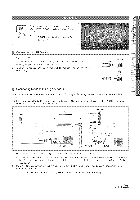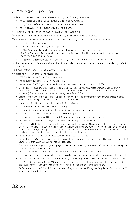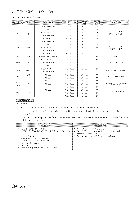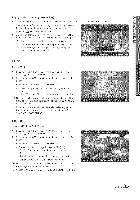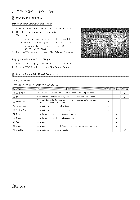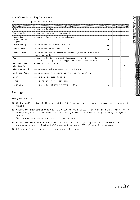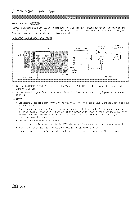Samsung LN40C630 User Manual - Page 33
Screen Display, Videos - base
 |
View all Samsung LN40C630 manuals
Add to My Manuals
Save this manual to your list of manuals |
Page 33 highlights
Screen Display Move to the desired file using the up/down/right/left buttons and then press the ENTER C# or _ played, Supports the View Devices and Contents Mode in Media Play homepage, (Play) button, The file is Information: You can ascertain the selected file name and the number of flies and p_age. Sort List Section: Displays the sorting standard. _b', The sorting standard is different depending on the contents. File List Section: You can confirm the files and groups th_atare sorted by crategory. Operation Buttorls Red (Change Device): Selects a connected device. [i!_Green (Preference): Sets the file preference. (not supported in Basic view) :: Yellow (Select): Selects multiple files from file list. Selected files are marked with a symbol. Blue (Sorting): Selects the sort list. Tools: Displ_aysthe option menu. _--£ Using the [_ or _ buffon, file list can move to next or previous page. Videos Playing Video 1. Press the _ or _ button to select Videos, then press the ENTER _ button in the Media Play menu, 2. Press the _/_/a,/T button to select the desired video in the file list, 3. Press the ENTER _ button or _ (Play) button, The selected file is displayed on the top with its playing time, If video time information is unknown, play time and progress bar are not displayed, During video playback, you can search using _ and _ button, In this mode, you can enjoy movie clips contained on a Game, but you cannot play the Game itself, Supported Subtitle Formats MPEG-4 time-based text SAMI SubRip SubViewer Micro DVD .ttxt .srni .srt .sub .sub or .txt XML HTML string-based string-based string-based English 33