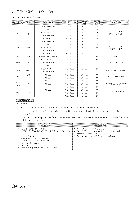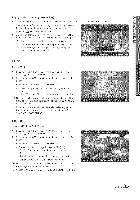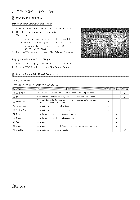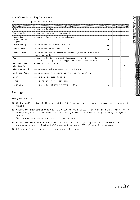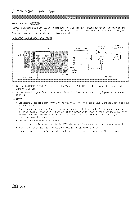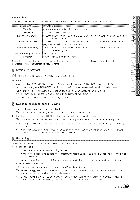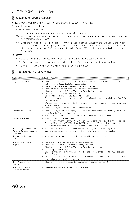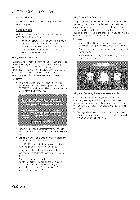Samsung LN40C630 User Manual - Page 39
Setting Up Anynet, Switching, between Anynet, Devices, Recording
 |
View all Samsung LN40C630 manuals
Add to My Manuals
Save this manual to your list of manuals |
Page 39 highlights
Anynet+ Menu The Anynet+ menu changes depending on the type and status of the Anynet+ devices connected to the TV View TV Device List (device_name) MENU (device_name) mNFO Recording (*recorder) Stop Recording (*recorder) Receiver Ohanges Anynet+ mode to T\/ broadcast mode Shows the Anynet+ device list Shows the connected device menus E.g If a DVD recorder is connected, the disc menu of the DVD recorder will appear. Shows the play menu of the connected device E.g If a DVD recorder is connected, the pby menu of the DVD recorder will appear Starts recording immediately using the recorder. (This is only availabb for devices that support the recording function) Stops recording Sound is played through the receiver If more than one recording de;vice is connected, they are dispbyed as (*recorder) and if only one recording device is connected, it will be represented as (*device_name). Setting Up Anynet+ _} MENU ml _ Application _ Anynet+ (HDMPCEC} -_ ENTERC_ [] Setup Anynet+ (HDMPCEC) (Off / On): To use the Anynet+ Function, Anynet+ (HDMPCEC) must be set to On. When the Anynet+ (HDMPCEC) function is disabled, all the Anynet+ related operations are deactivated. Auto Turn Off (No / Yes): Setting an Anynet+ Device to turn off automatically when the TV is turned off. The active source on the TV must be set to TV to use the Anynet+ function. Even if an external device is still recording, it may turn off. Switching between Anynet+ Devices 1, Anynet+ devices connected to the T'\/are listed. If you cannot find a device you want, press the red button to refresh the list 2. Select a device and press the ENTER _ button. You can switch to the selected device. Only when you set Anynet+ (IqDMPCEC) to On in the Application menu, the Device List menu appears o Switching to the selected device may take up to 2 minutes You cannot cancel the operation during the switching operation. o If you have selected external input mode by pressing the SOURCE button, you cannot use the Anynet+ function. Make sure to switch to an Anynet+ device by using the Device List. Recording You can make a recording of a TV Program using a Samsung recorder 1. Select Recording. When there are more than two recording devices o When multiple recording devices are connected, the recording devices are listed. Select one recording device in the Device List. When the recording device is not displayed, select Device List and press the Red button to search devices. 2. Press the EXR° button to exit. You can record the source streams by selecting Recording: (device_name). Pressing the _ (REC) button will record whatever you are currently watching. If you are watching video from another device, the video from the device is recorded. Bdore recording, check whether the antenna jack is properly connected to the recording device. To properly connect an antenna to a recording device, refer to the recording device's users manual. English 39