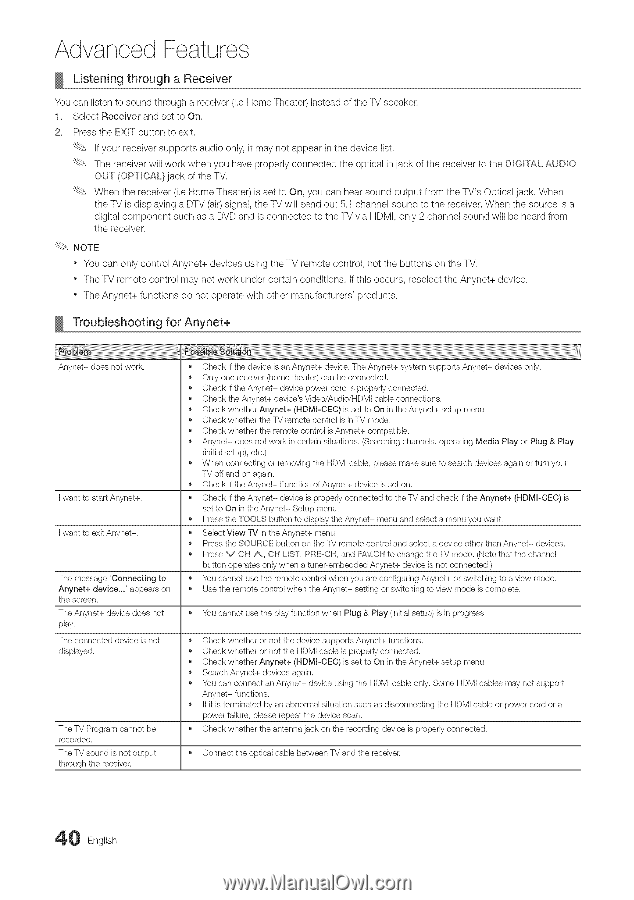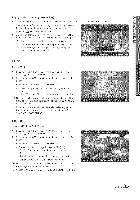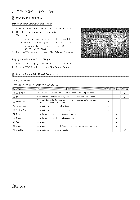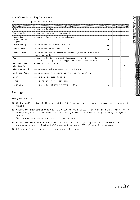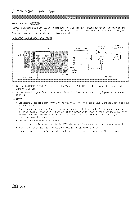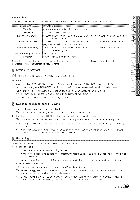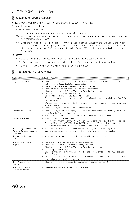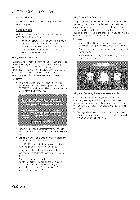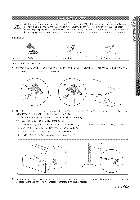Samsung LN40C630 User Manual - Page 40
Listening through a Receiver, Troubleshooting, for Anynet
 |
View all Samsung LN40C630 manuals
Add to My Manuals
Save this manual to your list of manuals |
Page 40 highlights
Advanced Features Listening through a Receiver You can listen to sound through a receiver (i.e Home Theater) instead of the -P,/ speaker. 1. Select Receiver and set to On. 2. Press the EXR° button to exit If your receiver supports audio only, it may not appear in the device list The receiver will work when you have properly connected the optical in jack of the receiver to the DIGI°IXL AUDIO OUT (OR I°_CAL}jack of the TV. When the receiver (ie Home Theater) is set to On, you can hear sound output from the TV's Optical jack When the TV is displaying a DTV (air) signal, the TV will send out 5.1 channel sound to the receiver. When the source is a digital component such as a DVD and is connected to the TV via HDMI, only 2 channel sound will be heard from the receiver. NOTE o You can only control Anynet+ devices using the TV remote control, not the buttons on the TV o The TV remote control may not work under certain conditions. If this occurs, reselect the Anynet+ device. o The Anynet+ functions do not operate with other manufacturers' products Troubleshooting for Anynet+ Anynet+ does not work, ] want to start Anynet+, ] want to exit Anynet+. The message 'Connecting to Anynet+ device...' appears on the screen, The Anynet+ device does not play, The connected device is not displayed, The TV Progranl cannot be recorded, The TV sound is not output through the receiver. • Check if the devbe is an Anynet+ devbe. Tile Anynet+ system supports Anynet+ devices only. • Only one receiver (home theate o can be connected. • Check if the Anynet+ device power cord is properly connected. • Check the Ar/yr/et+ device's Video/Audio/HDMI cable connections. • Check whether Anynet+ (HDMIoCEC} is set to On in the Anynet+ setup menu, • Check whether the-P,/remote control is in TV mode, • Check whether the remole control is Anynet+ conlpafibb, • Anynet+ does not work in certain situatiorls. (Searching channels, operating Media Play or Plug & Play (initial se'/up), etc.) • When connecting or renloving the HDM] cable, please make sure to search devices again or turn your TV off and on again, • Check if the Anynet+ Function of Anynet+ device is set orl, • Check if the Anynet+ device is properly connected to the TV and check if tile Anynet+ (HDMIoCEC) is set to On in the Anynet+ Setup menu. • Press the TOOLS buttorl to dispby the Anynet+ merlu and select a merlu you want, • Select View TV in the Anynet+ menu. • Press the SO!dlF:_OlbEutton on the TV remote control and select a device other than Anynet+ devices. • Press V OH A, CI!l LST, I!:::>RCIEI!I, and II:::,AV_Oto_ change the TV mode. (Nole that the channel button operates only when a tuner-embedded Anynet+ device is no1 connected,) • You cannot use the remole control when you are configuring Anynet+ or switching to a view mode. • Use the renlote corltrol wherl the Anynet+ setting or switching to view mode is compbte, • You cannot use the play function when Plug & Play (irlitial setup) is in progress. • Check whether or not the device supports Anynet+ functions, • Check whether or not the HDMI cable is properly connected. • Check whether Anynet+ (HDMIoCEC} is set to On in the Anynet+ setup menu, • Search Anynet+ devices again. • You can connect an Anynet+ device using the HDMI cable only. Sonle HDMI cables may not support Anynet+ functions, • If it is terminated by an abnormal situation such as disconnecting the HDM] cable or power cord or a power failure, please repeat the device scan. • Check whether the antenna jack on tile recording device is properly connected, • Connect tile optical cable between -P,/and the receiver, 0 English