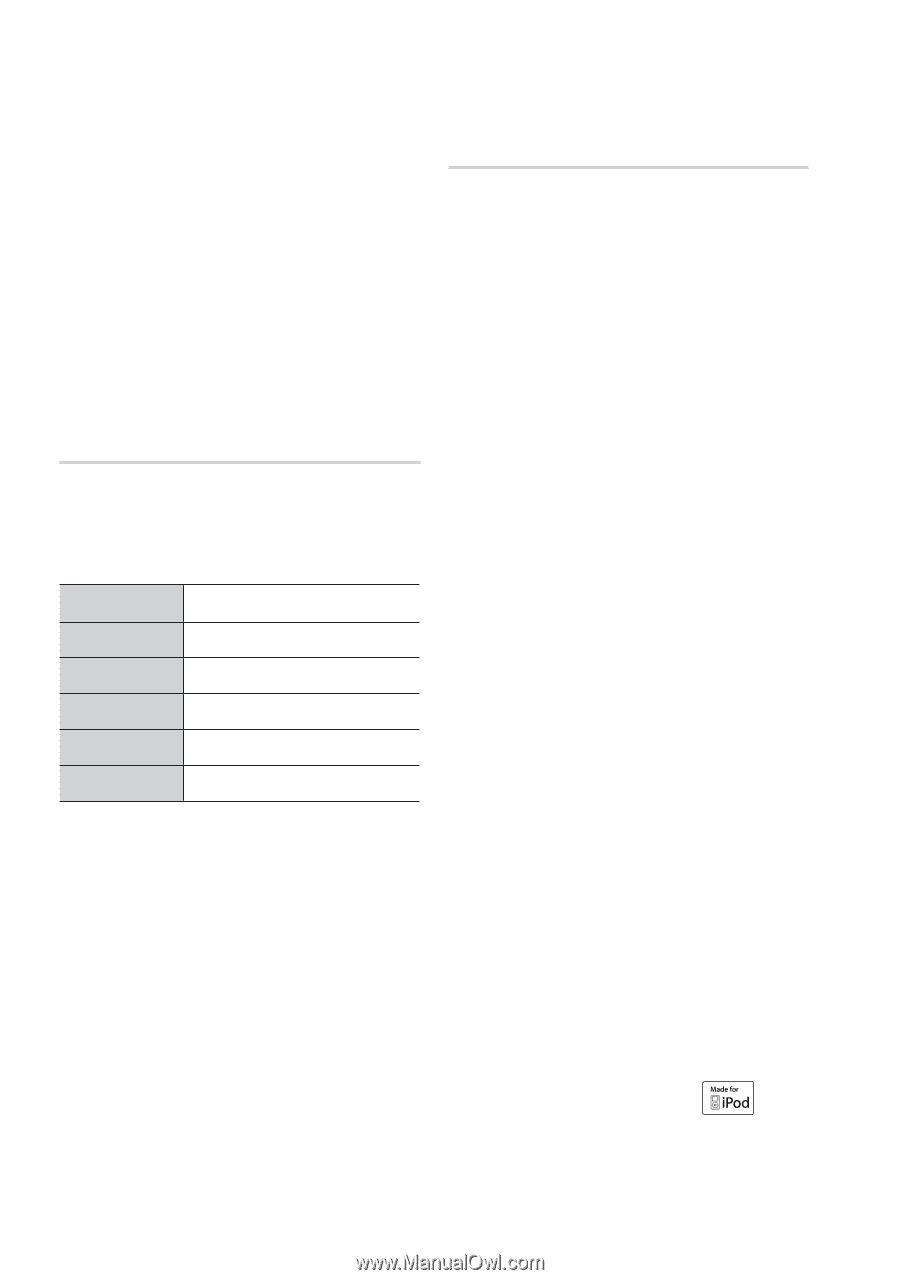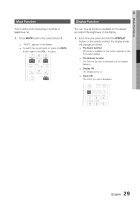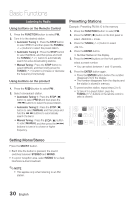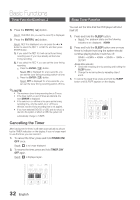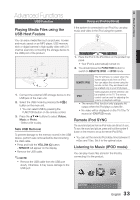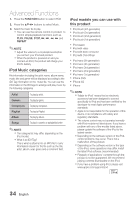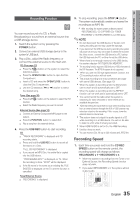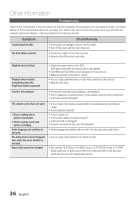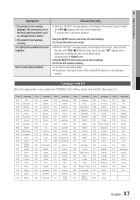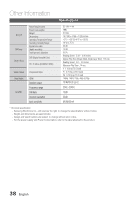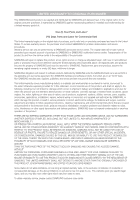Samsung MM-D470D User Manual (user Manual) (ver.1.0) (English) - Page 34
iPod Music categories, iPod models you can use with, this product - iphone 4
 |
View all Samsung MM-D470D manuals
Add to My Manuals
Save this manual to your list of manuals |
Page 34 highlights
Advanced Functions 1. Press the FUNCTION button to select IPOD 2. Press the buttons to select Music. 3. Select the music file to play. • You can use the remote control or product to control simple playback functions such as PLAY, PAUSE, STOP and REPEAT. ✎ NOTE Adjust the volume to a moderate level before you connect your iPod and product. When the product is powered on and you connect an iPod, the product will charge your iPod's battery. iPod Music categories File information including the artist name, album name, music title and genre will be displayed according to the ID3 Tag information on the music file. You can use the information in the ID3 tags to arrange and play music by the following categories. Artist To play by artist. Generic To play by genre. Composers To play by composer. Playlist To play by Playlist. Album To play by album. Songs To play in numeric or alphabetical order ✎ NOTE The category list may differ, depending on the iPod model. What is an ID3 Tag? This is what is attached to an MP3 file to carry information relevant to the file such as the title, artist, album, year, genre and a comment field. iPod models you can use with this product iPod touch (4th generation) iPod touch (3rd generation) iPod touch (2nd generation) iPod touch (1st generation) iPod classic iPod with video iPod with dock connector iPod with Click Wheel iPod nano (5th generation) iPod nano (4th generation) iPod nano (3rd generation) iPod nano (2nd generation) iPod nano (1st generation) iPhone 3GS iPhone 3G iPhone ✎ NOTE "Made for iPod" means that an electronic accessory has been designed to connect specifically to iPod and has been certified by the developer to meet Apple performance standards. Apple is not responsible for the operation of this device or its compliance with safety and regulatory standards. The volume control may not operated normally with iPod models not listed above. If you have a problem with any of the models listed above, please update the software of the iPod to the lastest version. Depending on the software version of the iPod, control problems may occur. This is not a malfunction of this product. Depending on the software version or the type of the iPod, some operations may differ. Install the latest iPod software. (recommended) Playback of applications' contents through the product is not be guaranteed. We recommend playing contents downloaded on the iPod. If you have a problem using iPod, please visit www.apple.com/support/ipod 34 English