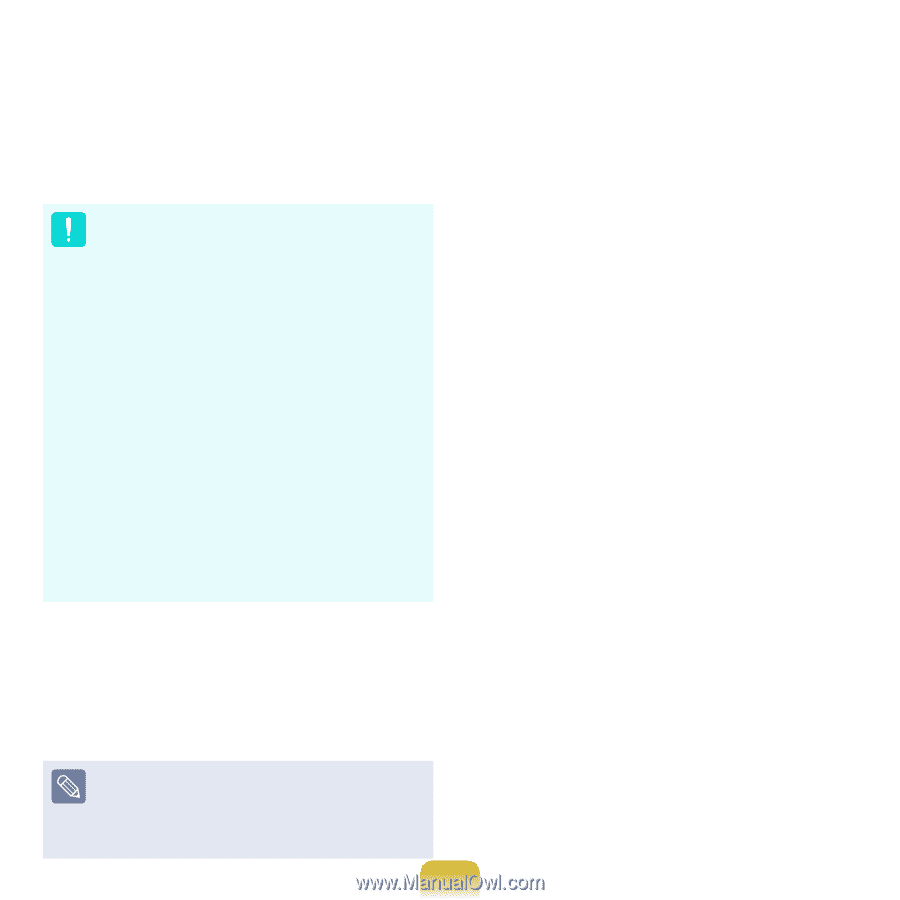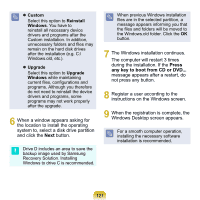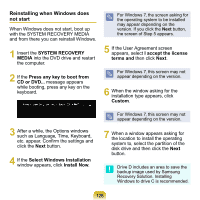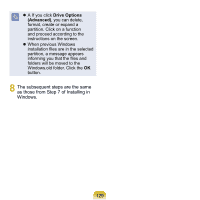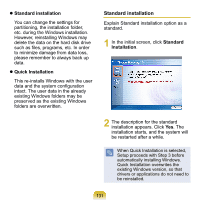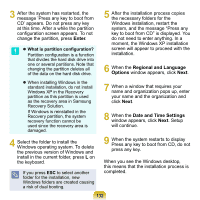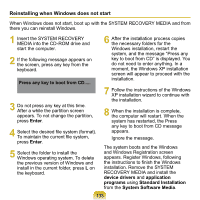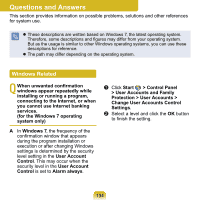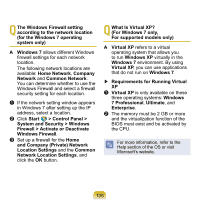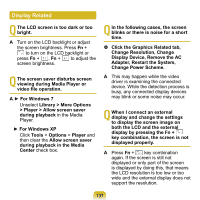Samsung NP-N120 User Guide - Page 133
window appears, click, When a window that requires your
 |
View all Samsung NP-N120 manuals
Add to My Manuals
Save this manual to your list of manuals |
Page 133 highlights
3 After the system has restarted, the message 'Press any key to boot from CD' appears. Do not press any key at this time. After a while the partition configuration screen appears. To not change the partition, press Enter. What is partition configuration? Partition configuration is a function that divides the hard disk drive into one or several partitions. Note that changing the partition deletes all of the data on the hard disk drive. 5 After the installation process copies the necessary folders for the Windows installation, restart the system, and the message "Press any key to boot from CD" is displayed. You do not need to enter anything. In a moment, the Windows XP installation screen will appear to proceed with the installation. 6 When the Regional and Language Options window appears, click Next. When installing Windows in the standard installation, do not install Windows XP in the Recovery partition as this partition is used as the recovery area in Samsung Recovery Solution. If Windows is reinstalled in the Recovery partition, the system recovery function cannot be used since the recovery area is damaged. 7 When a window that requires your name and organization pops up, enter your name and the organization and click Next. 8 When the Date and Time Settings window appears, click Next. Setup will continue. 4 Select the folder to install the Windows operating system. To delete the previous version of Windows and install in the current folder, press L on the keyboard. If you press ESC to select another folder for the installation, new Windows folders are created causing a risk of dual booting. 9 When the system restarts to display Press any key to boot from CD, do not press any key. When you see the Windows desktop, this means that the installation process is completed. 132