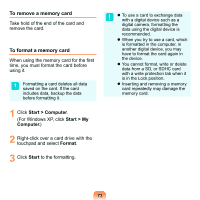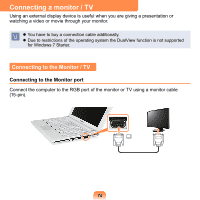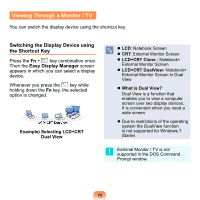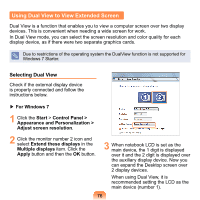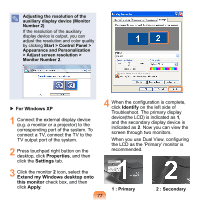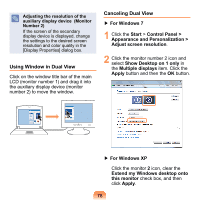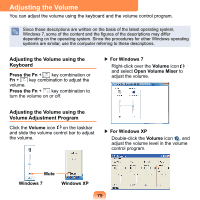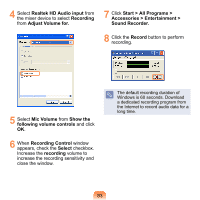Samsung NP-N120 User Guide - Page 79
Using Window in Dual View, Canceling Dual View, Control Panel >
 |
View all Samsung NP-N120 manuals
Add to My Manuals
Save this manual to your list of manuals |
Page 79 highlights
Adjusting the resolution of the auxiliary display device (Monitor Number 2) If the screen of the secondary display device is displayed, change the settings to the desired screen resolution and color quality in the [Display Properties] dialog box. Using Window in Dual View Click on the window title bar of the main LCD (monitor number 1) and drag it into the auxiliary display device (monitor number 2) to move the window. Canceling Dual View ▶ For Windows 7 1 Click the Start > Control Panel > Appearance and Personalization > Adjust screen resolution. 2 Click the monitor number 2 icon and select Show Desktop on 1 only in the Multiple displays item. Click the Apply button and then the OK button. () ▶ For Windows XP Click the monitor 2 icon, clear the Extend my Windows desktop onto this monitor check box, and then click Apply. 78