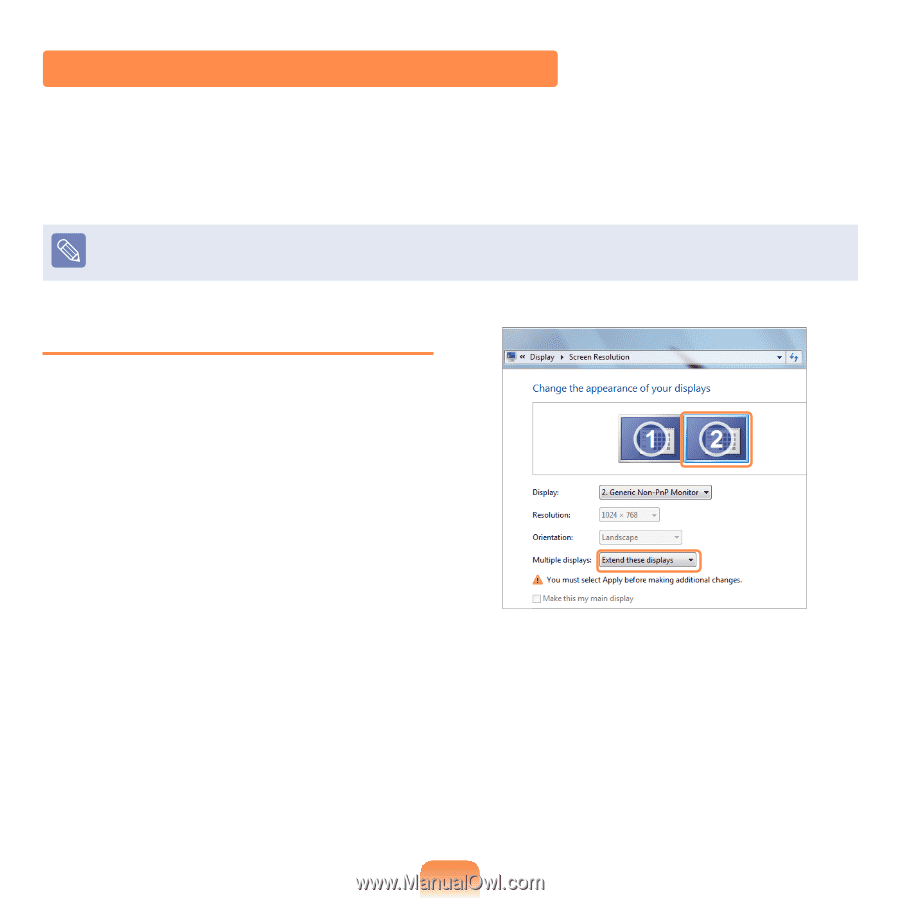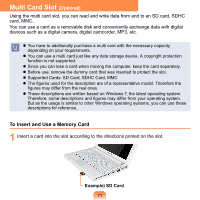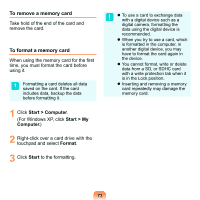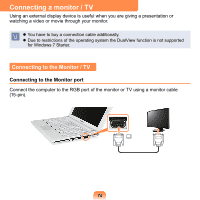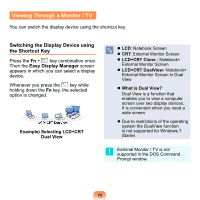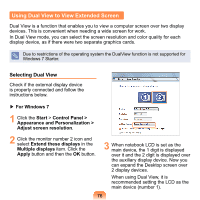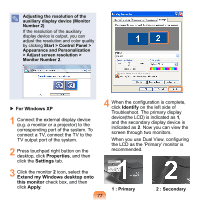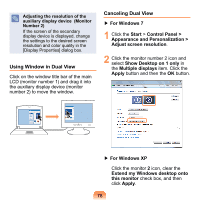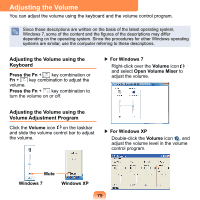Samsung NP-N120 User Guide - Page 77
Using Dual View to View Extended Screen, Selecting Dual View
 |
View all Samsung NP-N120 manuals
Add to My Manuals
Save this manual to your list of manuals |
Page 77 highlights
Using Dual View to View Extended Screen Dual View is a function that enables you to view a computer screen over two display devices. This is convenient when needing a wide screen for work. In Dual View mode, you can select the screen resolution and color quality for each display device, as if there were two separate graphics cards. Due to restrictions of the operating system the DualView function is not supported for Windows 7 Starter. Selecting Dual View Check if the external display device is properly connected and follow the instructions below. ▶ For Windows 7 1 Click the Start > Control Panel > Appearance and Personalization > Adjust screen resolution. 2 Click the monitor number 2 icon and select Extend these displays in the Multiple displays item. Click the Apply button and then the OK button. 3 When notebook LCD is set as the main device, the 1 digit is displayed over it and the 2 digit is displayed over the auxiliary display device. Now you can expand the Desktop screen over 2 display devices. When using Dual View, it is recommended setting the LCD as the main device (number 1). 76