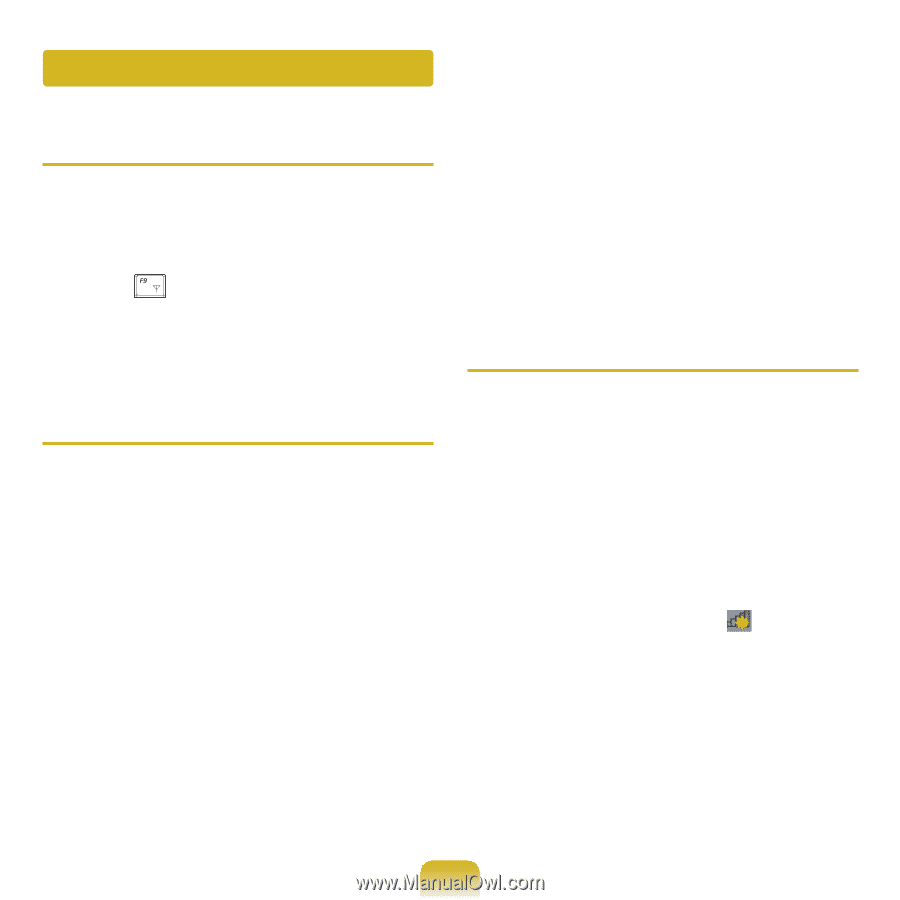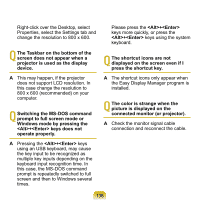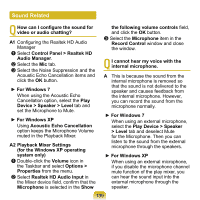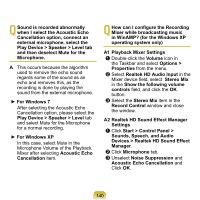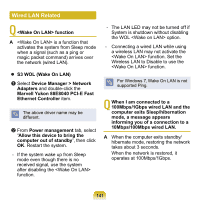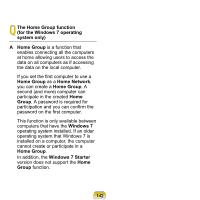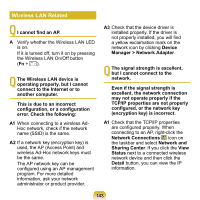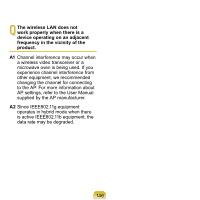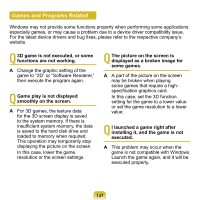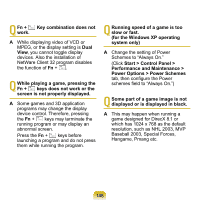Samsung NP-N120 User Guide - Page 144
Wireless LAN Related, Verify whether the Wireless LAN LED
 |
View all Samsung NP-N120 manuals
Add to My Manuals
Save this manual to your list of manuals |
Page 144 highlights
Wireless LAN Related Q I cannot find an AP. A Verify whether the Wireless LAN LED is on. If it is turned off, turn it on by pressing the Wireless LAN On/Off button (Fn + ). Q The Wireless LAN device is operating properly, but I cannot connect to the Internet or to another computer. This is due to an incorrect configuration, or a configuration error. Check the following: A1 When connecting to a wireless AdHoc network, check if the network name (SSID) is the same. A2 If a network key (encryption key) is used, the AP (Access Point) and wireless Ad-Hoc network keys must be the same. The AP network key can be configured using an AP management program. For more detailed information, ask your network administrator or product provider. A3 Check that the device driver is installed properly. If the driver is not properly installed, you will find a yellow exclamation mark on the network icon by clicking Device Manager > Network Adapter. Q The signal strength is excellent, but I cannot connect to the network. Even if the signal strength is excellent, the network connection may not operate properly if the TCP/IP properties are not properly configured, or the network key (encryption key) is incorrect. A1 Check that the TCP/IP properties are configured properly. When connecting to an AP, right-click the Network Connections icon on the taskbar and select Network and Sharing Center. If you click the View Status next to a connected wireless network device and then click the Detail button, you can view the IP information. 143