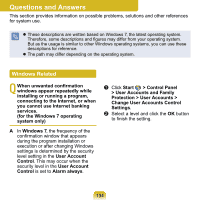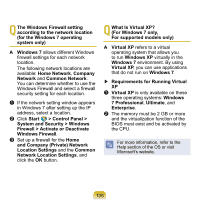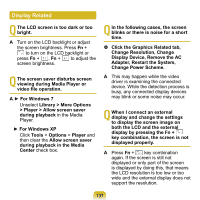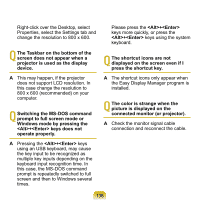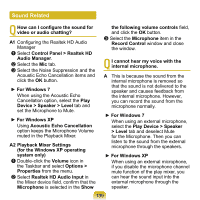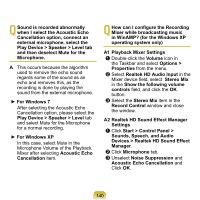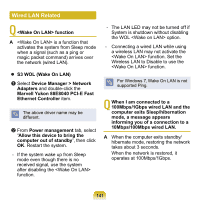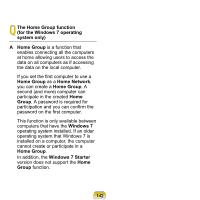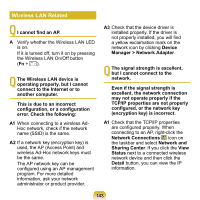Samsung NP-N120 User Guide - Page 140
Sound Related, How can I configure the sound for, video or audio chatting?, ► For Windows 7
 |
View all Samsung NP-N120 manuals
Add to My Manuals
Save this manual to your list of manuals |
Page 140 highlights
Sound Related Q How can I configure the sound for video or audio chatting? A1 Configuring the Realtek HD Audio Manager z Select Control Panel > Realtek HD Audio Manager. x Select the Mic tab. c Select the Noise Suppression and the Acoustic Echo Cancellation items and click the OK button. ► For Windows 7 When using the Acoustic Echo Cancellation option, select the Play Device > Speaker > Level tab and set the Microphone to Mute. ► For Windows XP Using Acoustic Echo Cancellation option keeps the Microphone Volume muted in the Playback Mixer. A2 Playback Mixer Settings (for the Windows XP operating system only) z Double-click the Volume icon in the Taskbar and select Options > Properties from the menu. x Select Realtek HD Audio Input in the Mixer device field, confirm that the Microphone is selected in the Show the following volume controls field, and click the OK button. c Select the Microphone item in the Record Control window and close the window. Q I cannot hear my voice with the internal microphone. A This is because the sound from the internal microphone is removed so that the sound is not delivered to the speaker and causes feedback from the internal microphone. However, you can record the sound from the microphone normally. ► For Windows 7 When using an external microphone, select the Play Device > Speaker > Level tab and deselect Mute for the Microphone. Then you can listen to the sound from the external microphone through the speakers. ► For Windows XP When using an external microphone, if you disable the microphone channel mute function of the play mixer, you can hear the sound input into the external microphone through the speaker. 139