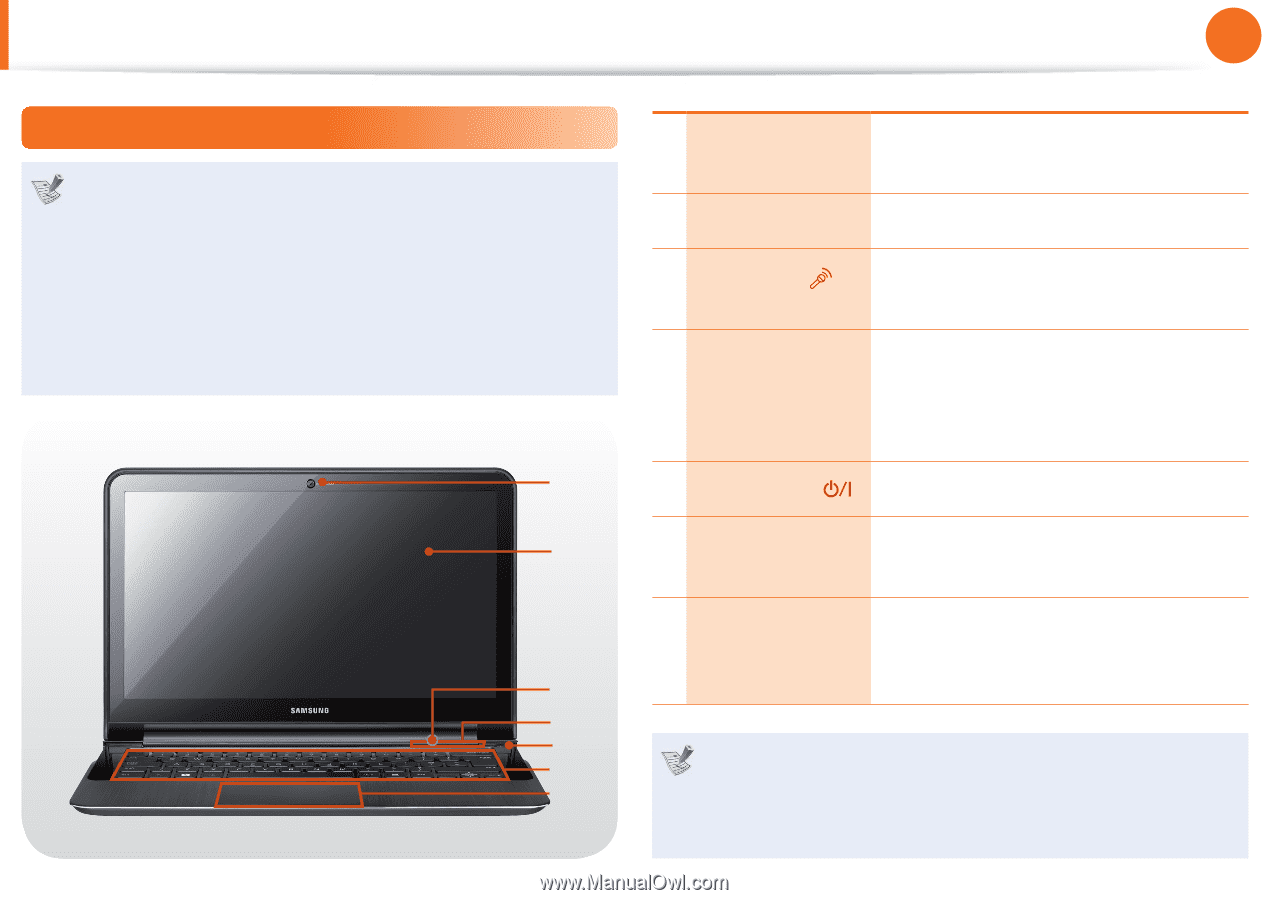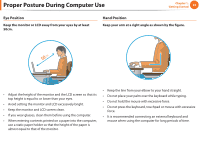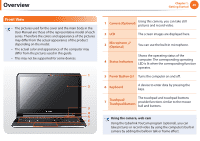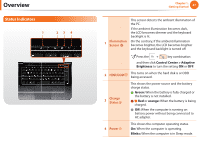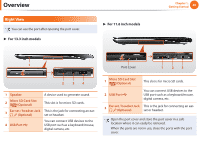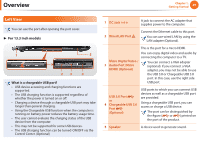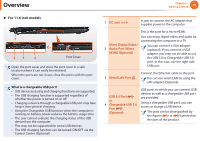Samsung NP900X1B Interactive Guide Ver.1.2 (English) - Page 27
Overview - support
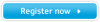 |
View all Samsung NP900X1B manuals
Add to My Manuals
Save this manual to your list of manuals |
Page 27 highlights
Overview Chapter 1. Getting Started 26 Front View • The pictures used for the cover and the main body in the User Manual are those of the representative model of each series. Therefore the colors and appearance of the pictures may differ from the actual appearance of the product depending on the model. • The actual color and appearance of the computer may differ from the pictures used in this guide. • This may not be supported for some devices. 1 2 3 4 5 6 7 1 Camera (Optional) Using this camera, you can take still pictures and record video. 2 LCD The screen images are displayed here. 3 Microphone (Optional) You can use the built-in microphone. 4 Status Indicators Shows the operating status of the computer. The corresponding operating LED is lit when the corresponding function operates. 5 Power Button Turns the computer on and off. 6 Keyboard A device to enter data by pressing the keys. 7 Touchpad/ Touchpad Buttons The touchpad and touchpad buttons provide functions similar to the mouse ball and buttons. Using the camera, web cam Using the Cyberlink YouCam program (optional), you can take pictures or record video by using the computer's built-in camera by adding the balloon talk or frame effect.