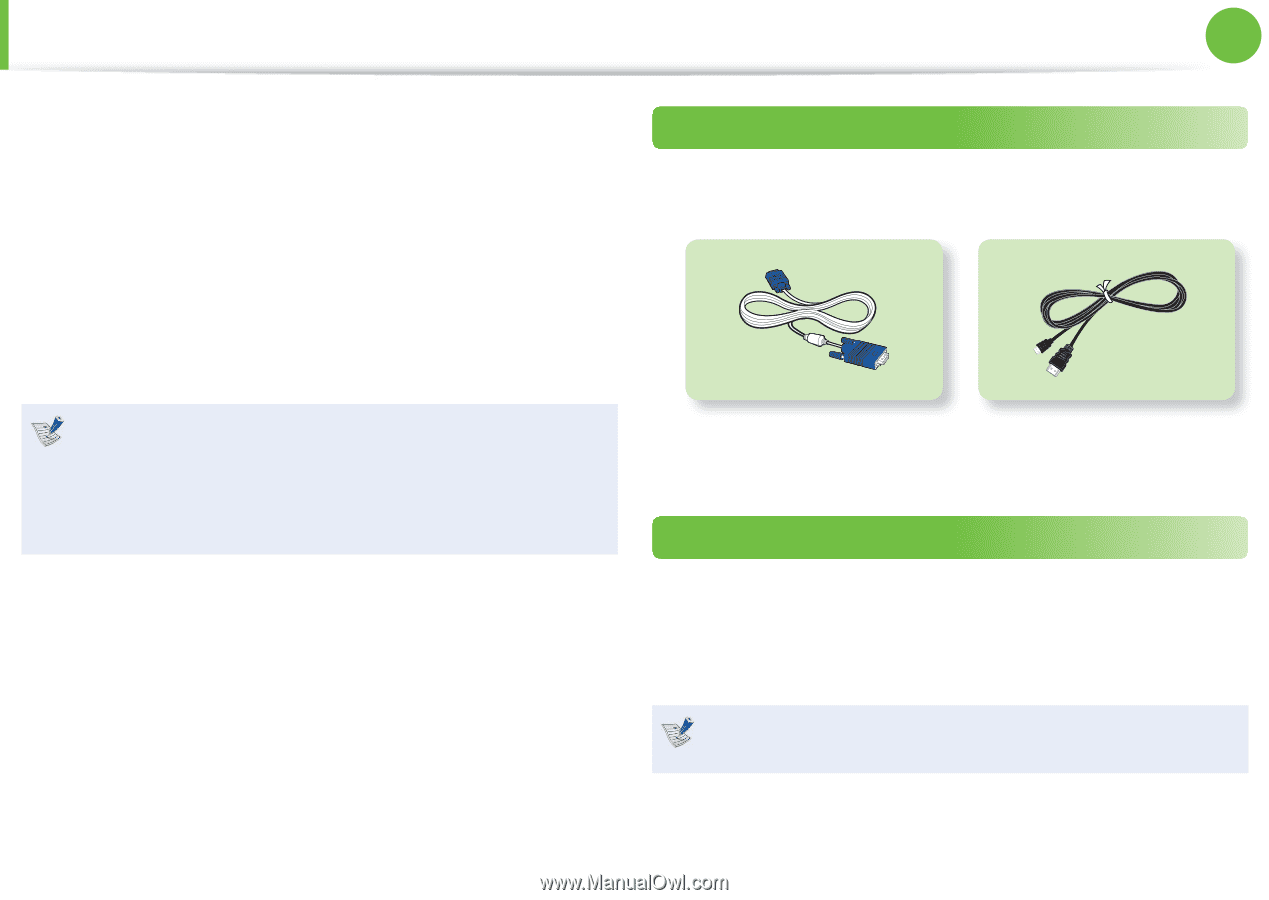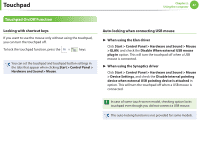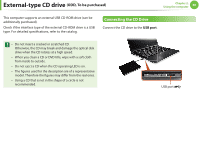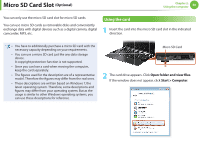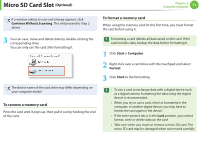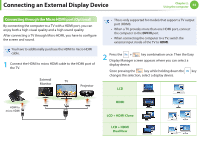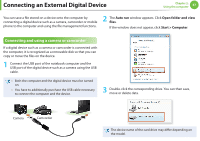Samsung NP900X1B Interactive Guide Ver.1.2 (English) - Page 53
Connecting an External Display Device
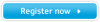 |
View all Samsung NP900X1B manuals
Add to My Manuals
Save this manual to your list of manuals |
Page 53 highlights
Connecting an External Display Device Chapter 2. Using the computer 52 If you connect an external display device such as a monitor, TV, projector, etc., you can view the picture on the wider screen of the external device when you give a presentation or watch a video or movie. There is an analog monitor port (RGB) and a micro digital video and audio port (Micro HDMI). Since the visual quality is higher for Micro HDMI than VGA, if more than one port is available, connect the port that provides the higher visual quality. About the connection cable Users should additionally purchase the necessary connection cables. • Before you start, check the port and cable of the external display device and then connect the display device to the computer. • Due to restrictions of the operating system the DualView function is not supported for Windows 7 Starter. Analog Monitor (RGB) Cable HDMI to micro HDMI Cable Connecting to the monitor port (Optional) You can experience a wider screen by connecting the computer to a monitor, TV or projector with a monitor port. You can give better presentations by connecting the computer to a projector. The VGA adapter is optional and may not be provided depending on the model. 1 Connect the VGA adapter to the monitor port of the computer.