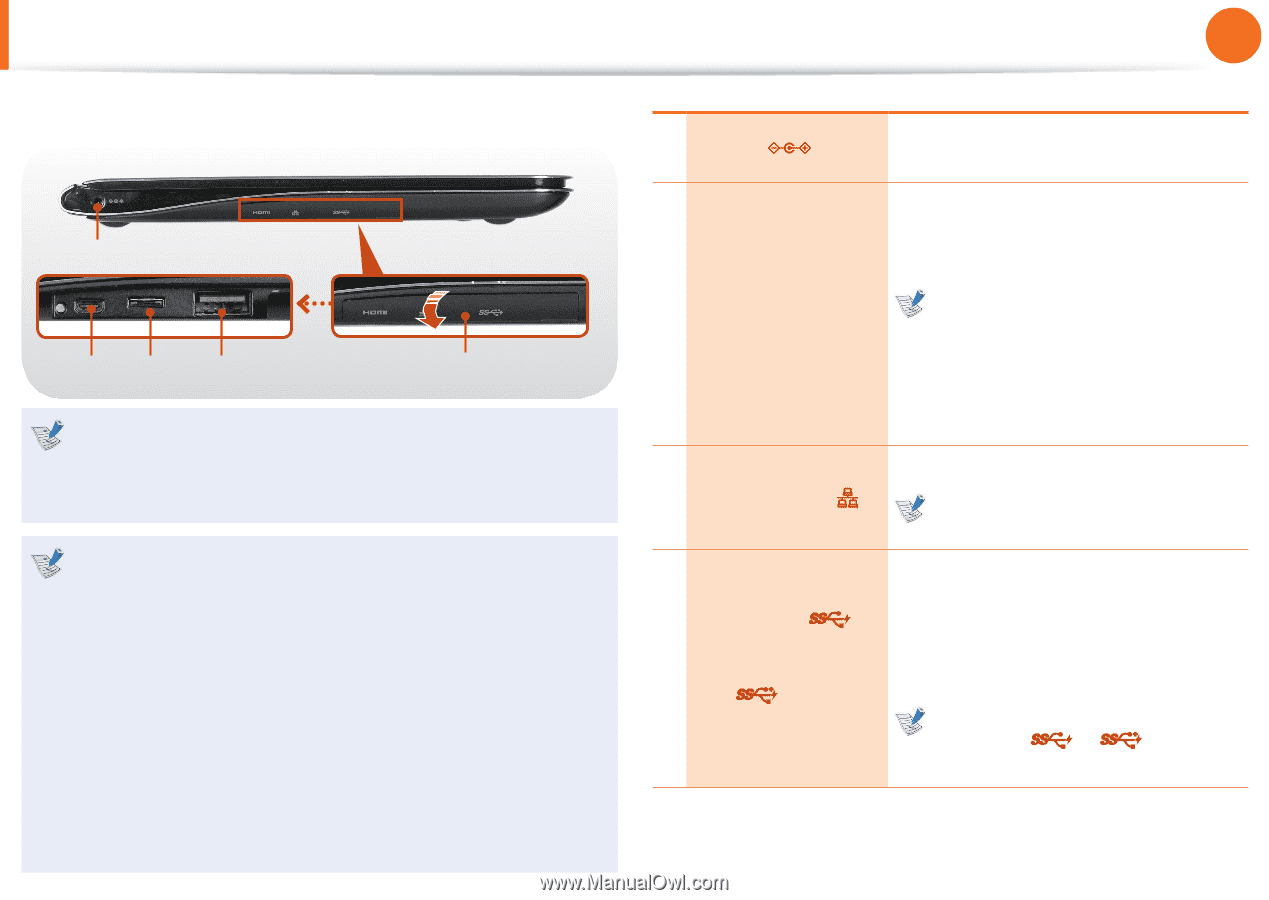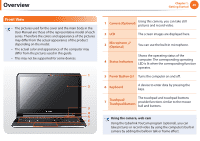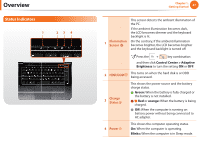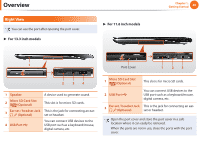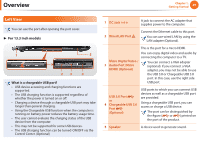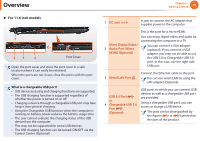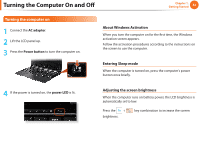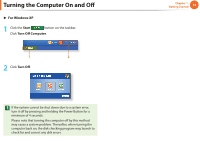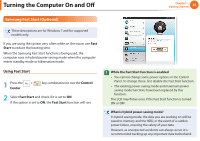Samsung NP900X1B Interactive Guide Ver.1.2 (English) - Page 31
DC Jack, Micro Digital Video, Audio Port Micro, HDMI Optional, Wired LAN Port, USB 3.0 Port,
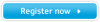 |
View all Samsung NP900X1B manuals
Add to My Manuals
Save this manual to your list of manuals |
Page 31 highlights
Overview Chapter 1. Getting Started 30 ► For 11.6 inch models 1 23 4 Port Cover Open the port cover and store the port cover in a safe location where it can easily be retrieved. When the ports are not in use, close the ports with the port cover. What is a chargeable USB port? • USB device accessing and charging functions are supported. • The USB charging function is supported regardless of whether the power is turned on or o . • Charging a device through a chargeable USB port may take longer than general charging. • Using the Chargeable USB function when the computer is running on battery power reduces the battery usage time. • The user cannot evaluate the charging status of the USB device from the computer. • This may not be supported for some USB devices. • The USB charging function can be turned-ON/OFF via the Control Center. (Optional) 1 DC Jack A jack to connect the AC adapter that supplies power to the computer. This is the port for a micro HDMI. You can enjoy digital video and audio by connecting the computer to a TV. Micro Digital Video / 2 Audio Port (Micro HDMI) (Optional) You can connect a VGA adapter (optional). If you connect a VGA adapter, you may not be able to use the USB 3.0 or Chargeable USB 3.0 port. In this case, use the right side USB port. 3 Wired LAN Port Connect the Ethernet cable to this port. You can use wired LAN by using the LAN adapter (Optional). USB 3.0 Port or 4 Chargeable USB 3.0 Port (Optional) USB ports to which you can connect USB devices as well as a chargeable USB port are provided. Using a chargeable USB port, you can access or charge a USB device. The port can be distinguished by the gure ( or ) printed on the port of the product.