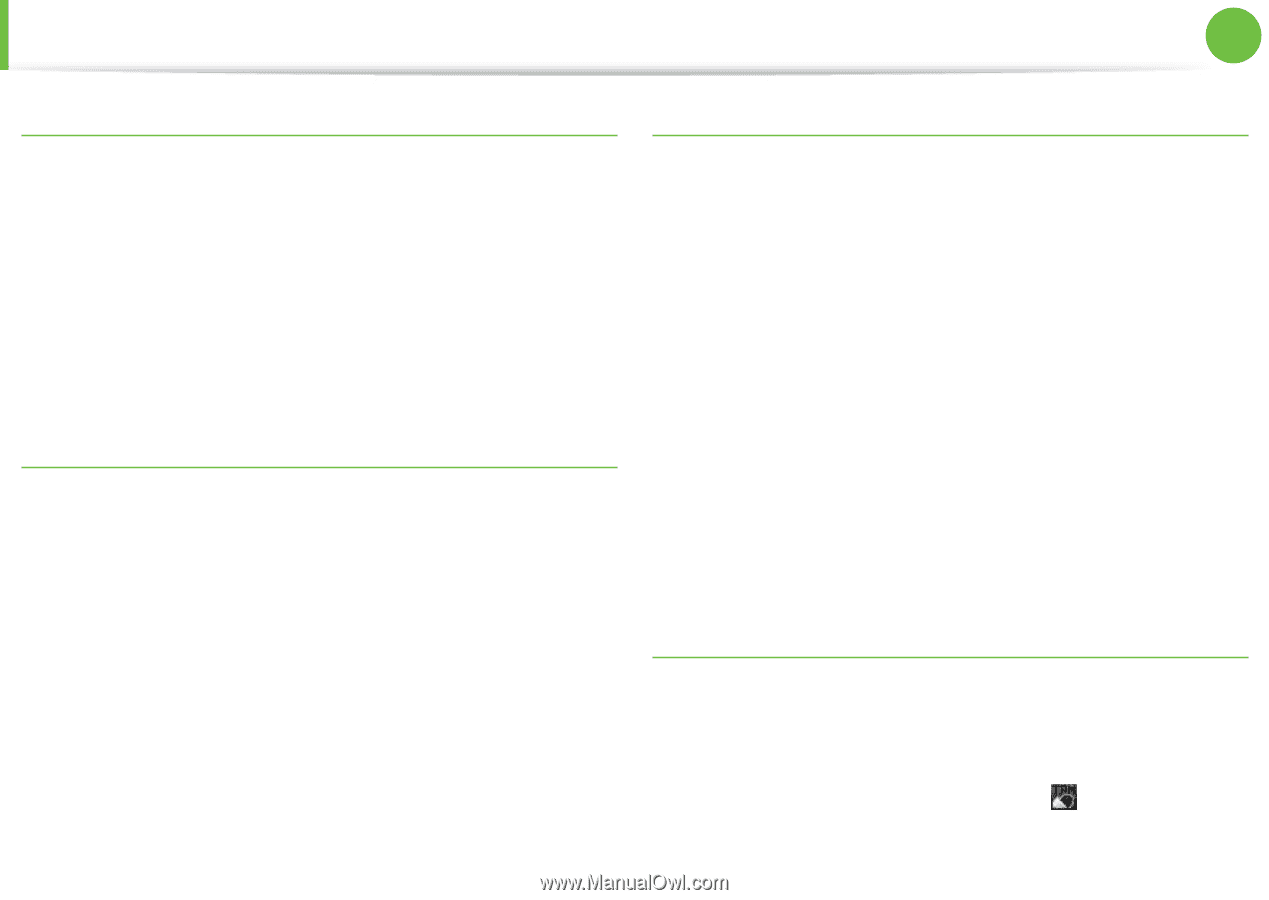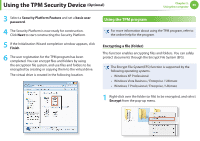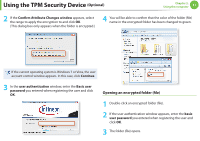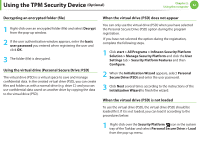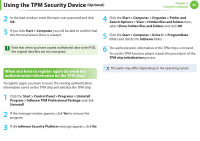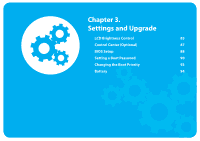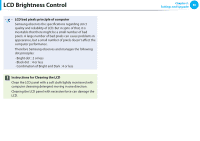Samsung NP900X1B Interactive Guide Ver.1.2 (English) - Page 83
Using the virtual drive Personal Secure Drive: PSD
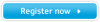 |
View all Samsung NP900X1B manuals
Add to My Manuals
Save this manual to your list of manuals |
Page 83 highlights
Using the TPM Security Device (Optional) Chapter 2. Using the computer 82 Decrypting an encrypted folder (file) 1 Right-click over an encrypted folder (file) and select Decrypt from the pop-up window. 2 If the user authentication window appears, enter the basic user password you entered when registering the user and click OK. 3 The folder (file) is decrypted. Using the virtual drive (Personal Secure Drive: PSD) The virtual drive (PSD) is a virtual space to save and manage confidential data. In the created virtual drive (PSD), you can create files and folders as with a normal drive (e.g. drive C:) and you can use confidential data saved on another drive by copying the data to the virtual drive (PSD). When the virtual drive (PSD) does not appear You can only use the virtual drive (PSD) when you have selected the Personal Secure Drive (PSD) option during the program registration. If you have not selected the option during the registration, complete the following steps. 1 Click start > All Programs > Infineon Security Platform Solution > Manage Security Platform and click the User Settings tab > Security Platform Features and then Configure. 2 When the Initialization Wizard appears, select Personal Secure Drive (PSD) and enter the user password. 3 Click Next several times according to the instructions of the Initialization Wizard to finish the wizard. When the virtual drive (PSD) is not loaded To use the virtual drive (PSD), the virtual drive (PSD) should be loaded first. If it is not loaded, you can load it according to the procedures below. 1 Right-click over the Security Platform icon in the system tray of the Taskbar and select Personal Secure Drive > Load from the pop-up menu.