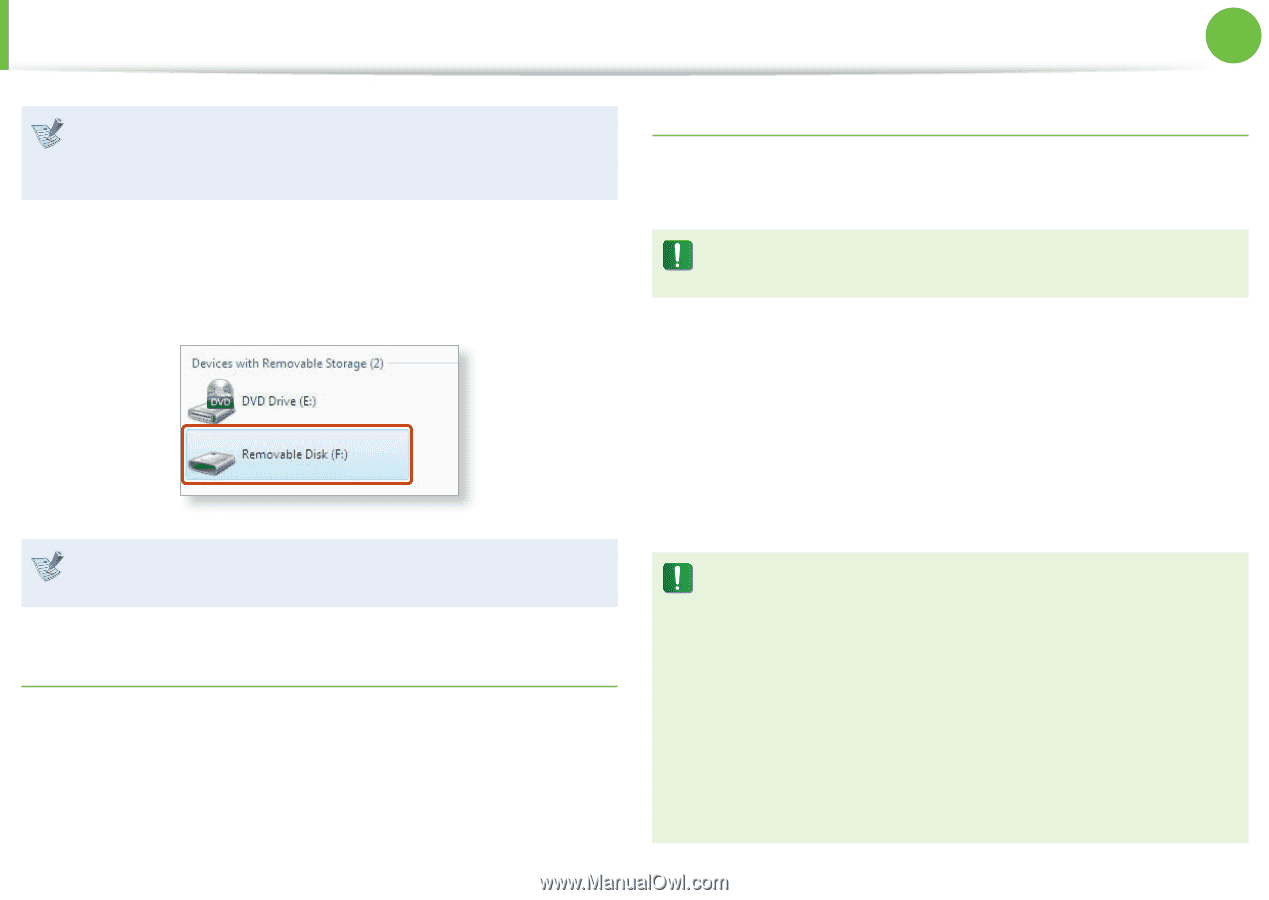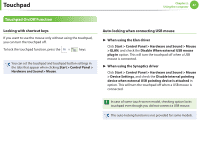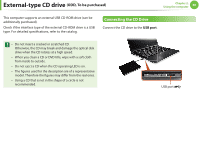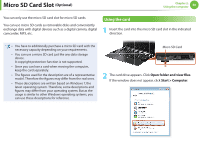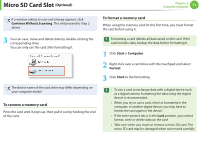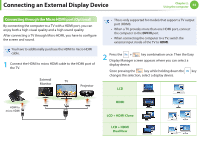Samsung NP900X1B Interactive Guide Ver.1.2 (English) - Page 52
Optional, To remove a memory card, format a memory card
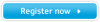 |
View all Samsung NP900X1B manuals
Add to My Manuals
Save this manual to your list of manuals |
Page 52 highlights
Micro SD Card Slot (Optional) Chapter 2. Using the computer 51 If a window asking to scan and change appears, click Continue Without Scanning. This will proceed to Step 2 above. To format a memory card When using the memory card for the first time, you must format the card before using it. 3 You can save, move and delete data by double-clicking the corresponding drive. You can only use the card after formatting it. The device name of the card drive may differ depending on your computer model. To remove a memory card Press the card until it pops up, then pull it out by holding the end of the card. Formatting a card deletes all data saved on the card. If the card includes data, backup the data before formatting it. 1 Click Start > Computer. 2 Right-click over a card drive with the touchpad and select Format. 3 Click Start to the formatting. • To use a card to exchange data with a digital device such as a digital camera, formatting the data using the digital device is recommended. • When you try to use a card, which is formatted in the computer, in another digital device, you may have to format the card again in the device. • If the write-protect tab is in the Lock position, you cannot format, write or delete data on the card. • Take care when you insert or remove a micro SD card. The micro SD card may be damaged when not treated carefully.