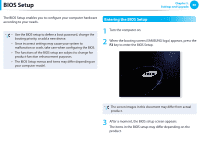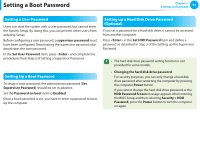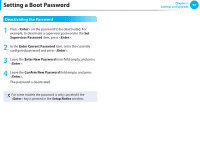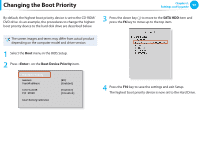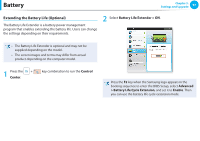Samsung NP900X1B Interactive Guide Ver.1.2 (English) - Page 94
Changing the, Boot Priority
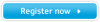 |
View all Samsung NP900X1B manuals
Add to My Manuals
Save this manual to your list of manuals |
Page 94 highlights
Changing the Boot Priority Chapter 3. Settings and Upgrade 93 By default, the highest boot priority device is set to the CD-ROM/ DVD drive. As an example, the procedures to change the highest boot priority device to the hard disk drive are described below. 3 Press the down key (↓) to move to the SATA HDD item and press the F6 key to move up to the top item. The screen images and terms may differ from actual product depending on the computer model and driver version. 1 Select the Boot menu in the BIOS Setup. XXXXXXXX 2 Press on the Boot Device Priority item. 4 Press the F10 key to save the settings and exit Setup. The highest boot priority device is now set to the Hard Drive.
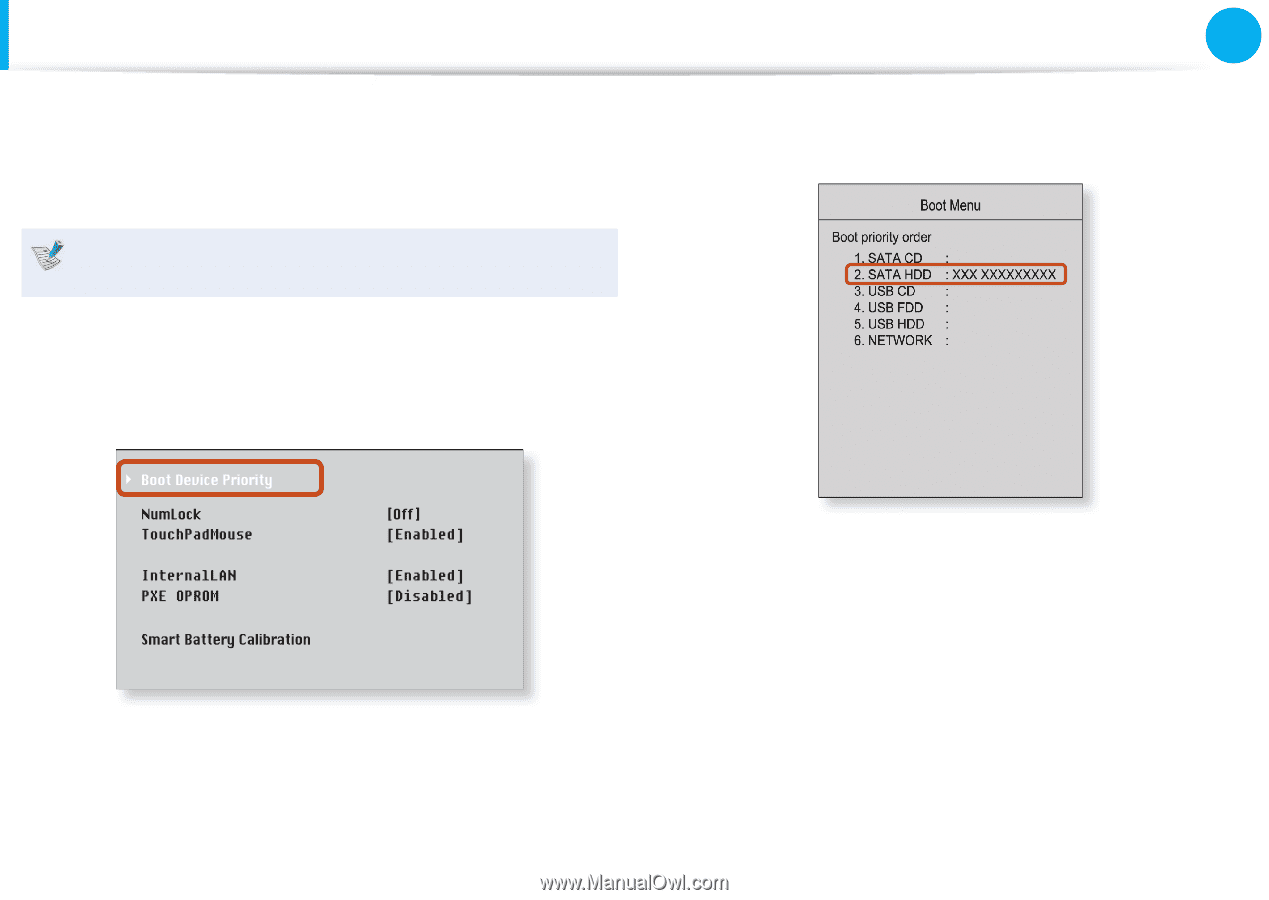
93
Chapter 3.
Settings and Upgrade
Changing the
Boot Priority
By default, the highest boot priority device is set to the CD-ROM/
DVD drive. As an example, the procedures to change the highest
boot priority device to the hard disk drive are described below.
The screen images and terms may differ from actual product
depending on the computer model and driver version.
1
Select the
Boot
menu in the BIOS Setup.
2
Press <
Enter
> on the
Boot Device Priority
item.
3
Press the down key (
↓
) to move to the
SATA HDD
item and
press the
F6
key to move up to the top item.
4
Press the
F10
key to save the settings and exit Setup.
The highest boot priority device is now set to the Hard Drive.