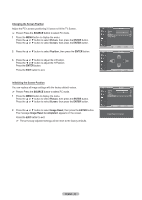Samsung PL50A450P1 User Manual (user Manual) (ver.1.0) (English, Spanish) - Page 42
Setting up the TV with your PC, Auto Adjustment in Progress. Please wait.
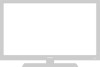 |
View all Samsung PL50A450P1 manuals
Add to My Manuals
Save this manual to your list of manuals |
Page 42 highlights
Setting up the TV with your PC Use the Auto Adjust function to have the TV set automatically adjust the video signals it receives from the PC. The function also automatically fine-tunes the settings and adjusts the frequency values and positions. How to Auto Adjust ➢ Preset : Press the SOURCE button to select PC mode. 1 Press the MENU button to display the menu. Press the ▲ or ▼ button to select Picture, then press the ENTER button. 2 Press the ▲ or ▼ button to select Auto Adjustment, then press the ENTER button. The message Auto Adjustment in Progress. Please wait. appears on the screen and the picture adjustments are automatically activated. Press the EXIT button to exit. T V Picture Mode : Standard ► Cell Light 7 Contrast 90 Brightness 45 Sharpness 20 Auto Adjustment ► Screen ► Detailed Settings ► Picture Options ► Reset : OK ► Move Enter Return Auto Adjustment in Progress Please wait. Easy Setting 1 Press the TOOLS button on the remote control. 2 Press the ▲ or ▼ button to select Auto Adjustment, then press the ENTER button. TOOLS Anynet+ (HDMI-CEC) Picture Mode Sound Mode Sleep Timer SRS TS XT Energy Saving PIP Auto Adjustment : Standard : Custom : Off : Off : Off Move Enter Exit Adjusting the Screen Quality The purpose of the picture quality adjustment is to remove or reduce picture noise. If the noise is not removed by fine tuning alone, then do the frequency adjustments to the utmost and fine tune again. After the noise has been reduced, re-adjust the picture so that it is aligned on the center of the screen. ➢ Preset : Press the SOURCE button to select PC mode. 1 Press the MENU button to display the menu. Press the ▲ or ▼ button to select Picture, then press the ENTER button. Press the ▲ or ▼ button to select Screen, then press the ENTER button. 2 Press the ▲ or ▼ button to select Coarse or Fine, then press the ENTER button. Press the ◄ or ► button to adjust the screen quality, then press the ENTER button. Press the EXIT button to exit. ➢ Vertical stripes may appear or the picture may be blurry. T V Picture Mode : Standard ► Cell Light 7 Contrast 90 Brightness 45 Sharpness 20 Auto Adjustment ► Screen ► Detailed Settings ► Picture Options ► Reset : OK ► Move Enter Return T V Screen Coarse 50 Fine 63 Position ► Image Reset ► Move Enter Return Coarse Move Adjust 50 Return Continued... English - 42