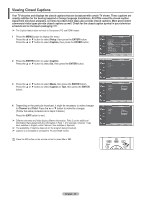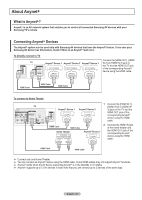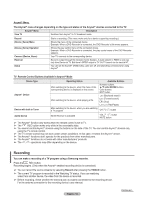Samsung PL50A450P1 User Manual (user Manual) (ver.1.0) (English, Spanish) - Page 50
Setting the AV Color System, Viewing the Picture in Picture (PIP
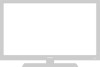 |
View all Samsung PL50A450P1 manuals
Add to My Manuals
Save this manual to your list of manuals |
Page 50 highlights
Setting the AV Color System You can set the color encoding standards for external signal inputs. Normally the TV can receive image and sound with good quality in Auto mode. This mode detects the color signal sources automatically. If the color implementation is unsatisfactory, select any of PAL-M, PAL-N or NTSC. 1. Press the MENU button to display the menu. Press the ▲ or ▼ button to select Setup, then press the ENTER button. 2. Press the ▲ or ▼ button to select AV Color System, then press the ENTER button. 3. Press the ▲ or ▼ button to select the desired color standard (Auto, PAL-M, PAL-N, or NTSC), then press the ENTER button. Press the EXIT button to exit. ➢ This function is available only in AV mode. T V Setup Plug & Play ► Language : English ► Time ► Caption ► Light Effect : Watching TV ► Wall-mount Adjustment ► Melody : Off ► Entertainment : Off ► Energy Saving : Off ► AV Color System : Auto ► PIP ► Move Enter Return Viewing the Picture in Picture (PIP) You can display a sub picture within the main picture. In this way you can watch TV program or monitor the video input from any connected devices. Ativating Picture-in-Picture 1. Press the MENU button to display the menu. Press the ▲ or ▼ button to select Setup, then press the ENTER button. Press the ▲ or ▼ button to select PIP, then press the ENTER button. 2 Press the ENTER button again. Press the ▲ or ▼ button to select On, then press the ENTER button. ➢ If you turn the TV off while watching in PIP mode and turn it on again, the PIP window will disappear. ➢ You can view Analog TV broadcasts on the PIP screen (sub-picture) when the main picture is from an external device connected to HDMI1, HDMI2, HDMI3, Component1, 2 or PC. ➢ PIP Settings Main Picture Component1, 2 HDMI1, HDMI2, HDMI3 PC Sub Picture TV, AV1, AV2 T V Setup Plug & Play ► Language : English ► Time ► Caption ► Light Effect : Watching TV ► Wall-mount Adjustment ► Melody : Off ► Entertainment : Off ► Energy Saving : Off ► AV Color System : Auto ► PIP ► Move Enter Return T V PIP Source Size Position Channel PIP : On Off : TV : On : : Air 43 Move Enter Return Selecting a Signal Source (External A/V) for PIP 3. Press the ▲ or ▼ button to select Source, then press the ENTER button. Select the source of the sub picture (PIP) by pressing the ▲ or ▼ button and press the ENTER button. ➢ The sub picture can serve different source selections based on what the main picture is set to. T V PIP Source Size Position Channel PIP : On : TV : : : Air TV AV1 A4V3 2 Move Enter Return English - 50