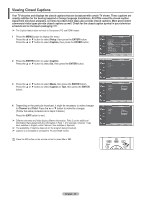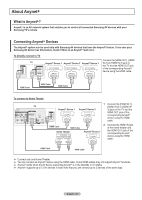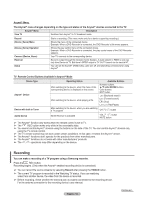Samsung PL50A450P1 User Manual (user Manual) (ver.1.0) (English, Spanish) - Page 49
Viewing Closed Captions
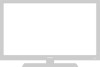 |
View all Samsung PL50A450P1 manuals
Add to My Manuals
Save this manual to your list of manuals |
Page 49 highlights
Viewing Closed Captions Your TV decodes and displays the closed captions that are broadcast with certain TV shows. These captions are usually subtitles for the hearing impaired or foreign language translations. All VCRs record the closed caption signal from television programs, so home-recorded video tapes also provide closed captions. Most prerecorded commercial video tapes provide closed captions as well. Check for the closed caption symbol in your television schedule and on the tape's packaging: . ➢ The Caption feature does not work in Component, PC and HDMI modes. 1 Press the MENU button to display the menu. Press the ▲ or ▼ button to select Setup, then press the ENTER button. Press the ▲ or ▼ button to select Caption, then press the ENTER button. 2 Press the ENTER button to select Caption. Press the ▲ or ▼ button to select On, then press the ENTER button. T V Setup Plug & Play ► Language : English ► Time ► Caption ► Light Effect : Watching TV ► Wall-mount Adjustment ► Melody : Off ► Entertainment : Off ► Energy Saving : Off ► AV Color System : Auto ► PIP ► Move Enter Return T V Caption Mode Channel Field Caption : : : OC1 affpOOtionffn : 1 3 Press the ▲ or ▼ button to select Mode, then press the ENTER button. Press the ▲ or ▼ button to select Caption or Text, then press the ENTER button. Move Enter Return T V Caption Mode Channel Field Caption : On : CCapatpiotnion : 1 : 1 Text 4 Depending on the particular broadcast, it might be necessary to make changes to Channel and Field: Press the ▲ or ▼ button to make the changes. (Follow the same procedure as in steps 3 above.) Press the EXIT button to exit. ➢ Different channels and fields display different information: Field 2 carries additional information that supplements the information in Field 1. (For example, Channel 1 may have subtitles in English, while Channel 2 has subtitles in Spanish.) ➢ The availability of captions depends on the program being broadcast. ➢ Caption is no available in Component, PC and HDMI modes. Press the CC button on the remote control to select On or Off. Move Enter Return T V Caption Mode Channel Field Caption : On : Caption : 1 : 1 1 2 Move Enter Return English - 49