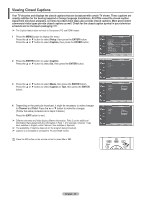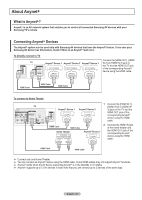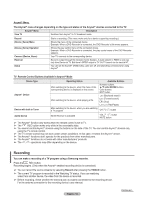Samsung PL50A450P1 User Manual (user Manual) (ver.1.0) (English, Spanish) - Page 53
Setting Up Anynet+, Scanning and Switching between Anynet+ Devices
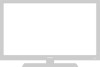 |
View all Samsung PL50A450P1 manuals
Add to My Manuals
Save this manual to your list of manuals |
Page 53 highlights
Setting Up Anynet+ The following settings are to use Anynet+ functions. To use the Anynet+ Function, Anynet+ (HDMI-CEC) must be set to On 1 Press the MENU button to display the menu. Press the ▲ or ▼ button to select Input, then press the ENTER button. 2 Press the ▲ or ▼ button to select Anynet+ (HDMI-CEC), then press the ENTER button. 3 Press the ▲ or ▼ button to select Setup, then press the ENTER button. 4 Press the ENTER button to select Anynet+ (HDMI-CEC). 5 Press the ▲ or ▼ button to select On, then press the ENTER button. ➢ The Anynet+ (HDMI-CEC) function is enabled. ➢ If you select Off, Anynet+ (HDMI-CEC) is disabled. ➢ When the Anynet+ (HDMI-CEC) function is disabled, all the Anynet+ related operations are deactivated. TV Air 11 View TV Select Device ► Record ► Menu on Device ► Device Operation ► Receiver :Off ► Setup ► Move Return Enter Setup Anynet+ (HDMI-CEC) : OffOff Auto Turn Off : OffOn Searching Connections Move Enter Return Setting an Anynet+ Device to turn Off Automatically when the TV is Turned Off 4 Press the ▲ or ▼ button to select Auto Turn Off, then press the ENTER button. 5 Press the ▲ or ▼ button to select Yes, then press the ENTER button. ➢ The Auto turn off function is enabled. ➢ If you select No, the Auto turn off function is canceled. Setup Anynet+ (HDMI-CEC) : On Auto Turn Off N: Ooff Searching Connections Yes Move Enter Return Press the EXIT button to exit. ➢ The Select Device setting of the TV remote control is to be set to TV to use the Anynet+ function. ➢ If you set Auto Turn Off to Yes, connected external devices are also turned off when the TV is turned off. However, if the device is recording, it may not be turned off. Scanning and Switching between Anynet+ Devices 1 Press the TOOLS button. ➢ Then press the ENTER button to select Anynet+(HDMI-CEC). 2 Press the ▲ or ▼ button to select Setup, then press the ENTER button. 3 If you cannot find a device you want, press the ▲ or ▼ button to select Searching Connections, then press the ENTER button. The message Configuring Anynet+ Connection... is displayed. When searching devices completes, the connected devices are listed in the Anynet+ menu. TV Air 11 View TV Select Device ► Record ► Menu on Device ► Device Operation ► Receiver :Off ► Setup ► Move Return Enter Setup Anynet+ (HDMI-CEC) : On ► Auto Turn Off : Yes ► Searching Connections ► Move Enter Return ➢ Switching to the selected devices may take up to 2 minutes. You cannot cancel the operation during the switching operation. ➢ The time required to scan for devices is determined by the number of connected devices. ➢ When the device scan is complete, the number of found devices is not displayed. ➢ Although the TV automatically scans devices when it is turned on using the POWER button, devices connected when the TV is already on are not displayed in the device list. In this case, select the Searching Connections menu to search devices. ➢ If you have selected external AV device by pressing the SOURCE button, you cannot use the Anynet+ function. Make sure to switch to an Anynet+ device by using the TOOLS button. English - 53