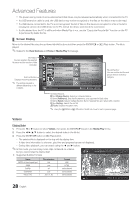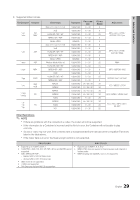Samsung PN50C490B3D User Manual (user Manual) (ver.1.0) (English, French) - Page 24
Other Features
 |
UPC - 036725234499
View all Samsung PN50C490B3D manuals
Add to My Manuals
Save this manual to your list of manuals |
Page 24 highlights
Basic Features ¦¦ Other Features OO MENUm → Setup → ENTERE Menu Language Set the menu language. 1. Select Menu Language and press the ENTERE button. 2. Choose desired language and press the ENTERE button. ✎✎Choose between English, Español and Français. Caption (On-Screen Text Messages) ■■ Caption (Off / On): You can switch the CC caption function on or off. If captions are not available, they will not be displayed on the screen. Foreground Opacity: Options include Default, Transparent, Translucent, Solid and Flashing. Background Opacity: This adjusts the opacity of the caption background. Options include Default, Transparent, Translucent, Solid and Flashing. Return to Default: This option sets each Size, Font Style, Foreground Color, Background Color, Foreground Opacity and Background Opacity to its default. ✎✎ NOTE xx Digital Caption Options are available only when Default and Service1 ~ Service6 can be selected in Caption Mode. xx The availability of captions depends on the program being broadcasted. xx The Default setting follows the standards set by the broadcaster. xx The Foreground and Background cannot be set to have the same color. xx You cannot set both the Foreground Opacity and the Background Opacity to Transparent. ✎✎ The Caption feature doesn't work in Component, HDMI or PC modes. ■■ Caption Mode: You can select the desired caption mode. ✎✎ The availability of captions depends on the program being broadcast. Default / CC1~CC4 / Text1~Text4: (analog channels only) The Analog Caption function operates in either analog TV channel mode or when a signal is supplied from an external device to the TV. (Depending on the broadcasting signal, the Analog Caption function may not work with digital channels.) Default / Service1~Service6 / CC1~CC4 / Text1~Text4: (digital channels only) The Digital Captions function works with digital channels. ✎✎ Service1~6 may not be available in digital caption mode depending on the broadcast. ■■ Digital Caption Options: (digital channels only) Size: Options include Default, Small, Standard and Large. The default is Standard. Font Style: Options include Default and Styles 0 to 7. The default is Style 0. Foreground Color: Options include Default, White, Black, Red, Green, Blue, Yellow, Magenta and Cyan. You can change the color of the letter. The default is White. Background Color: This adjusts the opacity of text. Options include of Default, White, Black, Red, Green, Blue, Yellow, Magenta and Cyan. You can change the background color of the caption. The default is Black. General ■■ Game Mode (Off / On): When connecting to a game console such as PlayStation™ or Xbox™, you can enjoy a more realistic gaming experience by selecting the game menu. ✎✎NOTE xx Precautions and limitations for game mode -- To disconnect the game console and connect another external device, set Game Mode to Off in the setup menu. -- If you display the TV menu in Game Mode, the screen shakes slightly. xx Game Mode is not available when the input source is set to TV or PC. xx After connecting the game console, set Game Mode to On. Unfortunately, you may notice reduced picture quality. xx If Game Mode is On: -- Picture mode is set to Standard and Sound mode is set to Movie. -- Equalizer is not available. ■■ BD Wise (Off / On): Provides the optimal picture quality for Samsung DVD, Blu-ray and Home Theater products which support BD Wise. When BD Wise is turned On, the picture mode is automatically changed to the optimal resolution. ✎✎ Available when connecting Samsung products that support BD Wise through a HDMI cable. 24 English