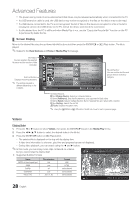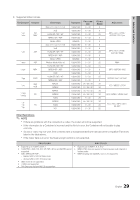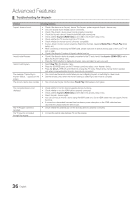Samsung PN50C490B3D User Manual (user Manual) (ver.1.0) (English, French) - Page 31
Playing Multiple Files, Media Play - Additional Functions, Play Selected Contents
 |
UPC - 036725234499
View all Samsung PN50C490B3D manuals
Add to My Manuals
Save this manual to your list of manuals |
Page 31 highlights
04 Advanced Features ¦¦ Playing Multiple Files Playing selected video/music/photo files 1. Press the Yellow button in the file list to select the desired file. 2. Repeat the above operation to select multiple files. ✎✎ NOTE xx The c mark appears to the left of the selected files. xx To cancel a selection, press the Yellow button again. xx To deselect all selected files, press the TOOLS button and select Deselect All. 3. Press the TOOLS button and select Play Selected Contents. Playing the video/music/photo file group 1. While a file list is displayed, move to any file in the desired group. 2. Press the TOOLS button and select Play Current Group. Videos /Movie 01.avi Movie 01.avi Movie 03.avi Movie 05.avi Movie 07.avi Movie 09.avi Jan.10.2010 Jan.10.2010 Jan.10.2010 Jan.10.2010 Jan.10.2010 SUM Change Device 2 files selected 1/1 Page Movie 02.avi Movie 04.avi Movie 06.avi Movie 08.avi Movie 10.avi Jan.10.2010 Jan.10.2010 Jan.10.2010 Jan.10.2010 Jan.10.2010 Select Sorting T Tools ¦¦ Media Play - Additional Functions Sorting the file list Press the Blue button in the file list to sort the files. Category Basic View Title Preference Latest Date Earliest Date Artist Album Genre Mood Monthly Operation Displays the whole folder. You can view the photo by selecting the folder. Sorts and displays the file title in Symbol/Number/Alphabet/Special order. Sorts and displays the file by preference. You can change the file preference in the file list section using the Green button. Sorts and shows files by the latest date. Sorts and shows files by the earliest date. Sorts the music file by artist in alphabetical order. Sorts the music file by album in alphabetical order. Sorts music files by the genre. Sorts music files by the mood. You can change the music mood information. Sorts and shows photo files by month. Videos > > Music > > Photos > > > > > > > > > > > > > > 31 English