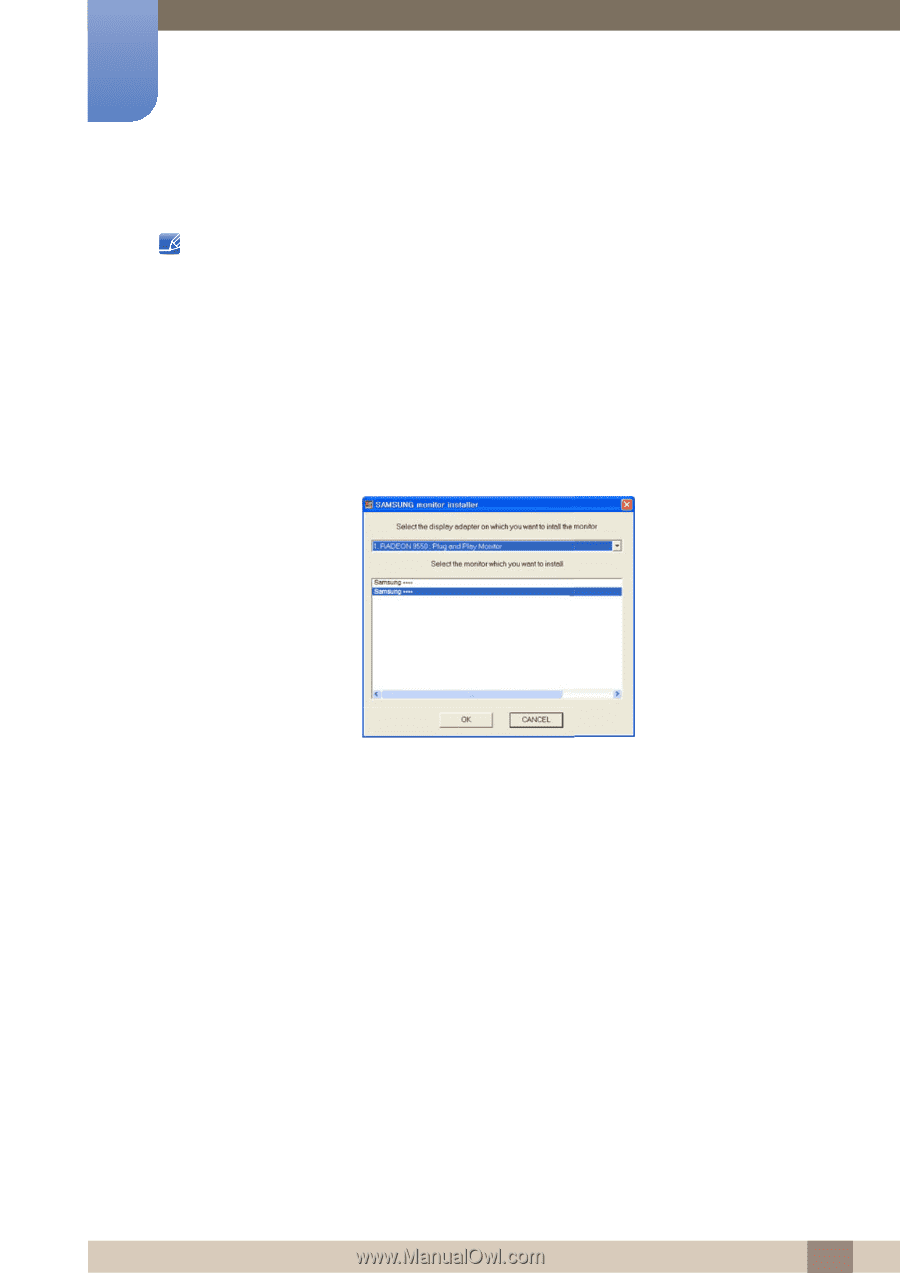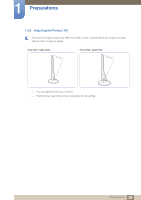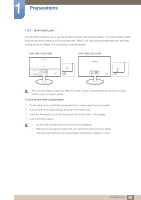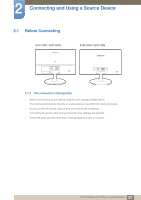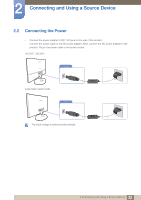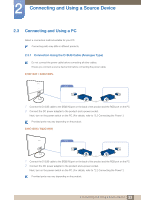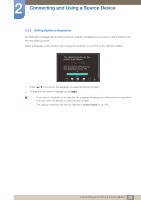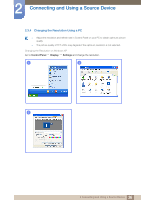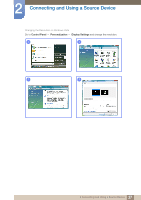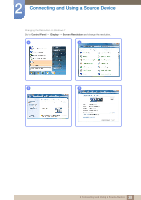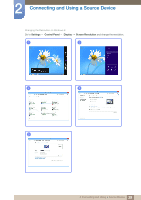Samsung S22C150N User Manual Ver.1.0 (English) - Page 34
Driver Installation - drivers
 |
View all Samsung S22C150N manuals
Add to My Manuals
Save this manual to your list of manuals |
Page 34 highlights
2 Connecting and Using a Source Device 2.3.2 Driver Installation You can set the optimum resolution and frequency for this product by installing the corresponding drivers. An installation driver is contained on the CD supplied with the product. If the file provided is faulty, visit the Samsung homepage (http://www.samsung.com/) and download the file. 1 Insert the user manual CD provided with the product into the CD-ROM drive. 2 Click "Windows Driver". 3 Follow the instructions given on the screen to proceed with installation. 4 Select your product model from the list of models. 5 Go to Display Properties and check that the resolution and refresh rate are appropriate. Refer to your Windows OS manual for further details. 34 2 Connecting and Using a Source Device