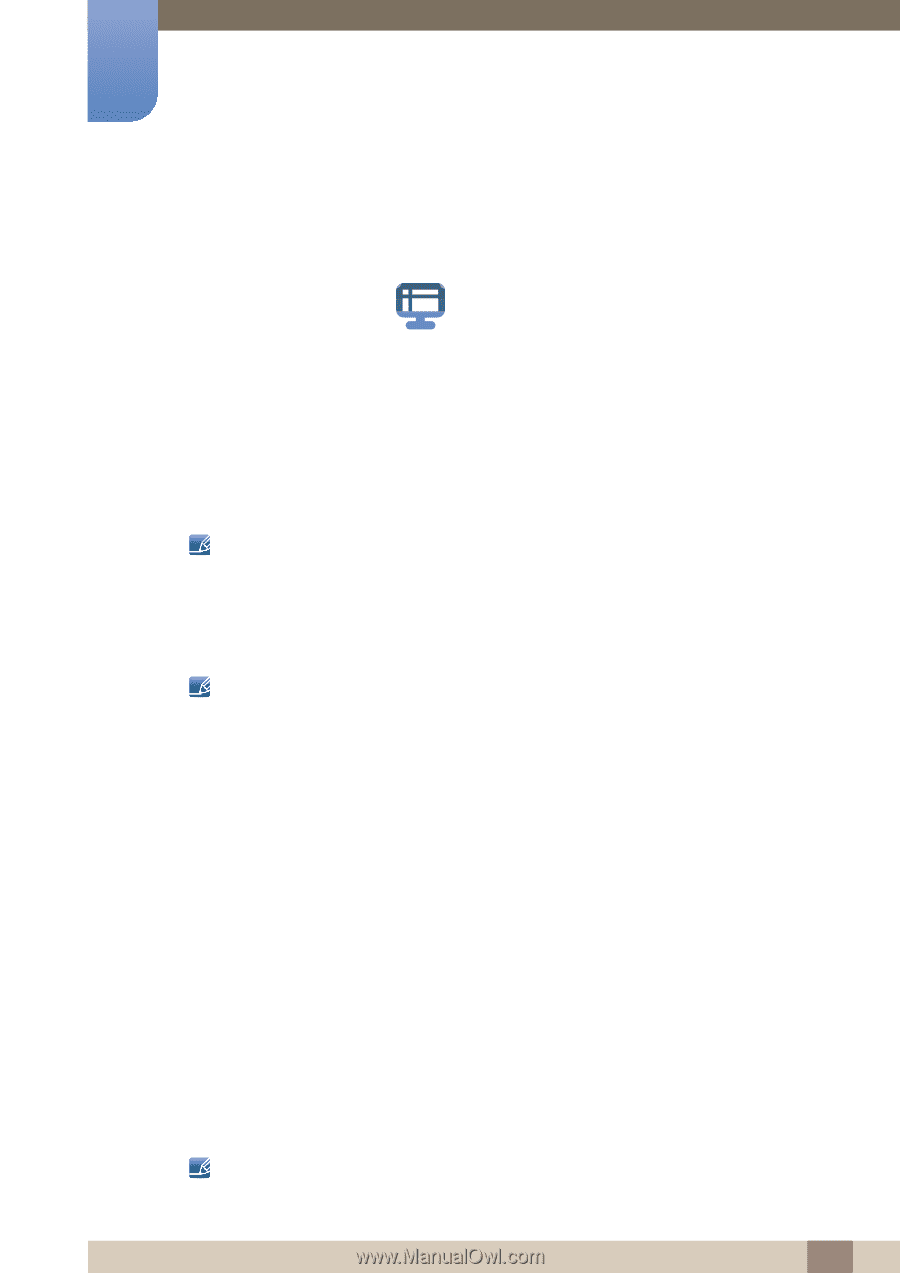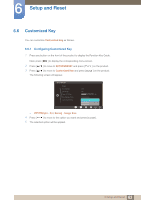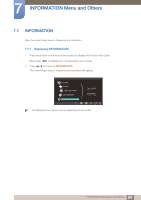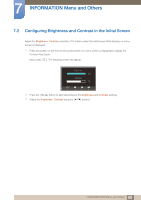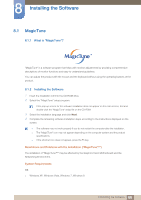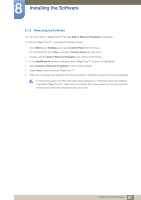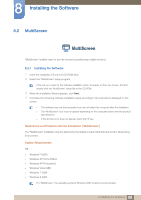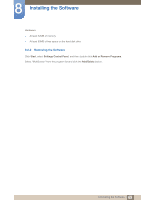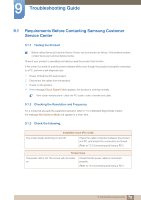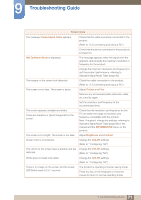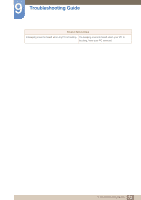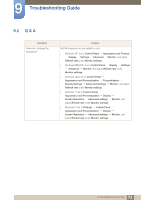Samsung S22C150N User Manual Ver.1.0 (English) - Page 68
MultiScreen
 |
View all Samsung S22C150N manuals
Add to My Manuals
Save this manual to your list of manuals |
Page 68 highlights
8 Installing the Software 8.2 MultiScreen MultiScreen "MultiScreen" enables users to use the monitor by partitioning multiple sections. 8.2.1 Installing the Software 1 Insert the installation CD into the CD-ROM drive. 2 Select the "MultiScreen" setup program. If the pop-up screen for the software installation does not appear on the main screen, find and double-click the "MultiScreen" setup file on the CD-ROM. 3 When the Installation Wizard appears, click Next. 4 Complete the remaining software installation steps according to the instructions displayed on the screen. The software may not work properly if you do not restart the computer after the installation. The "MultiScreen" icon may not appear depending on the computer system and the product specifications. If the shortcut icon does not appear, press the F5 key. Restrictions and Problems with the Installation ("MultiScreen") The "MultiScreen" installation may be affected by the Graphics Card, Motherboard and the Networking Environment. System Requirements OS Windows™ 2000 Windows XP Home Edition Windows XP Professional Windows Vista 32Bit Windows 7 32Bit Windows 8 32Bit For "MultiScreen", the operating systems Windows 2000 or later is recommended. 68 8 Installing the Software