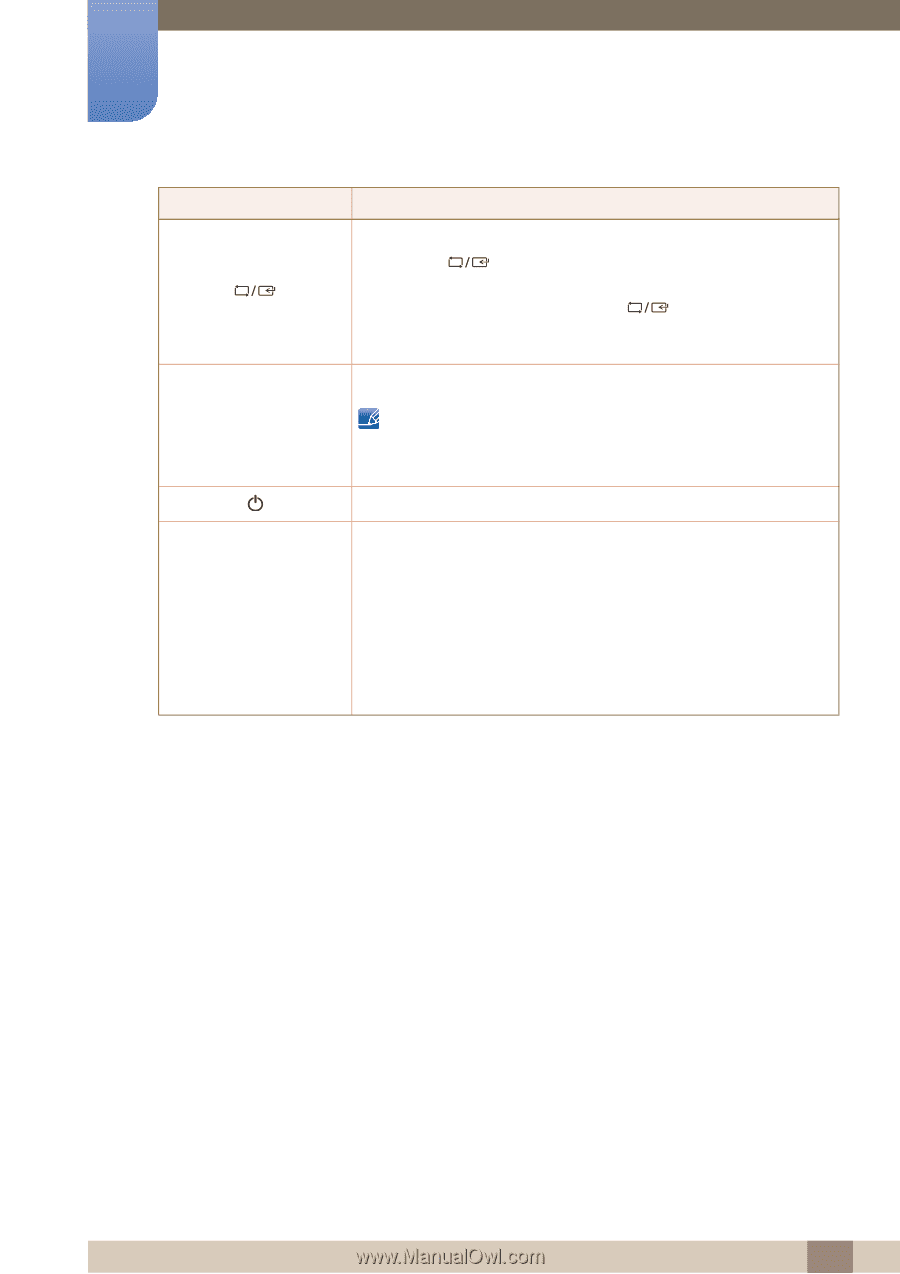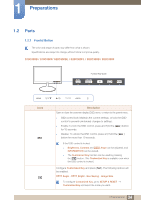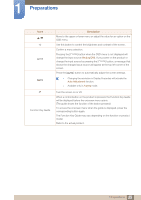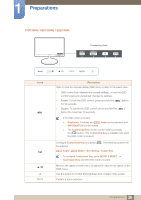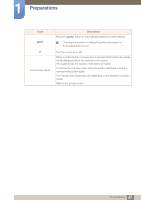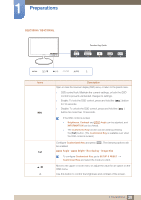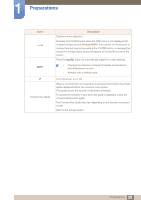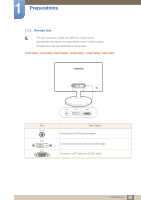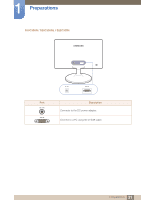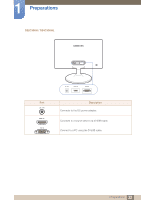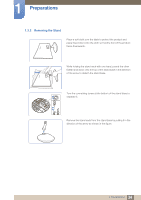Samsung S24B300HL User Manual Ver.1.0 (English) - Page 29
The guide shows the function of the button pressed.
 |
View all Samsung S24B300HL manuals
Add to My Manuals
Save this manual to your list of manuals |
Page 29 highlights
1 Preparations Icons AUTO Function Key Guide Description Confirm a menu selection. Pressing the [ ] button when the OSD menu is not displayed will change the input source (Analog/HDMI). If you power on the product or change the input source by pressing the [ ] button, a message that shows the changed input source will appear at the top left corner of the screen. Press the [AUTO] button to automatically adjust the screen settings. Changing the resolution in Display Properties will activate the Auto Adjustment function. Available only in Analog mode. Turn the screen on or off. When a control button on the product is pressed, the Function Key Guide will be displayed before the onscreen menu opens. (The guide shows the function of the button pressed.) To access the onscreen menu when the guide is displayed, press the corresponding button again. The Function Key Guide may vary depending on the function or product model. Refer to the actual product. 29 1 Preparations