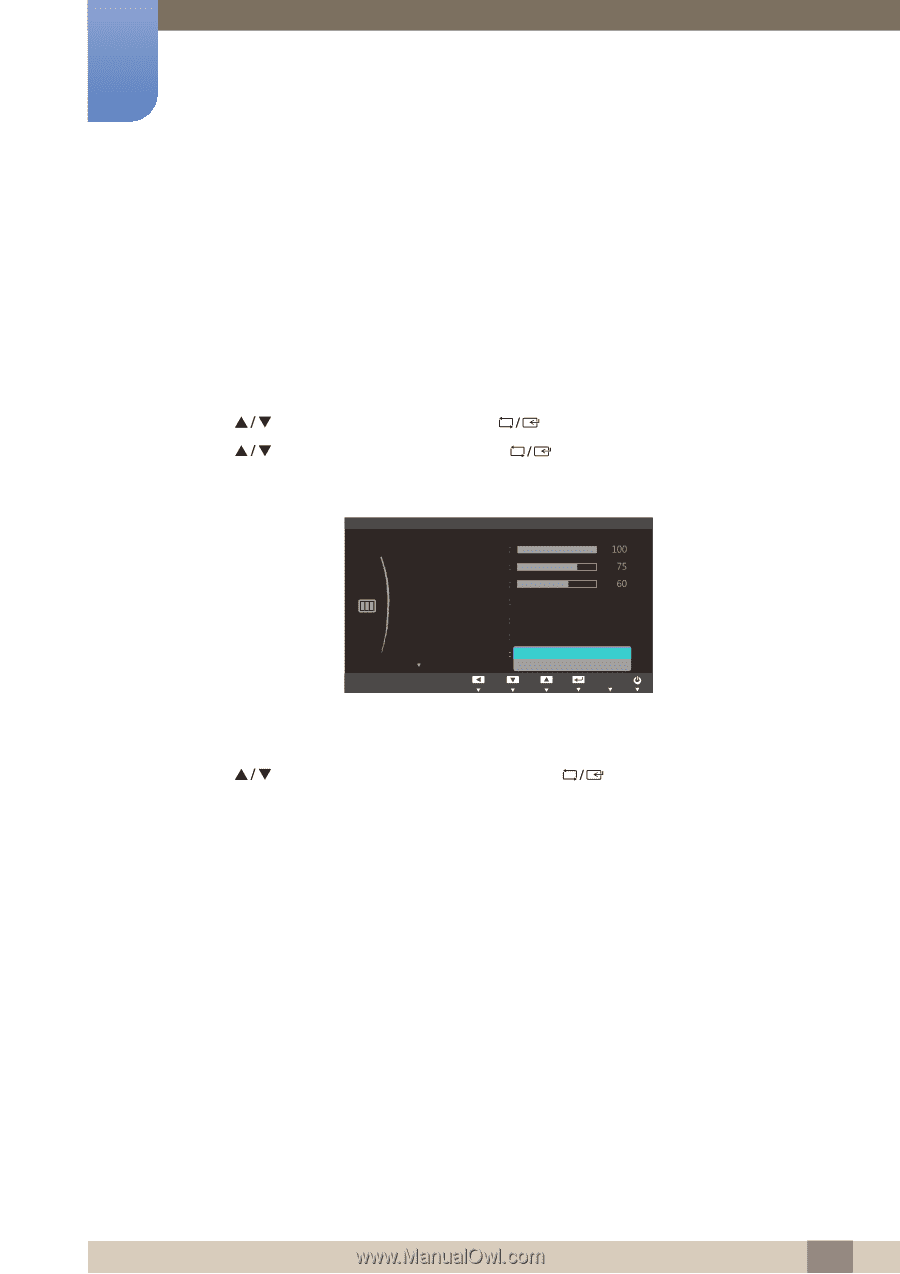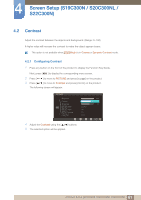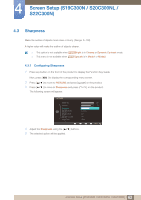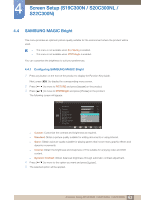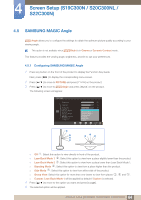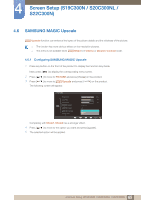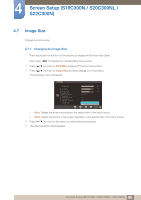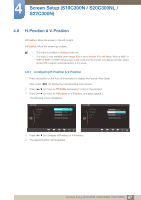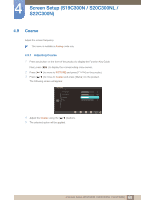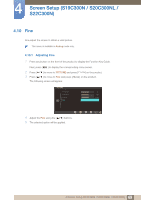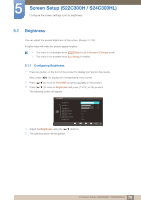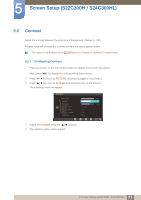Samsung S24B300HL User Manual Ver.1.0 (English) - Page 66
PICTURE, Image Size
 |
View all Samsung S24B300HL manuals
Add to My Manuals
Save this manual to your list of manuals |
Page 66 highlights
4 Screen Setup (S19C300N / S20C300NL / S22C300N) 4.7 Image Size Change the picture size. 4.7.1 Changing the Image Size 1 Press any button on the front of the product to display the Function Key Guide. Next, press [MENU] to display the corresponding menu screen. 2 Press [ 3 Press [ ] to move to PICTURE and press [ ] to move to Image Size and press [ ] on the product. ] on the product. The following screen will appear. PICTURE Brightness Contrast Sharpness SAMSUNG MAGIC Bright SAMSUNG MAGIC Angle SAMSUNG MAGIC Upscale Image Size RReettuurrnn Custom Off Off Auto Wide AMdojuvest AEEAUAUnnTUTttOTeOeOrr Auto: Display the picture according to the aspect ratio of the input source. Wide: Display the picture in full screen regardless of the aspect ratio of the input source. 4 Press [ ] to move to the option you want and press [ ]. 5 The selected option will be applied. 66 4 Screen Setup (S19C300N / S20C300NL / S22C300N)