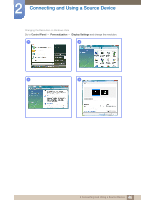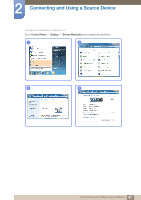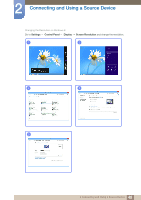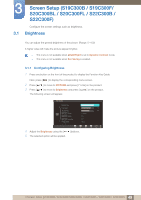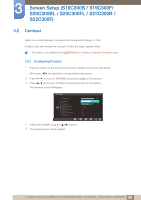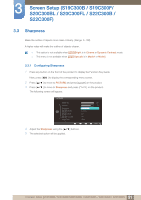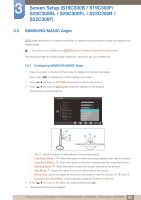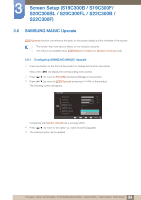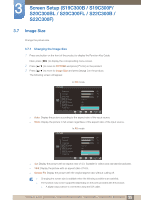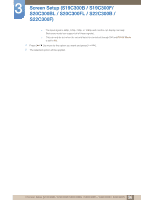Samsung S24B300HL User Manual Ver.1.0 (English) - Page 51
Configuring Sharpness
 |
View all Samsung S24B300HL manuals
Add to My Manuals
Save this manual to your list of manuals |
Page 51 highlights
3 Screen Setup (S19C300B / S19C300F/ S20C300BL / S20C300FL / S22C300B / S22C300F) 3.3 Sharpness Make the outline of objects more clear or blurry. (Range: 0~100) A higher value will make the outline of objects clearer. This option is not available when MSAAMSGUINCGBright is in Cinema or Dynamic Contrast mode. This menu is not available when MSAAMSGUINCGUpscale is in Mode1 or Mode2. 3.3.1 Configuring Sharpness 1 Press any button on the front of the product to display the Function Key Guide. Next, press [MENU] to display the corresponding menu screen. 2 Press [ 3 Press [ ] to move to PICTURE and press [ ] to move to Sharpness and press [ ] on the product. ] on the product. The following screen will appear. PICTURE Brightness Contrast Sharpness SAMSUNG MAGIC Bright SAMSUNG MAGIC Angle SAMSUNG MAGIC Upscale Image Size Custom Off Off Wide Return Adjust 4 Adjust the Sharpness using the [ 5 The selected option will be applied. ] buttons. AEAUAAUnTUUTtOTeTOOOr 51 3 Screen Setup (S19C300B / S19C300F/S20C300BL / S20C300FL / S22C300B / S22C300F)