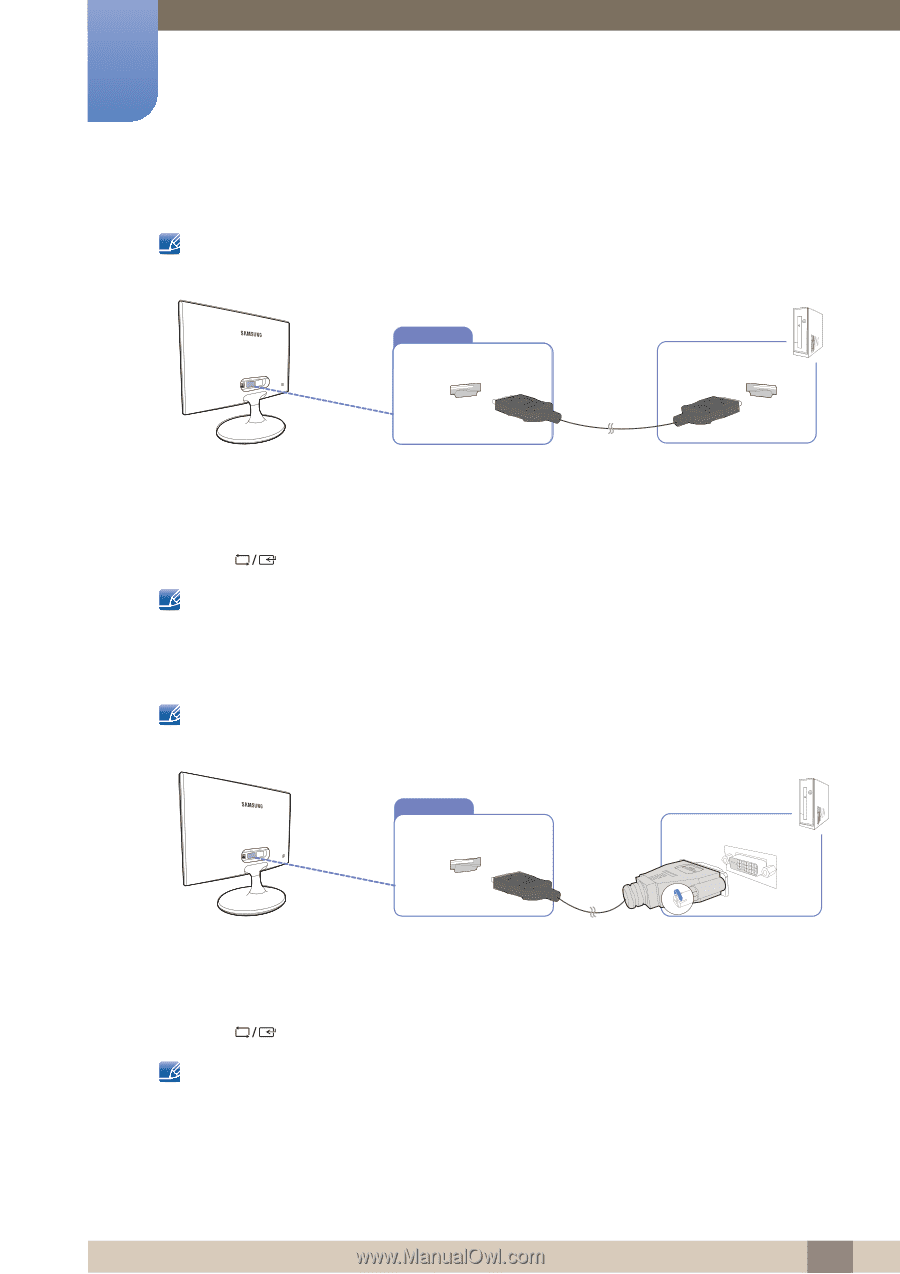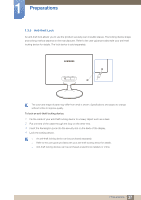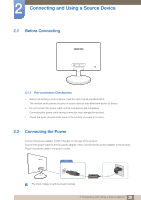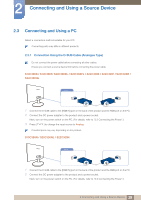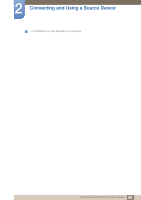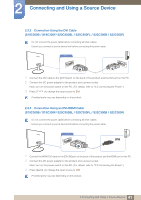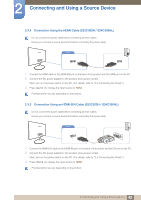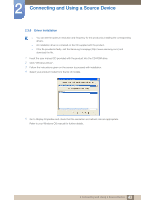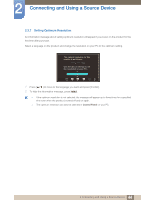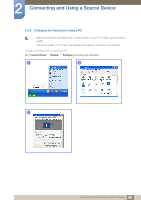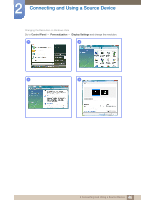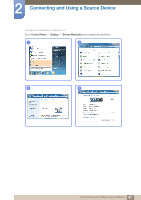Samsung S24B300HL User Manual Ver.1.0 (English) - Page 42
Connection Using the HDMI Cable S22C300H / S24C300HL, Connection Using an HDMI-DVI Cable S22C300H /
 |
View all Samsung S24B300HL manuals
Add to My Manuals
Save this manual to your list of manuals |
Page 42 highlights
2 Connecting and Using a Source Device 2.3.4 Connection Using the HDMI Cable (S22C300H / S24C300HL) Do not connect the power cable before connecting all other cables. Ensure you connect a source device first before connecting the power cable. HDMI IN 1 Connect the HDMI cable to the [HDMI IN] port on the back of the product and the HDMI port on the PC. 2 Connect the DC power adapter to the product and a power socket. Next, turn on the power switch on the PC. (For details, refer to "2.2 Connecting the Power".) 3 Press [ ] to change the input source to HDMI. Provided ports may vary depending on the product. 2.3.5 Connection Using an HDMI-DVI Cable (S22C300H / S24C300HL) Do not connect the power cable before connecting all other cables. Ensure you connect a source device first before connecting the power cable. HDMI IN 1 Connect the HDMI-DVI cable to the [HDMI IN] port on the back of the product and the DVI port on the PC. 2 Connect the DC power adapter to the product and a power socket. Next, turn on the power switch on the PC. (For details, refer to "2.2 Connecting the Power".) 3 Press [ ] to change the input source to HDMI. Provided ports may vary depending on the product. 42 2 Connecting and Using a Source Device