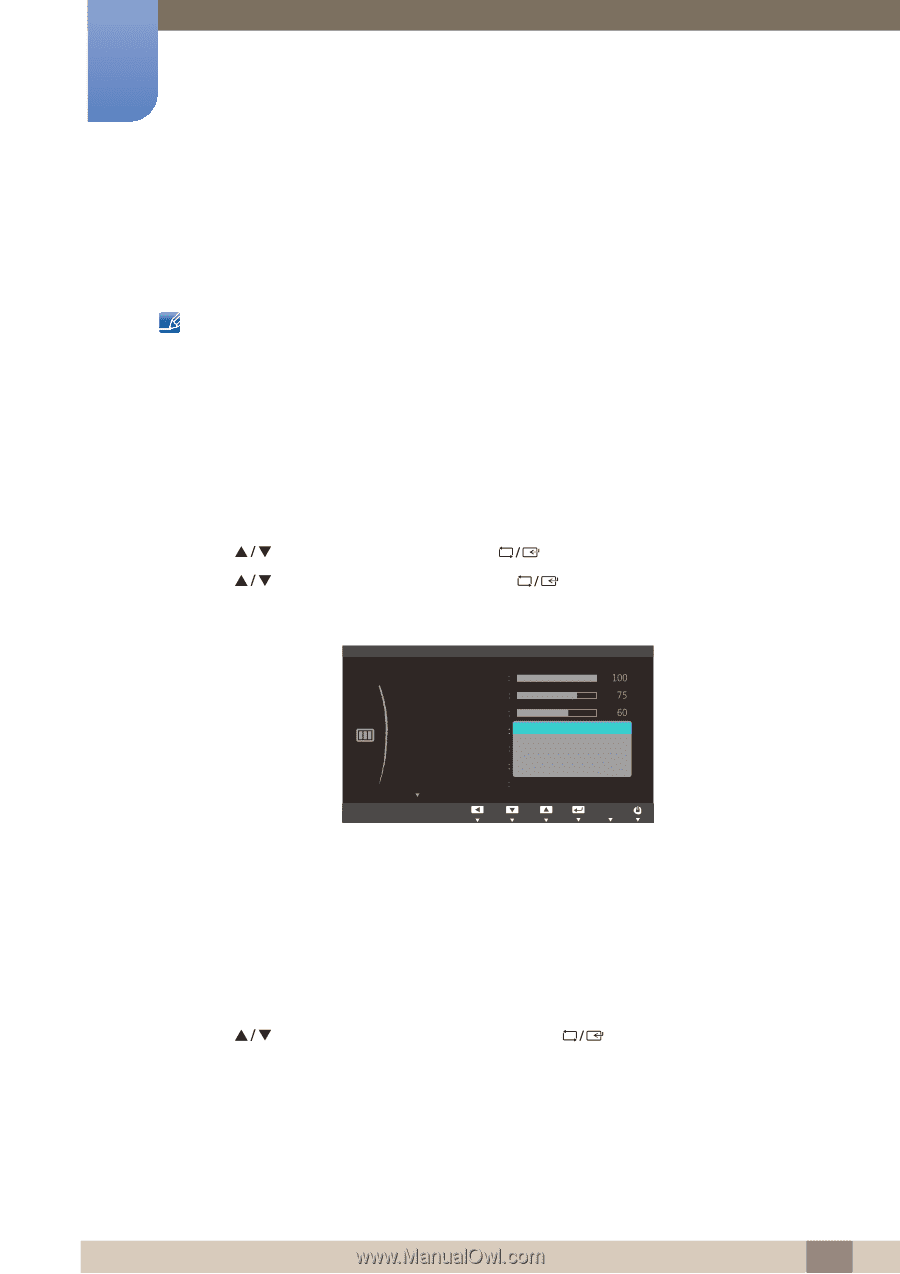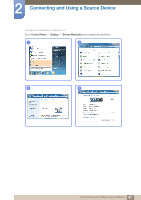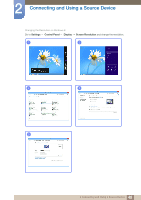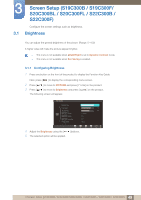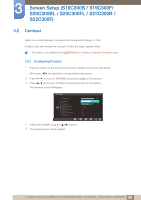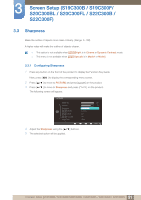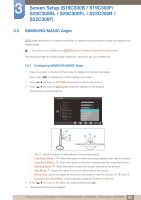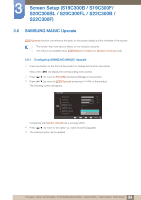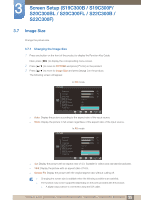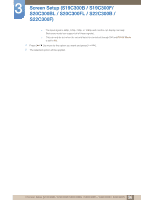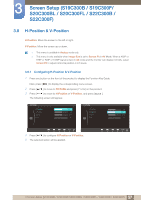Samsung S24B300HL User Manual Ver.1.0 (English) - Page 52
SAMSUNG MAGIC Bright
 |
View all Samsung S24B300HL manuals
Add to My Manuals
Save this manual to your list of manuals |
Page 52 highlights
3 Screen Setup (S19C300B / S19C300F/ S20C300BL / S20C300FL / S22C300B / S22C300F) 3.4 SAMSUNG MAGIC Bright This menu provides an optimum picture quality suitable for the environment where the product will be used. This menu is not available when Eco Saving is enabled. This menu is not available when MSAAMSGUINCGAngle is enabled. You can customize the brightness to suit your preferences. 3.4.1 Configuring SAMSUNG MAGIC Bright 1 Press any button on the front of the product to display the Function Key Guide. Next, press [MENU] to display the corresponding menu screen. 2 Press [ 3 Press [ ] to move to PICTURE and press [ ] to move to MSAAMSGUINCGBright and press [ ] on the product. ] on the product. The following screen will appear. PICTURE Brightness Contrast Sharpness SAMSUNG MAGIC Bright SAMSUNG MAGIC Angle SAMSUNG MAGIC Upscale Image Size CCuusstotomm Standard GOaffme CDAiyunnteoammaic Contrast Wide RReettuurrnn AMdojuvset AEEAUAUnnTUTttOTeOeOrr Custom: Customize the contrast and brightness as required. Standard: Obtain a picture quality suitable for editing documents or using Internet. Game: Obtain a picture quality suitable for playing games that involve many graphic effects and dynamic movements. Cinema: Obtain the brightness and sharpness of TVs suitable for enjoying video and DVD content. Dynamic Contrast: Obtain balanced brightness through automatic contrast adjustment. 4 Press [ ] to move to the option you want and press [ ]. 5 The selected option will be applied. 52 3 Screen Setup (S19C300B / S19C300F/S20C300BL / S20C300FL / S22C300B / S22C300F)