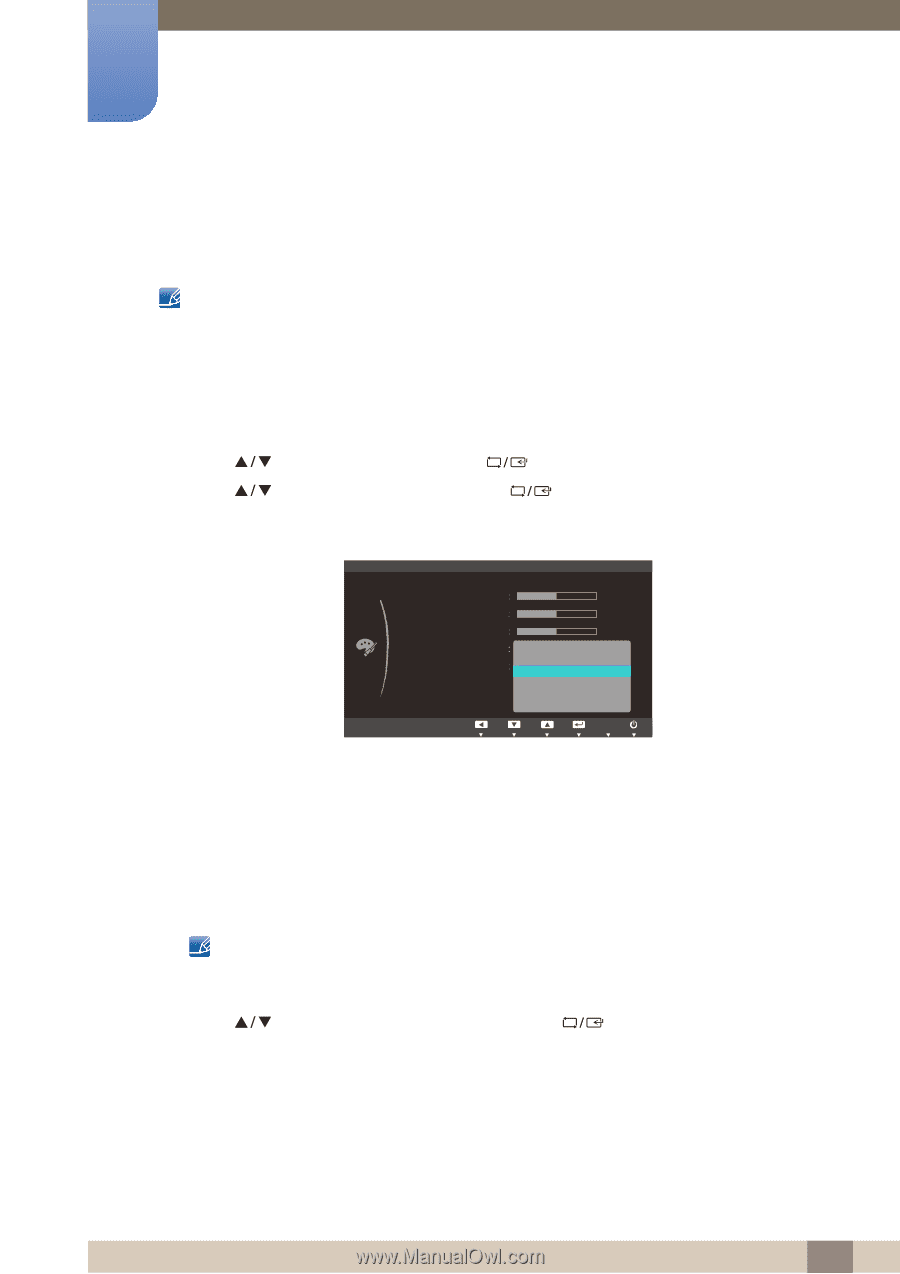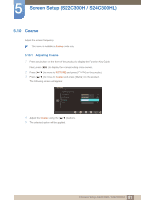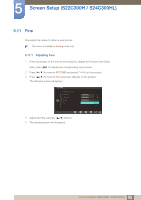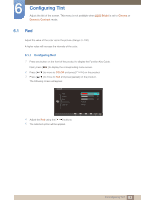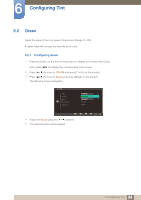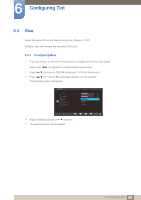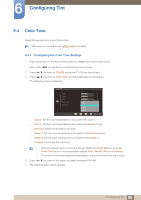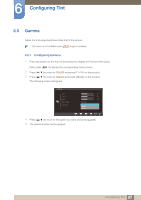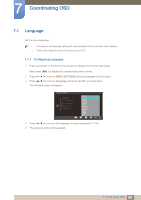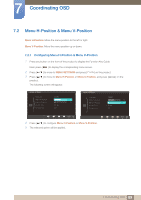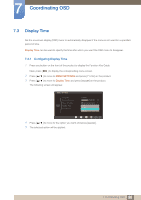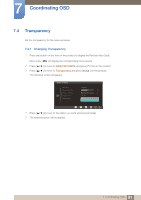Samsung S24B300HL User Manual Ver.1.0 (English) - Page 86
Configuring the Color Tone Settings
 |
View all Samsung S24B300HL manuals
Add to My Manuals
Save this manual to your list of manuals |
Page 86 highlights
6 Configuring Tint 6.4 Color Tone Adjust the general color tone of the picture. This menu is not available when MSAAMSGUINCGAngle is enabled. 6.4.1 Configuring the Color Tone Settings 1 Press any button on the front of the product to display the Function Key Guide. Next, press [MENU] to display the corresponding menu screen. 2 Press [ 3 Press [ ] to move to COLOR and press [ ] on the product. ] to move to Color Tone and press [ ] on the product. The following screen will appear. COLOR Red Green Blue Color Tone Gamma Cool 2 Cool 1 Normal Warm 1 Warm 2 Custom 50 50 50 AUTO Cool 2: Set the color temperature to be cooler than Cool 1. Cool 1: Set the color temperature to be cooler than Normal mode. Normal: Display the standard color tone. Warm 1: Set the color temperature to be warmer than Normal mode. Warm 2: Set the color temperature to be warmer than Warm 1. Custom: Customize the color tone. When the external input is connected through HDMI and PC/AV Mode is set to AV, Color Tone has four color temperature settings (Cool, Normal, Warm and Custom). The function may not be supported depending on the ports provided with the product. 4 Press [ ] to move to the option you want and press [ ]. 5 The selected option will be applied. 86 6 Configuring Tint