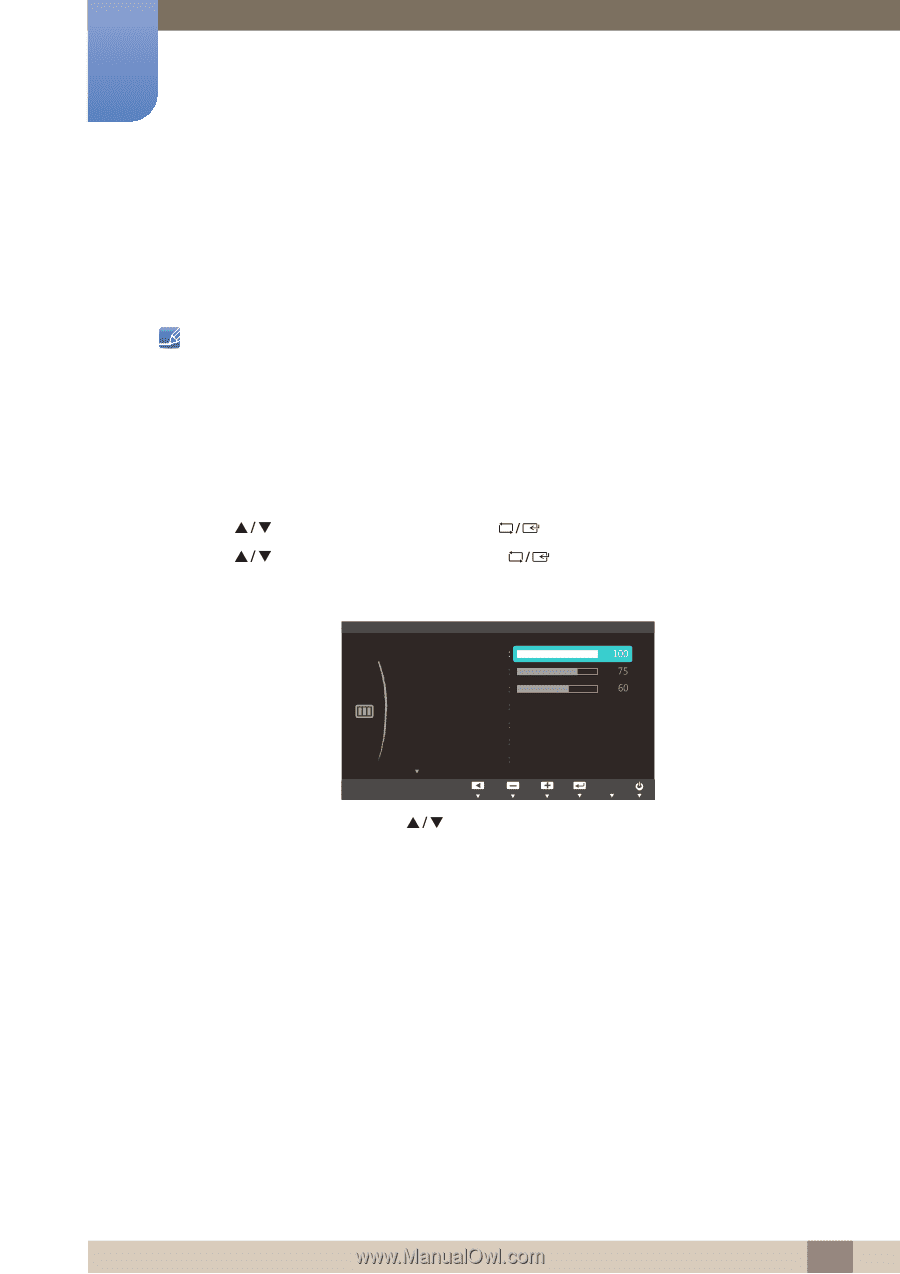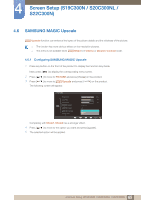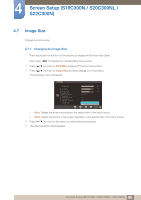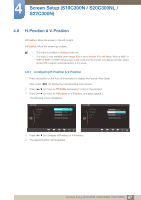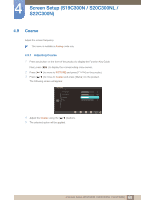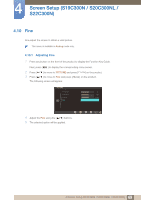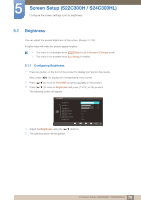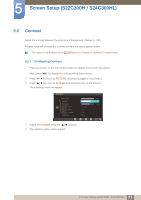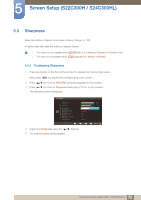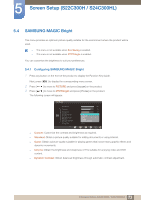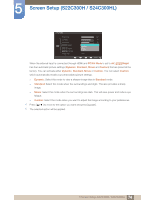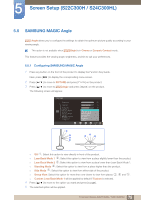Samsung S24B300HL User Manual Ver.1.0 (English) - Page 70
Screen Setup S22C300H / S24C300HL
 |
View all Samsung S24B300HL manuals
Add to My Manuals
Save this manual to your list of manuals |
Page 70 highlights
5 Screen Setup (S22C300H / S24C300HL) Configure the screen settings such as brightness. 5.1 Brightness You can adjust the general brightness of the picture. (Range: 0~100) A higher value will make the picture appear brighter. This menu is not available when MSAAMSGUINCGBright is set to Dynamic Contrast mode. This menu is not available when Eco Saving is enabled. 5.1.1 Configuring Brightness 1 Press any button on the front of the product to display the Function Key Guide. Next, press [MENU] to display the corresponding menu screen. 2 Press [ 3 Press [ ] to move to PICTURE and press [ ] to move to Brightness and press [ ] on the product. ] on the product. The following screen will appear. PICTURE Brightness Contrast Sharpness SAMSUNG MAGIC Bright SAMSUNG MAGIC Angle SAMSUNG MAGIC Upscale Image Size Custom Off Off Wide Return Adjust 4 Adjust the Brightness using the [ 5 The selected option will be applied. ] buttons. AEAUAUnTUTtOTeOOr 70 5 Screen Setup (S22C300H / S24C300HL)