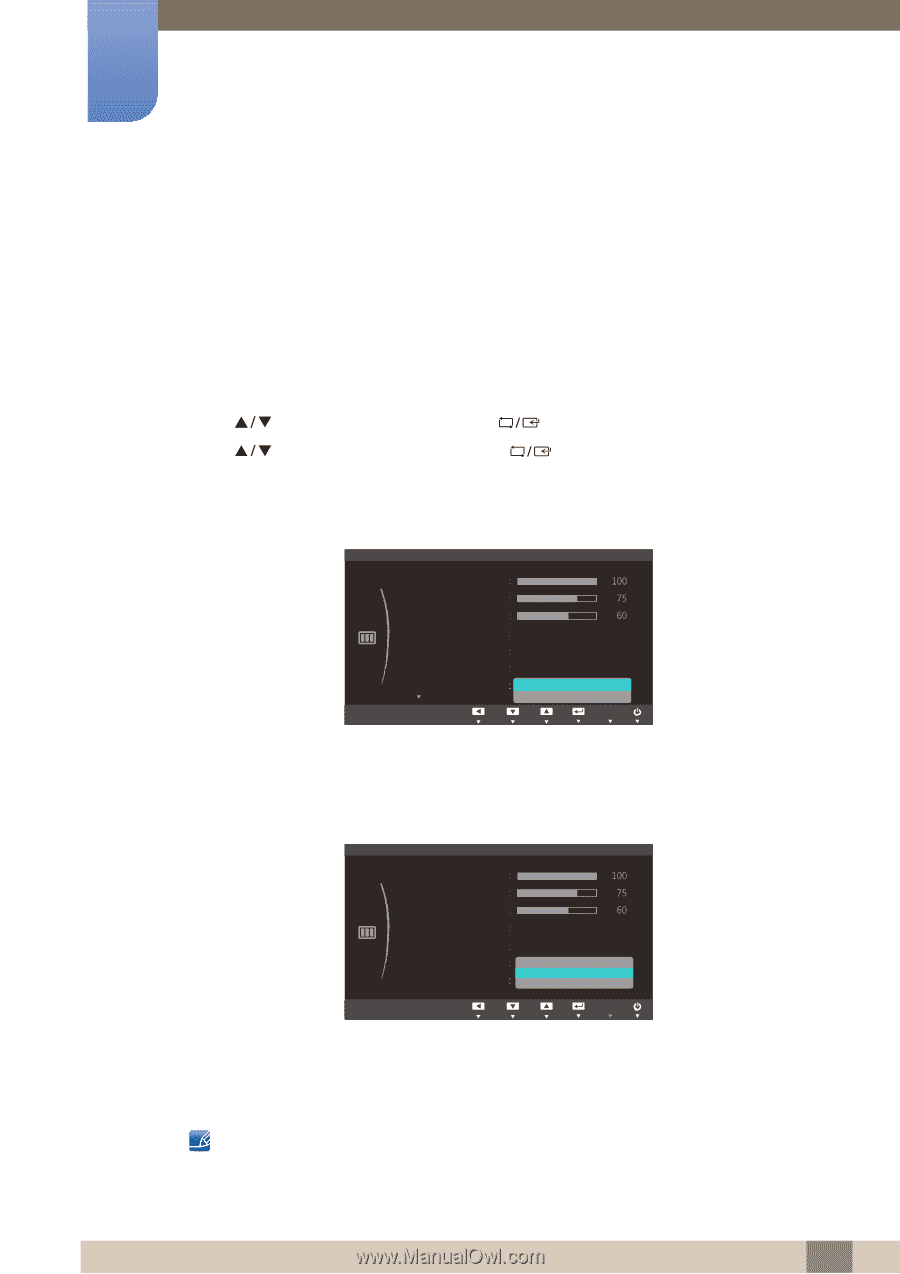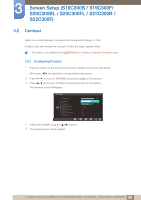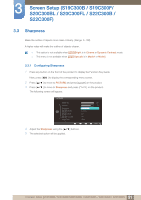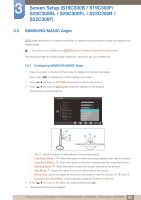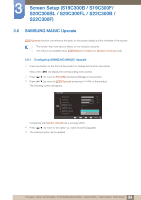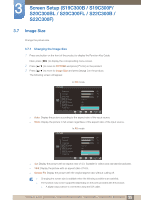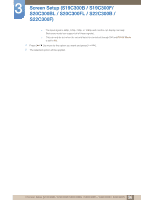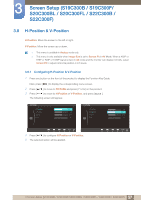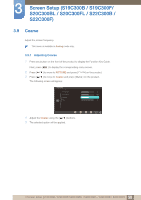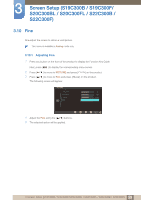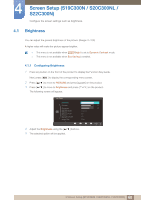Samsung S24B300HL User Manual Ver.1.0 (English) - Page 55
Changing the Image Size
 |
View all Samsung S24B300HL manuals
Add to My Manuals
Save this manual to your list of manuals |
Page 55 highlights
3 Screen Setup (S19C300B / S19C300F/ S20C300BL / S20C300FL / S22C300B / S22C300F) 3.7 Image Size Change the picture size. 3.7.1 Changing the Image Size 1 Press any button on the front of the product to display the Function Key Guide. Next, press [MENU] to display the corresponding menu screen. 2 Press [ 3 Press [ ] to move to PICTURE and press [ ] to move to Image Size and press [ ] on the product. ] on the product. The following screen will appear. In PC mode PICTURE Brightness Contrast Sharpness SAMSUNG MAGIC Bright SAMSUNG MAGIC Angle SAMSUNG MAGIC Upscale Image Size RReettuurrnn Custom Off Off Auto Wide AMdojuvest AEEAUAUnnTUTttOTeOeOrr Auto: Display the picture according to the aspect ratio of the input source. Wide: Display the picture in full screen regardless of the aspect ratio of the input source. In AV mode PICTURE Brightness Contrast Sharpness SAMSUNG MAGIC Bright SAMSUNG MAGIC Angle SAMSUNG MAGIC Upscale Image Size RReettuurrnn Custom Off O4:f3f 16:9 ASuctroeen Fit AMdojuvest AEEAUAUnnTUTttOTeOeOrr 4:3: Display the picture with an aspect ratio of 4:3. Suitable for videos and standard broadcasts. 16:9: Display the picture with an aspect ratio of 16:9. Screen Fit: Display the picture with the original aspect ratio without cutting off. Changing the screen size is available when the following conditions are satisfied. The function may not be supported depending on the ports provided with the product. A digital output device is connected using the DVI cable. 55 3 Screen Setup (S19C300B / S19C300F/S20C300BL / S20C300FL / S22C300B / S22C300F)