Samsung SCH-U960 User Manual (user Manual) (ver.f8) (English)
Samsung SCH-U960 Manual
 |
View all Samsung SCH-U960 manuals
Add to My Manuals
Save this manual to your list of manuals |
Samsung SCH-U960 manual content summary:
- Samsung SCH-U960 | User Manual (user Manual) (ver.f8) (English) - Page 1
PORTABLE All Digital MOBILE PHONE User Manual Please read this manual before operating your phone, and keep it for future reference. - Samsung SCH-U960 | User Manual (user Manual) (ver.f8) (English) - Page 2
below, owned by or which is otherwise the property of Samsung or its respective suppliers relating to the SAMSUNG Phone, including but not limited to, accessories, parts, or software relating there to (the "Phone System"), is proprietary to Samsung and protected under federal laws, state laws, and - Samsung SCH-U960 | User Manual (user Manual) (ver.f8) (English) - Page 3
ANY LAW, RULE, SPECIFICATION OR CONTRACT PERTAINING THERETO. NOTHING CONTAINED IN THE INSTRUCTION MANUAL SHALL BE CONSTRUED TO CREATE AN EXPRESS OR IMPLIED WARRANTY OF ANY KIND WHATSOEVER WITH RESPECT TO THE PRODUCT. IN ADDITION, SAMSUNG SHALL NOT BE LIABLE FOR ANY DAMAGES OF ANY KIND RESULTING FROM - Samsung SCH-U960 | User Manual (user Manual) (ver.f8) (English) - Page 4
Table of Contents Section 1: Getting Started 4 Understanding this User Manual 4 Notes and Tips 4 Using the Battery 4 Inserting and Removing Your Memory Card (purchased separately 9 Memory Card Formatting 11 Turning Your Phone On and Off 13 Setting Up Voicemail 13 Section 2: Understanding - Samsung SCH-U960 | User Manual (user Manual) (ver.f8) (English) - Page 5
QWERTY Keyboard 66 Entering Text using Touch Screen Keypad 69 Section 7: Messaging 73 Phone Settings 110 Call Settings 117 Memory 120 USB Mode 121 Phone Info 122 Set-Up Wizard 122 Section 9: Media Center 123 Media Center 123 Music & Tones 123 Games 127 Browser 127 Browse & Download - Samsung SCH-U960 | User Manual (user Manual) (ver.f8) (English) - Page 6
Pad 156 Timer 157 USB Mass Storage 157 File Viewer 171 Samsung Mobile Products and Recycling 171 UL Certified Travel Adapter 171 Consumer Information on Wireless Phones of Various Features/Ring Tones 186 Battery Standby and Talk Time 187 Battery Precautions 187 Care and Maintenance 188 - Samsung SCH-U960 | User Manual (user Manual) (ver.f8) (English) - Page 7
This section allows you to start using your Rogue™ after activating your service, setting up your voicemail, contacting customer support, or getting an understanding of how this manual is put together. Using the Battery Note: This phone comes packaged with a partially charged rechargeable standard - Samsung SCH-U960 | User Manual (user Manual) (ver.f8) (English) - Page 8
duration of the life of the battery and cannot be recharged. Important!: Using a non-supported battery may cause damage to your Rogue™. Use a Samsung supported battery only. Installing the Battery 1. Press down at the top of the battery cover, and slide the battery cover back and lift up to remove - Samsung SCH-U960 | User Manual (user Manual) (ver.f8) (English) - Page 9
2. Insert the top end of the battery into the phone housing using the directional arrow printed on the battery. The gold contacts at the battery end must align with contacts on the phone. Push bottom end of the battery down until it snaps into place. Getting Started 6 - Samsung SCH-U960 | User Manual (user Manual) (ver.f8) (English) - Page 10
top of the battery cover down into the corresponding slots (positioned on each side of the cover). Push down on the bottom of the battery cover and push it up until it snaps into place. Removing the Battery 1. Push the top of the battery cover forward. Lift the bottom of the battery cover to remove - Samsung SCH-U960 | User Manual (user Manual) (ver.f8) (English) - Page 11
2. Lift the battery from the bottom end and remove. Getting Started 8 - Samsung SCH-U960 | User Manual (user Manual) (ver.f8) (English) - Page 12
cover down into the corresponding slots (positioned on each side of the cover). Push down on the bottom of the battery cover and push it up until it snaps into place. Inserting and Removing Your Memory Card (purchased separately) Installing the Memory Card 1. Pull the microSD - Samsung SCH-U960 | User Manual (user Manual) (ver.f8) (English) - Page 13
2. Push the microSD card into the slot until it locks into place. Removing the Memory Card 1. Pull the microSD card cover out and turn to expose the card slot. 2. Push in on the memory card to release the lock and remove memory card from the memory card slot. Getting Started 10 - Samsung SCH-U960 | User Manual (user Manual) (ver.f8) (English) - Page 14
3. Plug the SD card reader into a USB port on your PC. 11 4. On phone. Charging the Battery Your Rogue™ is powered by a rechargeable standard Li-ion battery. Only use Samsung-approved charging devices and batteries. Samsung accessories are designed to maximize battery life. Using other accessories - Samsung SCH-U960 | User Manual (user Manual) (ver.f8) (English) - Page 15
end into the charging port on the left side of the Rogue™. 3. Plug the wall/USB charger into a standard AC wall outlet. DATA LINK CABLE Correct Incorrect Incorrect Correct When the Rogue™ is completely charged (the battery icon becomes still), unplug the adapter from the power outlet. Getting - Samsung SCH-U960 | User Manual (user Manual) (ver.f8) (English) - Page 16
from the touch keypad or QWERTY keyboard, or dial your wireless phone number from any touch-tone phone. 3. When the recorded announcement begins, touch # to interrupt (if applicable). 4. An easy-to-follow setup tutorial will begin. Follow the instructions to set up your new password and record - Samsung SCH-U960 | User Manual (user Manual) (ver.f8) (English) - Page 17
card reader • File Viewer (Word, Excel, Powerpoint and PDF) • Bluetooth® 2.1 + EDR Wireless Technology ** Note: **The Samsung Rogue™ supports the following Bluetooth profiles: Headset, Handsfree, Bluetooth Stereo Support for Music, Phonebook Access, Basic Printing, Basic Imaging, Object Push for - Samsung SCH-U960 | User Manual (user Manual) (ver.f8) (English) - Page 18
log. 4 3. Clear key: Press to return to the previous menu or screen. 4. Earpiece: Allows you to hear the other caller. 5. End/Power key: Powers the phone On or Off. Press to end a call or to return to the Home screen from any menu, submenu or options menu. 6. Microphone: Allows the other caller - Samsung SCH-U960 | User Manual (user Manual) (ver.f8) (English) - Page 19
Back View of Your Phone 1 Phone External Features 1. Speaker: Music, ringtones and sounds are heard through the speaker. 2. Camera lens: Allows you to take photos. 2 Understanding Your Phone 16 - Samsung SCH-U960 | User Manual (user Manual) (ver.f8) (English) - Page 20
Side View of Your Phone 3 1 4 5 6 2 7 8 1. Volume key: From the Home screen you can adjust the master volume Normal mode. 17 2. Power Port: Used to plug in the charging adapter. 3. Lock/Unlock key: Locks/unlocks display with a short press when power is On. Activates the backlight. 4. 3.5 mm - Samsung SCH-U960 | User Manual (user Manual) (ver.f8) (English) - Page 21
screen. 4. Space key: Allows you to add spaces between words and characters. 5. Directional keys: Allows you to navigate through the phone menu options. 6. OK key: Press when navigating through a menu to accept the highlighted choice, or perform an action in an application. Understanding Your Phone - Samsung SCH-U960 | User Manual (user Manual) (ver.f8) (English) - Page 22
7. Enter key: Press to perform the function highlighted in the Home Screen Layout menu or submenu. Press to enter spaces between lines of text. 1 5 8. Backspace key: Deletes characters from the display when you are in text entry mode. 2 6 3 7 4 8 19 - Samsung SCH-U960 | User Manual (user Manual) (ver.f8) (English) - Page 23
to place or receive calls. Roaming: Your phone is outside your home area. While roaming, another wireless provider may be handling your call. The service rate for the call may be higher than those made from within your home area. Please refer to Verizon Wireless for roaming rates. EV signal strength - Samsung SCH-U960 | User Manual (user Manual) (ver.f8) (English) - Page 24
always appears when you first turn on your phone and disappears once service is located. Voice Call: Indicates a call in progress. Data Call: Indicates a data call in progress. Dormant: Indicates no incoming or outgoing data. E911: Indicates Global Positioning Service (GPS) for 911 is set to On for - Samsung SCH-U960 | User Manual (user Manual) (ver.f8) (English) - Page 25
or pushing data. Calendar Appt: Your phone displays this icon when you have a calendar event scheduled. Voicemail: You've received a voicemail message, page or web alert message. You have one or more unread voicemail messages in your voicemail box. (Only applicable on the Verizon Wireless Network - Samsung SCH-U960 | User Manual (user Manual) (ver.f8) (English) - Page 26
Vibrate Only: Your phone vibrates upon receiving a call, a new message or voicemail, or when an or there is one or more unread voicemail messages in your voicemail box. (Only applicable on the Verizon Wireless Network.) Missed Calls: This icon is illuminated when you have missed calls. Calendar Appt - Samsung SCH-U960 | User Manual (user Manual) (ver.f8) (English) - Page 27
may occur. Do not drag or scratch the touch screen with any sharp objects. • Avoid extreme conditions (excess temperatures and humidity) when the phone is in use. Keep chemicals away from your phone that may damage or change the phone's appearance and functionality. • Use a soft, clean, dry cloth to - Samsung SCH-U960 | User Manual (user Manual) (ver.f8) (English) - Page 28
: "SAVE MESSAGE?" • Confirm -Example: "ERASE ALL MESSAGES?" • Performing -Example: "SENDING..." "CONNECTING..." • Completed -Example: "MESSAGE SENT" • Information -Example: "NEW MESSAGE" • Error -Example: "SYSTEM ERROR!" • Warning -Example: "BATTERY LOW," "MEMORY FULL!" 25 - Samsung SCH-U960 | User Manual (user Manual) (ver.f8) (English) - Page 29
the navigation between functions for your Samsung Rogue™. It also includes an outline of all the available menus associated with your phone. Note: Throughout the Rogue™ User Manual, instructions apply to Touch Screen Navigation, except where noted. Locking and Unlocking the Display To lock the - Samsung SCH-U960 | User Manual (user Manual) (ver.f8) (English) - Page 30
available list of options you can either: • Touch an onscreen entry to activate it. • Firmly press and slide your finger up or down the screen to scroll through lists of menu items. Note: Tapping or touching individual entries on the list opens the list entry. Note: When scrolling through a list - Samsung SCH-U960 | User Manual (user Manual) (ver.f8) (English) - Page 31
allows to quickly "thumb through" the alphabetical listing of entries by first letter (A ➔ B ➔ C, etc...). The Accelerator Tab is located along the left side of the screen. Accelerator Tab Touch Screen Navigation 28 - Samsung SCH-U960 | User Manual (user Manual) (ver.f8) (English) - Page 32
menus, and widgets. This bar (located at the left of the Home screen) gives you information at a glance and provides easy access to frequently used Calendar, Clock, Date, Dice, Facebook, Games, My Favorites, My Pictures, My shortcuts, My Verizon, MySpace, Notepad, Personal Banner, Photobucket, - Samsung SCH-U960 | User Manual (user Manual) (ver.f8) (English) - Page 33
are displayed or hidden within the Widget Bar: 1. From the Home screen, touch Menu ➔ Settings & Tools ➔ 5. Display Settings ➔ 3. Widgets how to navigate to that particular application. If the application is already described in another section of this user manual, a cross reference is then provided - Samsung SCH-U960 | User Manual (user Manual) (ver.f8) (English) - Page 34
, refer to "Using the Camera" on page 135. My Shortcuts: allows quick access to up to 11 of your favorite applications or menus. My Verizon: allows quick access to My Verizon and your Verizon Wireless account information online. You can surf the web, setup Favorites or choose from available - Samsung SCH-U960 | User Manual (user Manual) (ver.f8) (English) - Page 35
, reminders, ideas and phone numbers. Simply touch the screen. Photobucket: allows you to access the Photobucket mobile website. Simply touch the Photobucket widget to go directly to the site. Sketch Pad: allows you access the Sketch Pad application. Simply touch the Sketch Pad widget to create free - Samsung SCH-U960 | User Manual (user Manual) (ver.f8) (English) - Page 36
can easily customize the Widget Bar by either keeping them docked within the bar itself or undocking them by dragging them anywhere on your Home screen. 1. Touch and hold the widget (1). 2. While still holding the icon, in a single motion, drag it over to the new location and release your finger - Samsung SCH-U960 | User Manual (user Manual) (ver.f8) (English) - Page 37
the list. Keyboard Navigation Access menus using the slide-out QWERTY keyboard. 1. From the Home screen, touch MENU. The first of several menus appear in the display. 2. Touch the various icons to browse phone menus. 3. Touch the menu item text to enter the main menu or sub- menu appearing - Samsung SCH-U960 | User Manual (user Manual) (ver.f8) (English) - Page 38
My Sounds 6: Sync Music 2: Picture & Video 1: V CAST Videos 2: Get New Pictures 3: My Pictures 4: My Videos 5: Take Picture 6: Record Video 7: OnlineAlbum 8: Video Wizard 9: Biz Card Reader 3: Games 4: Browser 5: Browse & Download 6: Extras 7: Info 1: App. Memory 2: Phone Memory 3: View Log 4: Help - Samsung SCH-U960 | User Manual (user Manual) (ver.f8) (English) - Page 39
4: Sounds Settings 1: Master Volume 2: Call Sounds 3: Alert Sounds 1: TXT Message 2: Multimedia Message 3: Voicemail 4: Emergency Tone 5: Missed Call 6: Device Connect 4: Keypad Sounds 5: Digit Dial Readout 6: Service Alerts 7: Power On/Off 5: Display Settings 1: Banner Touch Screen Navigation 36 - Samsung SCH-U960 | User Manual (user Manual) (ver.f8) (English) - Page 40
4: QWERTY Action 5: Location 6: Current Country 7: Security 1: Edit Codes 1: Phone Only 2: Calls & Services 2: Restrictions 1: Location Setting 2: Calls 3: Messages 4: Dial-Up Modem 37 3: Phone Lock Setting 4: Lock Phone Now 5: Restore Phone 8: System Select 9: NAM Select 0: Quick Search *: Motion - Samsung SCH-U960 | User Manual (user Manual) (ver.f8) (English) - Page 41
codes. - or - 1. Open slide of phone. 2. From the Home screen, touch Dialer and enter the phone, or Vanity number using the QWERTY keypad. Note: Phone the display and unlock your device. Note: If the backlight is on but the display is locked, press the Lock/Unlock key to unlock the display, or - Samsung SCH-U960 | User Manual (user Manual) (ver.f8) (English) - Page 42
of interest. For more information, refer to "Adding a Contact" on page 52. 1. From the Home screen, touch Contacts. Note: Press the phone button to the right of the Contact name on the CONTACT LIST screen, a call will be placed to that number. 2. Touch the name of the contact. Touch the desired - Samsung SCH-U960 | User Manual (user Manual) (ver.f8) (English) - Page 43
Call-In Progress Options, the options disappear from the display and the Rogue™ eventually returns to the Home screen. Touch Speaker On to turn on the speakerphone function during a call. Touch Speaker Off to turn the speaker phone function off. Touch Mute to mute the call. Touch Unmute to unmute - Samsung SCH-U960 | User Manual (user Manual) (ver.f8) (English) - Page 44
the Dialpad. Press return to the in-call screen. to Touch Contacts to view you Contact List Rogue™. • View Timers: Displays amount of time for: Last Call, All Calls, Received Calls, Dialed Calls, Roaming Calls, Transmit Data, Received Data, Total Data, Last Reset, Lifetime Calls, and Lifetime Data - Samsung SCH-U960 | User Manual (user Manual) (ver.f8) (English) - Page 45
and time, and whether the call was missed, received or dialed. It also retains information about the timers that accrue data of these calls. 1. From the Home screen, press . 2. Touch the Recent Calls drop down arrow. 3. Touch a call location (i.e. All Calls, Missed Calls, Received Calls, or Dialed - Samsung SCH-U960 | User Manual (user Manual) (ver.f8) (English) - Page 46
number so it cant be deleted To erase the number Note: If the phone number is saved in your Contacts, the icon to the left of the icon (Mobile, Work, Home, etc.) Deleting Call History Entries 1. From the Home screen, press . 2. Touch the Recent Calls drop down menu to touch a call category - Samsung SCH-U960 | User Manual (user Manual) (ver.f8) (English) - Page 47
roaming list is used to acquire service. Note: Contact Verizon Wireless for information regarding preferred systems. To change your Roaming option, follow these steps: 1. From the Home screen, touch MENU ➔ Settings & Tools ➔ 7. Phone Settings. 2. Scroll the screen up and touch 8. System Select. To - Samsung SCH-U960 | User Manual (user Manual) (ver.f8) (English) - Page 48
of functions on your Rogue™. Voice Commands software automatically voice activates all contacts for voice dialing and searching, no prerecording or training needed. Speak phone numbers naturally to dial, and use voice commands to navigate phone menus. ᮣ From the Home screen, press the Voice - Samsung SCH-U960 | User Manual (user Manual) (ver.f8) (English) - Page 49
number" plays through the speaker. 4. To use Digit Dialing, say the area code and number you want to dial into the microphone, clearly and naturally. - with Voice Commands. 1. From the Home screen, press the Voice Commands button (on the right side of the phone). 2. A list of commands appears in - Samsung SCH-U960 | User Manual (user Manual) (ver.f8) (English) - Page 50
To begin navigation of menu items on your Rogue™ or to open select applications using Voice Commands, perform the following: 1. From the Home screen, press the Voice Commands button (on the right side of the phone). 47 2. A list of commands appears in the display and the audio prompt - Samsung SCH-U960 | User Manual (user Manual) (ver.f8) (English) - Page 51
Battery Level: Displays and announces the current battery level. • Volume: Displays and announces the current master volume setting. • Balance: Calls #BAL. • Minutes: Displays and sends a free text message to your phone Home screen, press the Voice Commands button (on the right side of the phone). - Samsung SCH-U960 | User Manual (user Manual) (ver.f8) (English) - Page 52
: This features launches the browser to your account page, and requires a data plan and is subject to Verizon Wireless data coverage. 1. From the Home screen, press the Voice Commands button (on the right side of the phone). A list of commands appears in the display and the audio prompt "Please - Samsung SCH-U960 | User Manual (user Manual) (ver.f8) (English) - Page 53
Help Provides helpful information on how to use Voice Commands. 1. From the Home screen, press the Voice Commands button (on the right side of the phone). A list of commands appears in the display and the audio prompt "Please say a command" plays through the speakerphone. 2. Say, "Help" at a - Samsung SCH-U960 | User Manual (user Manual) (ver.f8) (English) - Page 54
icon: Enter an IM name. Note: The name entered in this field will populate in the associated Instant Messaging application when Send IM is selected from View Contact->Options with the IM Screen Name highlighted. Fax icon: Enter a fax number for the entry in this field. Email 2 icon: Enter an Email - Samsung SCH-U960 | User Manual (user Manual) (ver.f8) (English) - Page 55
the contact. State: Enter the state for the contact Zip Code: Enter the zip code for the contact. Country: Enter the country for the contact . Method 2 Adding a number to a new or existing Contact from the Home screen You can add new numbers to the Contacts by simply entering the number into the - Samsung SCH-U960 | User Manual (user Manual) (ver.f8) (English) - Page 56
1. From the Home screen, touch . Dialer 2. Enter the phone number using the touch keypad or QWERTY keyboard, then touch Save . You're prompted to select from Add New Contact, Update Existing, or Notepad. 3. Touch 1. - Samsung SCH-U960 | User Manual (user Manual) (ver.f8) (English) - Page 57
type to store the number. 12. Touch to save the updated entry. 13. If you selected Notepad, the Notepad opens with the phone number entered into the Add New Note screen. Type in any additional text and touch Save to save it. 14. Go back to Step 2 if you also want to - Samsung SCH-U960 | User Manual (user Manual) (ver.f8) (English) - Page 58
systems often require a password or account number. Instead of manually entering numbers each time, store the numbers to your Contacts along with special characters called pauses. 1. From the Home screen, touch Dialer. Dialer 2. Enter the phone number up to where you want to add the Wait using - Samsung SCH-U960 | User Manual (user Manual) (ver.f8) (English) - Page 59
the Contacts list. 1. From the Home screen, touch Contacts. 2. Press and then slide the Accelerator Tab to the letter range corresponding to the first letter of the entry's first name. (The list is alphabetized by the first letter.) Accelerator Tab 3. Touch the Phone icon to call. Note: With the - Samsung SCH-U960 | User Manual (user Manual) (ver.f8) (English) - Page 60
service that saves a copy of your phone's address book to a secure web site. If your phone is lost, stolen or damaged, Backup Assistant can restore your saved address book to a new phone - wirelessly! Schedule daily backups save your information manually or automatically! Login to your web account - Samsung SCH-U960 | User Manual (user Manual) (ver.f8) (English) - Page 61
confirmation message appears. Touch Yes to remove the entry; touch No to stop the process. Move an Entry to Another Group 1. From the Home screen, touch MENU ➔ Contacts ➔ 2. Contact List. The Contact List displays. 2. Touch an entry in the Contact List and the information for that Contact displays - Samsung SCH-U960 | User Manual (user Manual) (ver.f8) (English) - Page 62
your Samsung Rogue™, you can create additional groups (a maximum of 25). New group names must be within a 32-character limit. 1. From the Home screen, of a Group Note: Only available within Verizon Wireless Enhanced Services Area. 1. From the Home screen, touch MENU ➔ Contacts ➔ Touch 4. Groups - Samsung SCH-U960 | User Manual (user Manual) (ver.f8) (English) - Page 63
to your Picture Message, touch Send . Send a Video Message to Members of a Group Note: Only available within Verizon Wireless Enhanced Services Area. 1. From the Home screen, touch MENU ➔ Contacts ➔ 4. Groups. Your existing groups appear in the display. 2. Touch beside the desired group name - Samsung SCH-U960 | User Manual (user Manual) (ver.f8) (English) - Page 64
Send a Voice Message to Members of a Group 1. From the Home screen, touch MENU ➔ Contacts ➔ 4. Groups. Your existing groups appear in quicker. Memory location 001 is reserved for voicemail. 1-touch dialing Call phone numbers assigned to memory locations 002 - 009 by touching and holding the - Samsung SCH-U960 | User Manual (user Manual) (ver.f8) (English) - Page 65
by entering the location number using the touch keypad. The SET SPEED DIAL screen displays. 3. Touch the entry you want to assign to that speed dial location the Clear key on the front of the phone to return to the Home screen. Favorites Favorites allows you to save your most frequently accessed contacts - Samsung SCH-U960 | User Manual (user Manual) (ver.f8) (English) - Page 66
touch . The Emergency Contact is added and is displayed in the Contact List in red font. Unassigning an Emergency Contact 1. From the Home screen, touch MENU ➔ Contacts ➔ 7. In Case of Emergency. 2. Touch the Emergency Contact to unassign. Note: Emergency contacts are displayed in red font. 3. Touch - Samsung SCH-U960 | User Manual (user Manual) (ver.f8) (English) - Page 67
Information (vCard) to another Bluetooth enabled phone You can send individual contacts or your devices will accept a name card. 1. From the Home screen, touch Contacts ➔ Options ➔ Send Name Card ➔ 5. If your Rogue™ is not paired already with the destination device, follow the instructions on p.90 - Samsung SCH-U960 | User Manual (user Manual) (ver.f8) (English) - Page 68
the desired content to your message, touch Send . Finding My Phone Number My Number displays the ten-digit number assigned to your Rogue™. 1. From the Home screen, touch MENU ➔ Settings & Tools. 65 2. Scroll the screen up and touch *. Phone Info. 3. Touch 1. My Number. The mobile device - Samsung SCH-U960 | User Manual (user Manual) (ver.f8) (English) - Page 69
the desired text input mode when entering characters into your Samsung Rogue™. Entering Text Using the QWERTY Keyboard Your device provides convenient slider QWERTY keyboard supports quick and easy text input, just as you would when using a computer's keyboard. When you display a screen where you - Samsung SCH-U960 | User Manual (user Manual) (ver.f8) (English) - Page 70
enter. Entering Characters Characters can be entered using either Uppercase or Lowercase. 1. Slide out the QWERTY keyboard and enter your text. By default the Rogue™ is in Initial case and characters then revert back to lowercase. 2. Press the desired text key. • For example, to enter the word "Sam - Samsung SCH-U960 | User Manual (user Manual) (ver.f8) (English) - Page 71
Sam 3. To enter all uppercase characters, press all consecutive characters in uppercase. to maintain SAM Entering Numbers The keyboard can be used to enter numbers, letters, and symbols. Although these keys default to text (letters), numbers can be input by simply pressing the key associated with - Samsung SCH-U960 | User Manual (user Manual) (ver.f8) (English) - Page 72
a quick text and touch . Your new quick text is added to the top of the selection list. Entering Text using Touch Screen Keypad Changing Text Input Mode When using your phone, you often need to enter text, such as when storing a name in your Contacts List, creating your personal greeting or - Samsung SCH-U960 | User Manual (user Manual) (ver.f8) (English) - Page 73
to enter text as lower case. Ex: hi there. Numeric: allows you to enter numbers. Ex: 123 Symbols: allows you to insert symbols. Touch Screen Keypad Icons Directional key: Allows you to navigate through the the message content. Hide/Display keypad: Allows you hide and display the keypad. Backspace - Samsung SCH-U960 | User Manual (user Manual) (ver.f8) (English) - Page 74
pqrs B o g u s The word that you are typing displays on the screen. It may change with each consecutive key that you touch. 2. Enter the whole your text. ᮣ Touch the Text Input Mode button at the bottom of the screen and select , then touch the key labeled with the letter you want: • - Samsung SCH-U960 | User Manual (user Manual) (ver.f8) (English) - Page 75
into text. 1. Touch the Text Input Mode button at the bottom of the screen and select , then touch the desired symbol key. 2. To display more as @, .com, .net, .edu, @hotmail.com, @gmail.com, and @verizon.com. Note: The Domain Extension icon display only when the To: field is highlighted. - Samsung SCH-U960 | User Manual (user Manual) (ver.f8) (English) - Page 76
Message Settings This menu allows you to define settings for messages sent or received on your phone. To access your message settings, use the following steps: 1. From the Home screen, touch Message ➔ 9. Settings. Choose from the following options: • Message View: Select either View by Time - Samsung SCH-U960 | User Manual (user Manual) (ver.f8) (English) - Page 77
is replaced with the next incoming message. Picture messages are replaced when the phone's memory is full. Choose from On or Off. • Messaging Font Size " on page 66. 1. Open your device in landscape mode, from the Home screen, touch Message ➔ 1. New Message ➔ 1. TXT Message. 2. In the To - Samsung SCH-U960 | User Manual (user Manual) (ver.f8) (English) - Page 78
• Enter a phone number, contact name or Email address of the recipient. If you have contacts stored in the Contact List, you will see a list of partially matched - Samsung SCH-U960 | User Manual (user Manual) (ver.f8) (English) - Page 79
Verizon Wireless Enhanced Services Area. Picture Messages combines text, picture, and sound. This is also known as Multimedia Messaging (MMS). Note: Sliding the QWERTY keyboard open immediately after taking a picture opens a New Picture Message screen your • Enter a phone number, contact name or - Samsung SCH-U960 | User Manual (user Manual) (ver.f8) (English) - Page 80
4. Touch Options to display additional options. Touch the desired option to perform the function, or to enter its sub- menu: • Paste Text: Allows you to paste copied text into the text field. • Preview: Shows the message before it is sent. • Save As Draft: Saves the message to your Draft folder. • - Samsung SCH-U960 | User Manual (user Manual) (ver.f8) (English) - Page 81
a video opens a New Video Message screen. 1. Open your device in landscape mode, from the Home screen, touch Message ➔ 1. New Message ➔ • Touch Blogs Online Album. to post to a blog from your • Enter a phone number, contact name or Email address of the recipient. If you have contacts stored - Samsung SCH-U960 | User Manual (user Manual) (ver.f8) (English) - Page 82
, touch ok Send . Creating and Sending Voice Messages You can send voice messages to another mobile phone or to an Email address. 1. Open your device in landscape mode, from the Home screen, touch Message ➔ 1. New Message ➔ 4. Voice Message. Progress Bar Elapsed Time Total Time Record - Samsung SCH-U960 | User Manual (user Manual) (ver.f8) (English) - Page 83
from your All Calls log. • Touch Favorites Favorites entry. to add a recipient from a • Touch Blogs Online Album. to post to a blog from your • Enter a phone number, contact name or Email address of the recipient. If you have contacts stored in the Contact List, you will see a list of partially - Samsung SCH-U960 | User Manual (user Manual) (ver.f8) (English) - Page 84
• Paste Text: Allows you to paste copied text into the text field. • Review: Shows the message before it is sent. • Save As Draft: Save the message messages. Therefore you need to retrieve new messages to your phone and read them on the phone. Receive Messages While in a Call 1. When you receive - Samsung SCH-U960 | User Manual (user Manual) (ver.f8) (English) - Page 85
call. Multimedia messages cannot be downloaded during a call. Touch the unopened message. The Inbox screen appears first with information about the text received in the message to the Quick Text list. • Lock/Unlock: Locks or unlocks the entry to prevent accidental deletion. • Add To Contacts: Saves - Samsung SCH-U960 | User Manual (user Manual) (ver.f8) (English) - Page 86
) contained in the Picture Message appears in the display. 3. Scroll the screen up to view the entire picture or message if necessary. 4. Touch Mute : Saves the attached name card to your Contact List. • Lock/Unlock: Locks or unlocks the entry to prevent accidental deletion. • Add To Contacts: Save - Samsung SCH-U960 | User Manual (user Manual) (ver.f8) (English) - Page 87
saved to your Inbox where you can view it later.) 2. Scroll the screen up to view the entire picture or message if necessary. 3. Touch Mute Card: Saves the attached name card to your Contact List. • Lock/Unlock: Locks or unlocks the entry to prevent accidental deletion. • Add To Contacts: Save the - Samsung SCH-U960 | User Manual (user Manual) (ver.f8) (English) - Page 88
) contained in the Voice Message appears in the display. 3. Scroll the screen up to view the entire picture or message if necessary. 4. Touch Mute : Saves the attached name card to your Contact List. • Lock/Unlock: Locks or unlocks the entry to prevent accidental deletion. • Add To Contacts: Save the - Samsung SCH-U960 | User Manual (user Manual) (ver.f8) (English) - Page 89
Note: The text field will not display until you begin typing. Messages Folder When your phone receives a Text, Picture, Video, or Voice message, it places it in your Messages folder. Note: To quickly view all messages in the Inbox, Sent, or - Samsung SCH-U960 | User Manual (user Manual) (ver.f8) (English) - Page 90
send a copy of the message to another contact. - Save Quick Text: Saves the text received in the message to the Quick Text list. - Lock/Unlock: Locks or unlocks the entry to prevent accidental deletion. - Add To Contacts: Saves the number of the sender to your Contacts as a new entry or add to - Samsung SCH-U960 | User Manual (user Manual) (ver.f8) (English) - Page 91
Card: Saves the attached name card to your Contact List. - Lock/Unlock: Locks or unlocks the entry to prevent accidental deletion. - Add To Contacts: Save the with the next incoming message. Picture messages are replaced when the phone's maximum memory is reached. For information on how to set Auto - Samsung SCH-U960 | User Manual (user Manual) (ver.f8) (English) - Page 92
phone stores messages in the Sent folder, when Messages View is By Time, regardless of whether the message was successfully transmitted. Review Messages in the Sent Folder 1. From the Home screen, touch 2. Messages. Message ➔ 2. Touch the thread you wish to review Unlock: Locks or unlocks Code. - Samsung SCH-U960 | User Manual (user Manual) (ver.f8) (English) - Page 93
the message that was sent. - Lock/Unlock: Locks or unlocks the entry to prevent accidental deletion. - or Name Card was attached), Status and Cause Code. Note: If no sound file is attached screen, touch Message ➔ 1. New Message. 2. Select the type of message you want to create. 3. Enter the phone - Samsung SCH-U960 | User Manual (user Manual) (ver.f8) (English) - Page 94
Messages 1. Open your device in landscape mode, from the Home screen, touch Message ➔ 3. Drafts. 2. Touch the message you wish . For Picture and Voice messages, the message opens in the Text field. 3. Touch the phone number or Email address to edit, if necessary. 4. In the Text field, press to - Samsung SCH-U960 | User Manual (user Manual) (ver.f8) (English) - Page 95
as Ñ. • For Voice Messages the following options may appear in the display: - Paste Text: Allows you to paste copied text into the text field. - Review: Allows you to preview the message. - Save As Draft: Save the message to your Draft folder. - Insert Quick Text: Displays 19 pre-loaded phrases for - Samsung SCH-U960 | User Manual (user Manual) (ver.f8) (English) - Page 96
Note: Press to add a new sound byte. - Preview: Allows you to preview the message. - Save As Draft: Save the message to your Draft folder. - Add Slide: Allows you to insert multiple pictures into a picture message. - Priority Level: Save the message with a High or Normal priority. - Remove Slide: - Samsung SCH-U960 | User Manual (user Manual) (ver.f8) (English) - Page 97
: Press to add the orange special characters on the keypad in the message. - Paste Text: Allows you to paste copied text into the text field. - Review: Allows you to preview the message. - Save As Draft: Save the message to your Draft folder. - Insert Quick Text: Displays 19 pre-loaded phrases for - Samsung SCH-U960 | User Manual (user Manual) (ver.f8) (English) - Page 98
You can also send out your own Visual Voice Mail messages to select recipients. 1. From the Home screen, touch Message ➔ 5. Visual Voice Mail. 2. The Visual Voice Mail information message plays. Touch OK to proceed to the next screen. 3. After the application is downloaded, touch Yes to run the - Samsung SCH-U960 | User Manual (user Manual) (ver.f8) (English) - Page 99
account on the computer before accessing it on your phone. Using Mobile IM 1. Open your device in landscape mode, from the Home screen, touch Message ➔ 6. Mobile IM. 2. Touch your instant message community. Use the onscreen application specific functions and options to use the instant message - Samsung SCH-U960 | User Manual (user Manual) (ver.f8) (English) - Page 100
default Email client. 1. Open your device in landscape mode, from the Home screen, touch Message ➔ 7. Email. Choose from the Email options: • Mobile Email • Windows Live Mail • AOL® • AIM® • Verizon.net • Other 4. Use the on-screen application specific functions and options to use the Email - Samsung SCH-U960 | User Manual (user Manual) (ver.f8) (English) - Page 101
is installed successfully, Yes is highlighted. Touch to run the application. 4. After you have read the RemoSync introduction, touch to configure your account. Chat Join wireless chat rooms from your phone. Send text messages and icons to many chat room participants or launch one-on-one - Samsung SCH-U960 | User Manual (user Manual) (ver.f8) (English) - Page 102
All instructions on accessing or changing the features will begin from the SETTINGS AND TOOLS menu. My Verizon The My Verizon menu connects to the Verizon Wireless Mobile Web were you can setup Favorites, choose from the available applications or other available services. 1. From the Home screen - Samsung SCH-U960 | User Manual (user Manual) (ver.f8) (English) - Page 103
the short-range wireless technology works, where individual profiles describe the services supported by individual devices. Profiles reduce the chance that different devices will not work together. Your Rogue™ supports the following Bluetooth profile services: - Voice Calls are supported using the - Samsung SCH-U960 | User Manual (user Manual) (ver.f8) (English) - Page 104
via Bluetooth. To save battery life or in situations where radio use may be prohibited, such as airline traveling, you can turn off the Bluetooth wireless technology. 1. From the Home screen, touch MENU ➔ Settings & Tools ➔ 3. Bluetooth Menu. 2. Touch the onscreen Phone icon to turn Bluetooth - Samsung SCH-U960 | User Manual (user Manual) (ver.f8) (English) - Page 105
Menu. Note: The list icon in the upper right corner allows you to change the screen information appearance to a list format. 2. Touch Search. Note: If you have NOT already activated Bluetooth on your Rogue™, the message: "TURN BLUETOOTH POWER ON?" displays. Touch Yes to activate or No to exit - Samsung SCH-U960 | User Manual (user Manual) (ver.f8) (English) - Page 106
4. Detected Bluetooth devices then appear as buttons on the Bluetooth page. 5. Drag and drop the device button onto the Bluetooth Active button. Note: If multiple devices are discovered, touch the device button to display device information. 103 Drag and drop the discovered device onto the - Samsung SCH-U960 | User Manual (user Manual) (ver.f8) (English) - Page 107
Sounds 1. From the Home screen, touch MENU ➔ Settings & Tools ➔ 4. Sound Settings 2. Touch 2. Call Sounds. 3. Touch the Call Ringtone field to view a list of pre-loaded ringtones. Touch Get New Ringtones (at the bottom of the display) to download a ringtone application. Changing Your Settings 104 - Samsung SCH-U960 | User Manual (user Manual) (ver.f8) (English) - Page 108
Only, Caller ID + Ring, or Name Repeat. Alert Sounds 1. From the Home screen, touch MENU ➔ Settings & Tools ➔ 4. Sound Settings. 2. Touch 3. Alert Sounds Off, the handset will not sound after emergency dialing. - Off: phone will not play the Emergency Dialing tone or vibrate. • Missed Call: - Samsung SCH-U960 | User Manual (user Manual) (ver.f8) (English) - Page 109
the Home screen, touch MENU ➔ Settings & Tools ➔ 4. Sound Settings. 5. Touch 6. Service Alerts. For the following options, you can turn the Service Alert On or Off: • ERI: Sounds an alert when you go into and out of your coverage areas. • Minute Beep: While on a call your phone beeps after every - Samsung SCH-U960 | User Manual (user Manual) (ver.f8) (English) - Page 110
your battery faster. The backlight setting also determines how long the screen will be illuminated before it locks. 1. From the Home screen, • Brightness: Can be set to Auto (predefined setting) or Manual (customized setting). For Manual, touch and drag the Level slider to the brightness level you - Samsung SCH-U960 | User Manual (user Manual) (ver.f8) (English) - Page 111
type. Indicates a preloaded image provided by Verizon Wireless. These image types cannot be deleted or altered. Indicates an image taken using the camera and is located on the microSD card. - or - Get New • Touch Pictures (located at the bottom of the screen) to be directed to an online store - Samsung SCH-U960 | User Manual (user Manual) (ver.f8) (English) - Page 112
Lock, Vibrate Level, Sound, Volume Level and Calibration. 3. From the Home screen, touch MENU ➔ Settings & Tools ➔ 6. Touch Settings. 4. The following Off. • Vibrate Level: Allows you to set the vibration level for the touch screen. • Sound: Allows you to set the sound for the touch to Beep, Glossy - Samsung SCH-U960 | User Manual (user Manual) (ver.f8) (English) - Page 113
™ are disabled, and you cannot use your Rogue™ to place or receive calls. 1. From the Home screen, touch MENU ➔ Settings & Tools ➔ 7. Phone Settings. 2. Touch 1. Airplane Mode. Touch On or Off. Note: Turning On Airplane Mode will disable all wireless communications. Including the ability to send and - Samsung SCH-U960 | User Manual (user Manual) (ver.f8) (English) - Page 114
Verizon Wireless network. The Location Global Positioning Service (GPS) setting identifies your location to the network. You can fully enable this setting or 111 set GPS to work only in the case that you dial 911 from your Rogue™. 1. From the Home screen, touch MENU ➔ Settings & Tools ➔ 7. Phone - Samsung SCH-U960 | User Manual (user Manual) (ver.f8) (English) - Page 115
: Allows you to lock the handset. • Restore Phone: All settings are reset to factory default settings and all user data is erased including pictures, videos, music, messages, contacts, and downloaded applications stored on the phone. Edit Codes The default lock code is the last four digits of your - Samsung SCH-U960 | User Manual (user Manual) (ver.f8) (English) - Page 116
"PHONE ONLY CODE SET" or "CALLS & SERVICES CODE SET" message appears in the display confirming that your lock code was changed. Note: Your Rogue™ does not allow you to view the lock code for security reasons. If you change the lock code, record the new code. Restrictions 1. From the Home screen, - Samsung SCH-U960 | User Manual (user Manual) (ver.f8) (English) - Page 117
, contacts, and downloaded applications stored on the phone. 5. Touch Yes to reset and restore default settings, or touch No to return to the Security list. Warning!: Choosing the Restore Phone option will return your Rogue™ to the default settings and erase all user data including pictures, videos - Samsung SCH-U960 | User Manual (user Manual) (ver.f8) (English) - Page 118
service. 3. Touch to make your selection. NAM Select Your Rogue™ provides the option of selecting between two NAMs (Number Assignment Modules) or phone numbers. Select either NAM1 or NAM2. 1. From the Home screen, touch MENU ➔ Settings & Tools ➔ 7. Phone Settings. 115 2. Scroll the screen - Samsung SCH-U960 | User Manual (user Manual) (ver.f8) (English) - Page 119
Temporarily mute the ringer by flipping the phone face down on a hard surface during an incoming calls. • Snooze a ringing alarm by flipping the phone face down on a hard surface. 1. From the Home screen, touch MENU ➔ Settings & Tools ➔ 7. Phone Settings. 2. Touch *. Motion Detection. 3. Touch On or - Samsung SCH-U960 | User Manual (user Manual) (ver.f8) (English) - Page 120
for answering incoming calls, setting redial options, setting data options, voice privacy, and more. 117 Answer Options The Answer Options menu allows you to select the method for answering incoming calls. 1. From the Home screen, touch MENU ➔ Settings & Tools ➔ 8. Call Settings. 2. Touch Answer - Samsung SCH-U960 | User Manual (user Manual) (ver.f8) (English) - Page 121
Free • Number 3. Touch a dialpad option and touch corner) to return to the menu. (in the upper left Auto Retry Auto Retry automatically redials voice/data calls after a preset period of time. 1. From the Home screen is only available on the Verizon Wireless network. Voice Privacy when enabled turns - Samsung SCH-U960 | User Manual (user Manual) (ver.f8) (English) - Page 122
display: On and Off 3. Touch to select an option. Select Port Use this menu to select a USB or Bluetooth port, or no port connection. 1. From the Home screen, touch MENU ➔ Settings & Tools ➔ 8. Call Settings. 2. Scroll the screen up and touch the Select Port drop down menu. 3. Select NULL - Samsung SCH-U960 | User Manual (user Manual) (ver.f8) (English) - Page 123
: Video Clips you have saved from a Video message, downloaded via the "Media Center" application, or taken using your phone. - My Ringtones: Ringtones you have downloaded via the "Media Center" application. - My Music: Music you have downloaded directly from the V CAST Music catalog or music you - Samsung SCH-U960 | User Manual (user Manual) (ver.f8) (English) - Page 124
Card Formatting" on page 11. USB Mode Your Rogue™ has the ability to automatically detect connection of a Samsung USB data cable from your computer to the phone. USB Mode also allows you to transfer data files like MS Office docs, and PDFs. 1. From the Home screen, touch MENU ➔ Settings & Tools - Samsung SCH-U960 | User Manual (user Manual) (ver.f8) (English) - Page 125
to select the USB mode each time the USB data cable is connected from your phone to the USB port of your computer. Phone Info The Phone Info menu allows you to view the software and hardware information, your assigned number, and an icon glossary for your Rogue™. 1. From the Home screen, touch MENU - Samsung SCH-U960 | User Manual (user Manual) (ver.f8) (English) - Page 126
for each Media Center sub-menu. 1. From the Home screen, touch MENU ➔ Media Center to access the various downloads and application options. Note: Before downloading any music, tones, pictures, videos, games, etc., check the available phone memory. See "Memory" on page 120. Music & Tones This - Samsung SCH-U960 | User Manual (user Manual) (ver.f8) (English) - Page 127
ringtones, touch your selection. 3. Press and hold the Clear key on the front of the phone to return to the Home screen. My Music The Music Player can be used to play music files that you have downloaded from the V CAST Music l Rhapsody catalog or that you have transferred from your PC using - Samsung SCH-U960 | User Manual (user Manual) (ver.f8) (English) - Page 128
. • About: displays the version number of the V CAST video software. • Video Info: displays information about the selected video. 4. To view a video, touch the title. Downloading a Video Clip 1. From the Home screen, touch MENU ➔ Media Center ➔ 2. Picture & Video ➔ 1. V CAST Videos. 2. Touch - Samsung SCH-U960 | User Manual (user Manual) (ver.f8) (English) - Page 129
available can be downloaded to your Rogue™. However, all content is available for viewing. Deleting Video Clips 1. From the Home screen, touch MENU ➔ you want to configure an alert. 3. Choose a sub-category, if applicable, then touch Options . 4. Touch Alerts ➔ Configure Alerts. 5. Open - Samsung SCH-U960 | User Manual (user Manual) (ver.f8) (English) - Page 130
Select from several fun and interesting applications or a broad category of games that you can play on your phone. 1. From the Home screen, touch MENU ➔ Media Center ➔ 3. Games. The pre-loaded games list displays: • Dice • Need for Speed Undercover • Resident Evil: Degeneration • Tetris Note - Samsung SCH-U960 | User Manual (user Manual) (ver.f8) (English) - Page 131
at the bottom of the display to browse and download additional applications. Note: Touch to view additional options: View Properties, Lock/Unlock, Erase, Upgrade Check. 3. Follow on screen subscription prompts. The download process begins. 4. At the App Installed successfully? pop-up, touch Yes to - Samsung SCH-U960 | User Manual (user Manual) (ver.f8) (English) - Page 132
your new compatible phone, while managing your existing PC music library all in one place. Purchase songs on your wireless device* When you purchase music from your wireless device, you also get a second copy that can be downloaded to your PC from the V CAST with Rhapsody software. Note: *Per-song - Samsung SCH-U960 | User Manual (user Manual) (ver.f8) (English) - Page 133
have V CAST MUSIC with Rhapsody? Download it for free at: www.verizonwireless.com/music 2. Plug in the USB cable to your phone and connect it to a USB port on your PC. 3. From the main screen on your phone, the "SYNC MUSIC V CAST MOBILE PHONE" display appears. Your phone should display the message - Samsung SCH-U960 | User Manual (user Manual) (ver.f8) (English) - Page 134
Buy This Song to accept the terms of the purchase. 7. Touch Download Now to download the song. You will have the option to download to your Phone Memory or Memory Card (recommended). After choosing a location for the song, the downloading screen will appear. 8. Touch Play This Song to play the - Samsung SCH-U960 | User Manual (user Manual) (ver.f8) (English) - Page 135
Alerts: This repository is where alert notifications are received when new music from a selected artist is available for download. • Search: Allows you to search for music stored on your phone by artist, album, song title or playlist. • Shop: Takes you to the VCAST Music with Rhapsody® catalog. From - Samsung SCH-U960 | User Manual (user Manual) (ver.f8) (English) - Page 136
to shop for music. • Listeners also liked: Displays music other listeners reviewed and liked. • Help: Displays the help menu. 6. During song skip to the previous song track. Playlist Creating a Playlist 1. From the Home screen, touch My Music ➔ Playlists. MENU ➔ 2. Tap the empty field and - Samsung SCH-U960 | User Manual (user Manual) (ver.f8) (English) - Page 137
landscape mode.) Deleting a Playlist Note: This operation erases the playlist only. It does not erase the songs in the playlist. 1. From the Home screen, touch My Music ➔ Playlists. MENU ➔ 2. Touch the Options icon beside the playlist you would like to rename. Scroll up and touch Erase playlist - Samsung SCH-U960 | User Manual (user Manual) (ver.f8) (English) - Page 138
. 1. Press the Camera/Camcorder key to activate the camera mode. - or - From the Home screen, touch Menu ➔ Media Center ➔ 2. Picture & Video ➔ 5. Take Pictures. 2. Using the phone's main display screen as a viewfinder, adjust the image by aiming the camera at the subject. 3. Press the Camera - Samsung SCH-U960 | User Manual (user Manual) (ver.f8) (English) - Page 139
represented by icons across both sides of the screen. Back: allows you to return to the Home screen. Mode: allows you to switch to camcorder for a total of 8 images, which can be combined together. The guide box lets you view the area where the second part of the panoramic picture should fall - Samsung SCH-U960 | User Manual (user Manual) (ver.f8) (English) - Page 140
source: Average, Center, Spot. Settings tab: • Guidelines: allows you to turn the guidelines On or Off. • Review: allows you to activate the instant review feature where images are displayed immediately after review (On or Off). • Ready Sound: allows you to select a tone to play when you press the - Samsung SCH-U960 | User Manual (user Manual) (ver.f8) (English) - Page 141
• Memory: allows you to configure the default storage location for images/videos as either Phone or Memory Card (if inserted). Flash: allows you to set the camera flash to Off, Auto, Only This Shot or On. Resolution: allows you to - Samsung SCH-U960 | User Manual (user Manual) (ver.f8) (English) - Page 142
from among several effects. - Revision: allows you to adjust image Brightness manually or select preloaded Brightness settings. - Merge: allows you to merge Touch to store the new changes. - Back: returns you to the previous screen. - Pen: allows you to set the tool for entering handwritten text or - Samsung SCH-U960 | User Manual (user Manual) (ver.f8) (English) - Page 143
: Allows you to lock selected pictures to prevent accidental deletion. Unlock, allows you to unlock selected pictures. 2. Touch a photo to view the picture. Touch Options to select from the appropriate options. Dynamic Canvas Magnify Full Screen Additional Options If the photo is one of the pre - Samsung SCH-U960 | User Manual (user Manual) (ver.f8) (English) - Page 144
phone. • Lock/Unlock: Allows you to lock selected pictures to prevent accidental deletion. Unlock, allows you to unlock closed, when viewing photos in Photo River simply turn the Rogue™ in landscape mode to activate the Photo River. Tilt in full screen view, you can use your finger to flick as - Samsung SCH-U960 | User Manual (user Manual) (ver.f8) (English) - Page 145
to assign. 3. Touch Set As ➔ Picture ID ➔ touch an onscreen entry to assign the image. Assigning an Image as a Wallpaper 1. From the Home screen, touch Menu ➔ Media Center ➔ 2. Picture & Video ➔ 3. My Pictures. 2. Touch the image you would assign. 3. Touch Set as ➔ Wallpaper. Make a Slide Show Make - Samsung SCH-U960 | User Manual (user Manual) (ver.f8) (English) - Page 146
hold the Camera/Camcorder key to activate the camcorder mode. 2. Using the phone's main display screen as a viewfinder, adjust the image by aiming the camera at the subject of the video) to play back your video for review. 6. Press to return to the viewer. Camcorder Options Camcorder options are represented by - Samsung SCH-U960 | User Manual (user Manual) (ver.f8) (English) - Page 147
or Tungsten. Settings tab: • Review: allows you to activate the instant review feature where images are displayed immediately after review (On or Off). • Start you to configure the default storage location for images/videos as either Phone or Memory Card (if inserted). Flash: allows you to set the - Samsung SCH-U960 | User Manual (user Manual) (ver.f8) (English) - Page 148
review videos taken with the camcorder feature or downloaded and stored into your phone and/or microSDTM card. Video clips you save are stored in My Videos. You can access video clips without launching the V CAST Videos application and delete your saved video clips directly. 1. From the Home screen - Samsung SCH-U960 | User Manual (user Manual) (ver.f8) (English) - Page 149
options are:. Full Screen Viewing Options When viewing memory card. • Lock/Unlock: Allows you to lock selected videos to prevent accidental deletion or unlock selected videos. • Rename closed, when viewing videos in Photo River simply turn the Rogue™ in landscape mode and tilt the device left or - Samsung SCH-U960 | User Manual (user Manual) (ver.f8) (English) - Page 150
: You must first setup your account on the Verizon Wireless website: www.verizonwireless.com before establishing a connection. 1. From the Home screen, touch MENU ➔ Media Center ➔ 2. Picture the default sound setting. 6. After editing touch Options: • Reset: allows you to start a new project. - Samsung SCH-U960 | User Manual (user Manual) (ver.f8) (English) - Page 151
a photo of a business card, extract the information from the card, and save it as a new contact in your Contact List. 1. From the Home screen, touch MENU ➔ Media Center ➔ 2. Picture & Video ➔ 9. Biz Card Reader. 2. Center the business card within the frame. 3. Press the Camera/Camcorder key photo - Samsung SCH-U960 | User Manual (user Manual) (ver.f8) (English) - Page 152
Allows you to perform simple mathematical calculations. Normal 1. From the Home screen, touch MENU ➔ Settings & Tools ➔ 2. Tools ➔ 2. Calculator to clear a single number or equation or touch C to clear the entire data entered. 4. Touch the function keys to set the type of calculation that you - Samsung SCH-U960 | User Manual (user Manual) (ver.f8) (English) - Page 153
and the share of the bill for each person. 4. To clear all fields, touch Reset . Converter The Converter provides several conversion categories. 1. From the Home screen, touch MENU ➔ Settings & Tools ➔ 2. Tools ➔ 2. Calculator ➔ 3. Converter. The following categories are displayed: • Temperature - Samsung SCH-U960 | User Manual (user Manual) (ver.f8) (English) - Page 154
your agenda convenient and easy. Simply store your appointments and your phone will alert you with a reminder you set. Note: Any on the Event Status bar, and will appear on the Event Manager screen. Add a new event 1. From the Home screen, touch MENU ➔ Settings & Tools ➔ 2. Tools ➔ 3. Calendar. - Samsung SCH-U960 | User Manual (user Manual) (ver.f8) (English) - Page 155
touch Yes to erase, or No to cancel the operation. Alarm Clock Your phone has an alarm clock that can be set to go off once, or illuminated on the Event Status bar and will appear on the Event Manager screen. Set An Alarm 1. From the Home screen, touch MENU ➔ Settings & Tools ➔ 2. Tools ➔ 4. Alarm - Samsung SCH-U960 | User Manual (user Manual) (ver.f8) (English) - Page 156
display to reset all alarms without first selecting a desired alarm. Snooze When an alarm sounds, a menu screen displays that allows you to either turn the alarm off or to have the alarm ring again after 5 minutes. To use the snooze feature, follow these steps: 1. Set one of your phone's 3 alarms - Samsung SCH-U960 | User Manual (user Manual) (ver.f8) (English) - Page 157
You can use it to measure total elapsed time and splits. 1. From the Home screen, touch MENU ➔ Settings & Tools ➔ 2. Tools ➔ 5. Stop Watch. The Stop Lap to record split times. 3. Touch Stop to stop stopwatch. 4. Touch Reset to erase recorded stopwatch time. 5. Touch (in the upper left corner) to - Samsung SCH-U960 | User Manual (user Manual) (ver.f8) (English) - Page 158
or touch Close to exit the menu. 155 5. When you're finished entering details for the note, touch . The note is saved. Review and Edit Notes 1. From the Home screen, touch MENU ➔ Settings & Tools ➔ 2. Tools ➔ 7. Notepad. The Notepad menu opens. If you have any stored notes, they appear as a list in - Samsung SCH-U960 | User Manual (user Manual) (ver.f8) (English) - Page 159
Allows you to "doodle" directly onto the display, modify and then either store or send the artwork to a target recipient. 1. From the Home screen, touch MENU ➔ Settings & Tools ➔ 2. Tools ➔ 8. Sketch Pad. Sketch Pad Icons Use the following options to create and edit a sketched message or drawing - Samsung SCH-U960 | User Manual (user Manual) (ver.f8) (English) - Page 160
USB cable (purchased separately) to your phone and connect it to a USB port on your PC. 3. From the Home screen, touch MENU ➔ Settings & Tools ➔ 2. Tools ➔ Scroll the screen up ➔ 0. USB card inserted in your phone, touch DISCONNECT on the phone to restore phone service, and touch Yes to confirm. - Samsung SCH-U960 | User Manual (user Manual) (ver.f8) (English) - Page 161
of file that can be viewed is limited to available phone memory. Also, since this is a simple file viewer on your microSD card, please refer to previous section (USB Mass Storage) for how to copy files from your PC following: • Zoom: Zooms in to fit the screen. Press Next to see the next page if - Samsung SCH-U960 | User Manual (user Manual) (ver.f8) (English) - Page 162
Section 13: Browser Your phone is equipped with a full HTML which allows you to access the Internet. This section explains how to access the browser services, and navigate the browser. Accessing the Browser ᮣ From the Home screen, touch MENU ➔ Browser. Navigation Using the Browser Navigation - Samsung SCH-U960 | User Manual (user Manual) (ver.f8) (English) - Page 163
: gives you a history of previously accessed web sites. • Display Mode: choose from Standard, Page Overview, Fixed Width, or Text Only options. - Standard: displays a standard Browser screen with portrait and landscape page navigation. Browser 160 - Samsung SCH-U960 | User Manual (user Manual) (ver.f8) (English) - Page 164
the display. Only portrait page navigation. - Text Only: displays only text and excludes images used in the Web page. • Send URL: opens a New TXT Message screen and allows you to send the current URL. • Settings: allows you to change browser options. - Home Page: allows you to set the URL for the - Samsung SCH-U960 | User Manual (user Manual) (ver.f8) (English) - Page 165
page The Rogue™ comes equipped with an orientation detector that can tell if the phone is portrait phone upright to see a portrait view of the current screen. Viewing the Page in Full Screen Mode By default, only the Navigation Toolbar and Screen View icons are displayed on the screen. The Screen - Samsung SCH-U960 | User Manual (user Manual) (ver.f8) (English) - Page 166
phone, scrolling requires that steady directional pressure be applied onscreen via via your fingertip. Scrolling Moving Around To scroll up or down a Web page ᮣ Touch and slide your finger either up or down on the screen functions, or even activate an application. Entering Text Into a Search or - Samsung SCH-U960 | User Manual (user Manual) (ver.f8) (English) - Page 167
Toolbar. Returning to the Homepage ᮣ Touch to return to the homepage. Accessing a URL Address 1. Open your device in landscape mode, from the Home screen, touch MENU ➔ Browser. 2. Touch the URL Address field and use the QWERTY keyboard, to enter the target Web address. The http:// prefix is - Samsung SCH-U960 | User Manual (user Manual) (ver.f8) (English) - Page 168
. 5. Touch ok Save to save the changes to the entry. Deleting a Favorite 1. Open your device in landscape mode, from the Home screen, touch MENU ➔ Browser ➔ Favorites. Note: Preloaded entries can not be deleted. 2. Touch Delete . 165 3. Place a checkmark adjacent to those editable entries - Samsung SCH-U960 | User Manual (user Manual) (ver.f8) (English) - Page 169
paired Bluetooth device that can receive the data. 1. Open your device in landscape mode, from the Home screen, touch ➔ 8. Send URL. MENU ➔ Browser ➔ Menu 2. Scroll down and touch the To: field to use the onscreen QWERTY keyboard to enter the recipients phone - Samsung SCH-U960 | User Manual (user Manual) (ver.f8) (English) - Page 170
www.milton.com www.samsung.com 2. From the the browser software version information. 1. Open your device in landscape mode, from the Home screen, touch MENU manually. To add an RSS feed, you must first be on a website that supports RSS. 1. Open your device in landscape mode, from the Home screen - Samsung SCH-U960 | User Manual (user Manual) (ver.f8) (English) - Page 171
of the display) while viewing a selected news feed to view the complete article on the website. Flash Content RogueTM has FlashLite engine that supports Flash content with the following Codecs: • video codec: sorenson, on2 • audio codec: mp3 Unsupported Flash media Error messages may result in the - Samsung SCH-U960 | User Manual (user Manual) (ver.f8) (English) - Page 172
• "Script processing time is required. Continue?" - This message displays when the web page or contents requires more than 3 secs of processing time. • "Failed to load media" - This message displays when the streaming contents contains errors. 169 - Samsung SCH-U960 | User Manual (user Manual) (ver.f8) (English) - Page 173
reviews of the scientific literature related to the biological effects of RF energy. The exposure limit set by the FCC for wireless mobile phones general, the closer you are to a wireless base station antenna, the lower the power output. Before a new model phone is available for sale to the public, - Samsung SCH-U960 | User Manual (user Manual) (ver.f8) (English) - Page 174
customers to recycle Samsung mobile phones and genuine Samsung accessories. Go to: http://www.samsung.com/recycling for more information. UL Certified Travel Adapter The Travel Adapter for this phone has met applicable UL safety requirements. Please adhere to the following safety instructions per UL - Samsung SCH-U960 | User Manual (user Manual) (ver.f8) (English) - Page 175
health problems are associated with using wireless phones. There is no proof, however, that wireless phones are absolutely safe. Wireless phones emit safety of wireless phones? Under the law, FDA does not review the safety of radiationemitting consumer products such as wireless phones before they - Samsung SCH-U960 | User Manual (user Manual) (ver.f8) (English) - Page 176
so that the hazard no longer exists. Although the existing scientific data do not justify FDA regulatory actions, FDA has urged the wireless phone industry to take a number of steps, including the following: • Support needed research into possible biological effects of RF of the type emitted by - Samsung SCH-U960 | User Manual (user Manual) (ver.f8) (English) - Page 177
promoting effect if one exists. Epidemiological studies can provide data that is directly applicable to human populations, but ten or more years' day use of wireless phones. Many factors affect this measurement, such as the angle at which the phone is held, or which model of phone is used. What - Samsung SCH-U960 | User Manual (user Manual) (ver.f8) (English) - Page 178
dramatically with distance. For example, you could use a headset and carry the wireless phone away from your body or use a wireless phone connected to a remote antenna. Again, the scientific data do not demonstrate that wireless phones are harmful. But if you are concerned about the RF exposure from - Samsung SCH-U960 | User Manual (user Manual) (ver.f8) (English) - Page 179
emissions from wireless phones, there is no reason to believe that handsfree kits reduce risks. Hands-free kits can be used with wireless phones for configuration should result in compliance with the safety limit. Do wireless phone accessories that claim to shield the head from RF radiation work? - Samsung SCH-U960 | User Manual (user Manual) (ver.f8) (English) - Page 180
conduct testing to assess the interference and work to resolve the problem. Additional information on the safety of RF exposures from various hands-free device. If possible, add an additional layer of convenience and safety to your wireless phone with one of the many hands free accessories available - Samsung SCH-U960 | User Manual (user Manual) (ver.f8) (English) - Page 181
place calls when you are not moving or before pulling into traffic. Try to plan calls when your car will be stationary. If you need to make a call the case of fire, traffic accident or medical emergencies. 9. Use your wireless phone to help others in emergencies. If you see an auto accident, crime - Samsung SCH-U960 | User Manual (user Manual) (ver.f8) (English) - Page 182
"The wireless industry reminds you to use your phone safely when driving." For more information, please call 1- distorted hearing. 179 Individual susceptibility to noise-induced hearing loss and potential hearing problem varies. Additionally, the amount of sound produced by a portable audio device - Samsung SCH-U960 | User Manual (user Manual) (ver.f8) (English) - Page 183
• Avoid using headphones after exposure to extremely loud noises, such as rock concerts, that might cause temporary hearing loss. Temporary hearing loss might cause unsafe volumes to sound normal. • Do not listen at any volume that causes you discomfort. If you experience ringing in your ears, hear - Samsung SCH-U960 | User Manual (user Manual) (ver.f8) (English) - Page 184
. When connecting the phone or any accessory to another device, read its user's guide for detailed safety instructions. Do not connect incompatible implantable medical device. If you have any questions about using your wireless phone with such a device, consult your health care provider. For more - Samsung SCH-U960 | User Manual (user Manual) (ver.f8) (English) - Page 185
The intent of the HAC Act is to ensure reasonable access to telecommunications services for persons with hearing disabilities. While some wireless phones are used near some hearing devices (hearing aids and cochlear implants), users may detect a buzzing, humming, or whining noise. Some hearing - Samsung SCH-U960 | User Manual (user Manual) (ver.f8) (English) - Page 186
using their hearing aid with the particular wireless phone. "Normal usage" in this context is defined as a signal instructions. Sparks in such areas could cause an explosion or fire resulting in bodily injury or even death. Users are advised to switch the phone off while at a refueling point (service - Samsung SCH-U960 | User Manual (user Manual) (ver.f8) (English) - Page 187
with adequate signal strength. Emergency calls may not be possible on all wireless phone networks or when certain network services and/or phone features are in use. Check with local service providers. To make an emergency call: 1. If the phone is not on, switch it on. 2. Key in the emergency number - Samsung SCH-U960 | User Manual (user Manual) (ver.f8) (English) - Page 188
Safety Information • Only qualified personnel should service the phone or install the phone in a vehicle. Faulty installation or service may be dangerous and may invalidate any warranty applicable to the device. 185 • Check regularly that all wireless phone equipment in your vehicle is mounted and - Samsung SCH-U960 | User Manual (user Manual) (ver.f8) (English) - Page 189
performance. • Speak directly into the phone's receiver. • Avoid exposing your phone and accessories to rain or liquid spills. If your phone does get wet, immediately turn the power off and remove the battery. If it is inoperable, call Customer Care for service. Availability of Various Features/Ring - Samsung SCH-U960 | User Manual (user Manual) (ver.f8) (English) - Page 190
, and voice, data, and other application usage patterns. Battery Precautions • Avoid dropping the cell phone. Dropping it, especially on a hard surface, can potentially cause damage to the phone and battery. If you suspect damage to the phone or battery, take it to a service center for inspection - Samsung SCH-U960 | User Manual (user Manual) (ver.f8) (English) - Page 191
batteries, contact your nearest Samsung authorized service center. Always recycle. Do not dispose of batteries in a fire. Care and Maintenance Your phone years. • Keep the phone and all its parts and accessories out of the reach of small children. • Keep the phone dry. Precipitation, humidity and - Samsung SCH-U960 | User Manual (user Manual) (ver.f8) (English) - Page 192
replacement antenna. Unauthorized antennas or modified accessories may damage the phone and violate regulations governing radio devices. • If the phone, battery, charger or any accessory is not working properly, take it to your nearest qualified service facility. The personnel there will assist - Samsung SCH-U960 | User Manual (user Manual) (ver.f8) (English) - Page 193
("Purchaser") that SAMSUNG's Phones and accessories ("Products") are free from defects in material and workmanship under normal use and service for the period commencing upon the date of purchase and continuing for the following specified period of time after that date: Phone Batteries Leather Case - Samsung SCH-U960 | User Manual (user Manual) (ver.f8) (English) - Page 194
IN THE INSTRUCTION MANUAL SHALL BE CONSTRUED TO CREATE AN EXPRESS WARRANTY OF ANY KIND WHATSOEVER WITH RESPECT TO THE PRODUCT. ALL IMPLIED WARRANTIES AND CONDITIONS THAT MAY ARISE BY OPERATION OF LAW, INCLUDING IF APPLICABLE TO YOU. IN ADDITION, SAMSUNG SHALL NOT BE LIABLE FOR ANY - Samsung SCH-U960 | User Manual (user Manual) (ver.f8) (English) - Page 195
AND THE DIRECT VENDOR, OWNER OR SUPPLIER OF SUCH THIRD-PARTY SOFTWARE OR EQUIPMENT, AS THE CASE MAY BE. This Limited Warranty allocates risk of Product failure between Purchaser and SAMSUNG, and SAMSUNG's Product pricing reflects this allocation of risk and the limitations of liability contained in - Samsung SCH-U960 | User Manual (user Manual) (ver.f8) (English) - Page 196
, and it may be possible for someone to retrieve and reuse the data by means of special software. To avoid unintended information leaks and other problems of this sort, it is recommended that the device be returned to Samsung's Customer Care Center for an Extended File System (EFS) Clear which will - Samsung SCH-U960 | User Manual (user Manual) (ver.f8) (English) - Page 197
Applications Using the Camcorder 143 Using the Camera 135 Auto retry 118 B Battery charging 11 indicator 4 removing 7 Biz Card Reader 148 Bluetooth 99 search 102 service profiles 100 settings 100 turning on/off 101 Browse & Download Shooting mode 136 Change lock code 112 Clock Format 109 Command Keys - Samsung SCH-U960 | User Manual (user Manual) (ver.f8) (English) - Page 198
Phone Number 65 Flash Content 168 Full Screen Mode 162 G Games 127 Get New Picture 126 Get New Ringtones 123 Getting Started 4 understanding this user manual signal strength 20 Battery Level 21 , Bluetooth Active 21 22 Bluetooth Connected 21 Bluetooth On 21 D signal strength 21 Data Call 21 Dormant - Samsung SCH-U960 | User Manual (user Manual) (ver.f8) (English) - Page 199
124 My Sounds 124 N Non-Supported Battery 5 Notepad erase, add new and lock notes 155 review and edit notes 155 Notes and tips 4 Notes, description 4 O One Touch Dial 118 Online Album 147 P Pause 55 hard pause 55 two-second pause 55 Phone Info 122 Phone Safety 181 Phone Settings 110 NAM select 115 - Samsung SCH-U960 | User Manual (user Manual) (ver.f8) (English) - Page 200
166 Sent, reviewing messages 89 Set an alarm 152 Settings 99 backlight 107 Display settings 106 edit lock code 112 language 110 lock phone 113 security settings 51 Understanding Your Phone 14 features of your phone 14 URL Copying to Message 165 Entering Manually 164 Sending 166 USB Mode 121 Using - Samsung SCH-U960 | User Manual (user Manual) (ver.f8) (English) - Page 201
® (PC Subscription, Wireless and Downloads) 129 V CAST Video browsing/playing clips 125 configuring alerts 126 deleting clips 126 description 125 downloading clips 125 Video clips 125 Video Wizard 147 View an event, calendar 152 Voice Commands digit dial 45 name lookup 48 phone status 47 Send Text
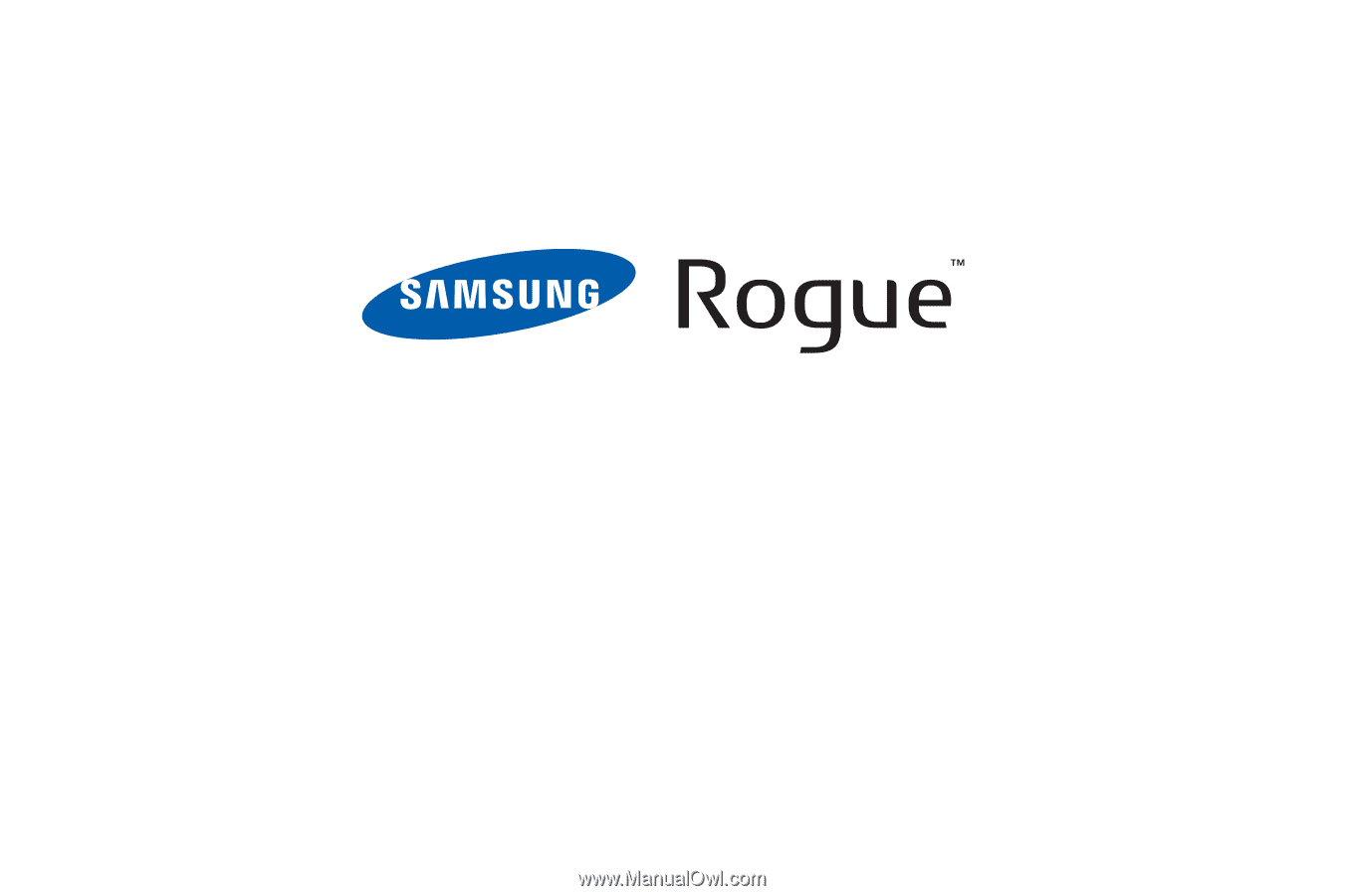
P
O
RTA
B
L
E
A
l
l
D
i
g
i
t
a
l
M
O
B
I
LE
P
H
O
N
E
User Manual
Please read this manual before operating your
phone, and keep it for future reference.









