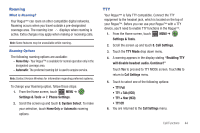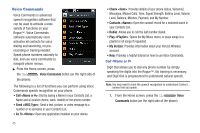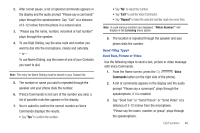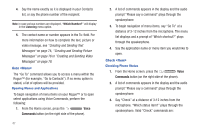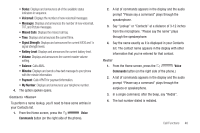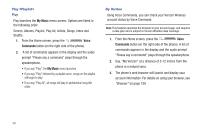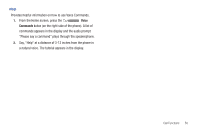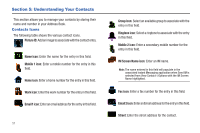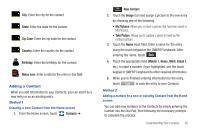Samsung SCH-U960 User Manual (user Manual) (ver.f8) (English) - Page 50
Voice, Commands, Creating and Sending Text, Messages, Messages - phone cases
 |
View all Samsung SCH-U960 manuals
Add to My Manuals
Save this manual to your list of manuals |
Page 50 highlights
4. Say the name exactly as it is displayed in your Contacts list, or say the phone number of the recipient. Note: In case various numbers are displayed, "Which Number?" will display in the Listening menu option. 5. The contact name or number appears in the To: field. For more information on how to complete the text, picture or video message, see "Creating and Sending Text Messages" on page 74, "Creating and Sending Picture Messages" on page 76 or "Creating and Sending Video Messages" on page 78. Goto The "Go To" command allows you to access a menu within the Rogue™ (for example, "Go to Contacts"). If no menu option is stated, a list of options will be provided. Opening Menus and Applications To begin navigation of menu items on your Rogue™ or to open select applications using Voice Commands, perform the following: 1. From the Home screen, press the Voice Commands button (on the right side of the phone). 47 2. A list of commands appears in the display and the audio prompt "Please say a command" plays through the speakerphone. 3. To begin navigation of menu items, say "Go To" at a distance of 3-12 inches from the microphone. The menu list displays and a prompt of "Which shortcut?" plays through the speakerphone. 4. Say the application name or menu item you would like to open. Check Checking Phone Status 1. From the Home screen, press the Voice Commands button (on the right side of the phone). 2. A list of commands appears in the display and the audio prompt "Please say a command" plays through the speakerphone. 3. Say "Check" at a distance of 3-12 inches from the microphone. "Which status item?" plays through the speakerphone. Valid "Check" commands are: