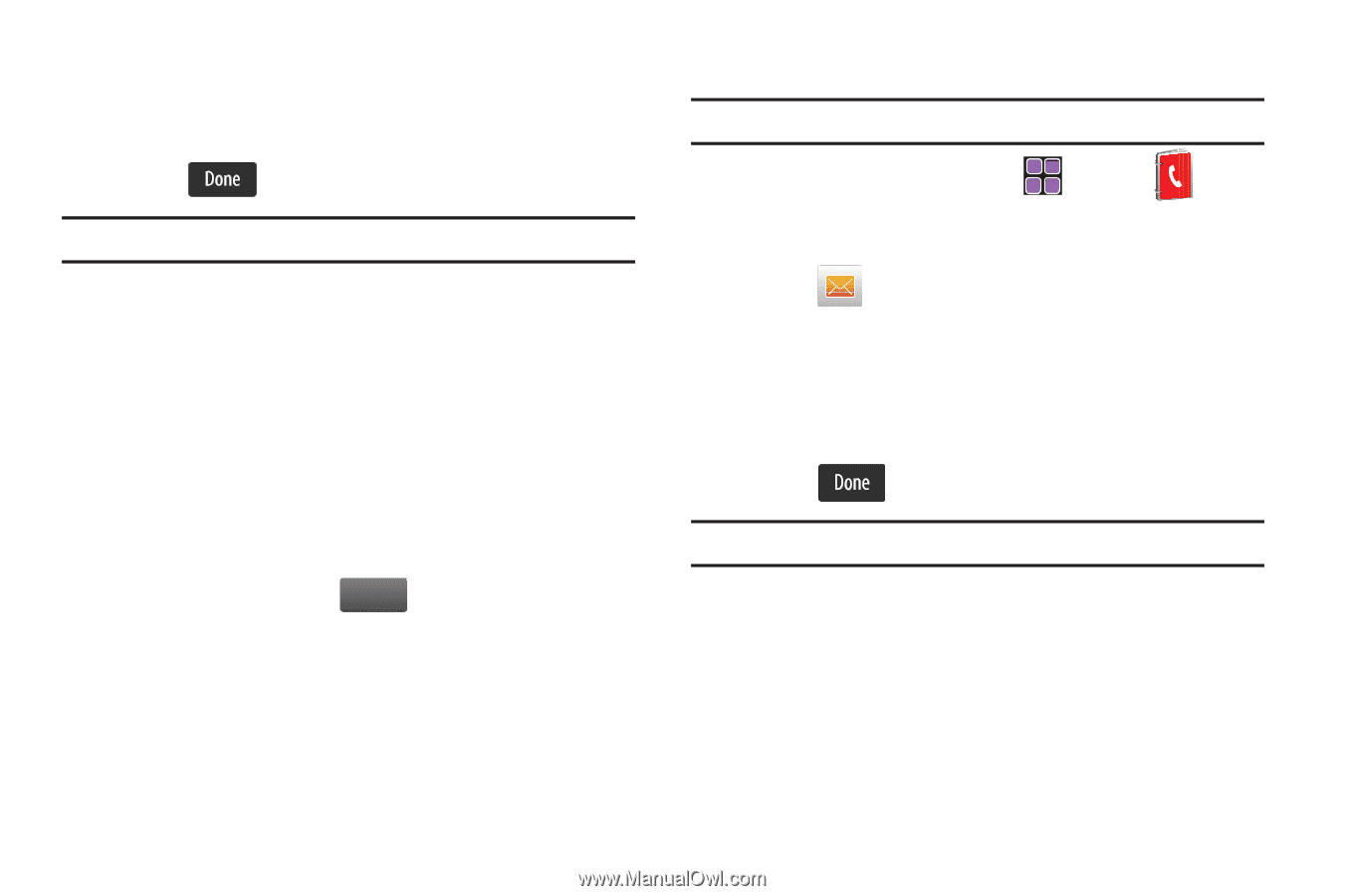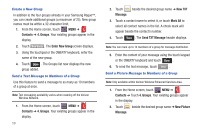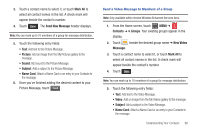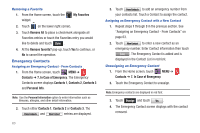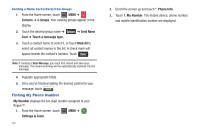Samsung SCH-U960 User Manual (user Manual) (ver.f8) (English) - Page 63
Mark All, Send New Message, Name Card, Contacts, Groups, Video, Message, Picture Message, touch
 |
View all Samsung SCH-U960 manuals
Add to My Manuals
Save this manual to your list of manuals |
Page 63 highlights
3. Touch a contact name to select it, or touch Mark All to select all contact names in the list. A check mark will appear beside the contact's number. 4. Touch . The Send New Message header displays. Note: You can mark up to 10 members of a group for message distribution. 5. Touch the following entry fields: • Text: Add text to the Picture Message. • Picture: Add an image from the My Pictures gallery to the message. • Sound: Add sound to the Picture Message. • Subject: Add a subject to the Picture Message. • Name Card: Attach a Name Card or an entry in your Contacts to the message. 6. Once you've finished adding the desired content to your Picture Message, touch Send . Send a Video Message to Members of a Group Note: Only available within Verizon Wireless Enhanced Services Area. 1. From the Home screen, touch MENU ➔ Contacts ➔ 4. Groups. Your existing groups appear in the display. 2. Touch beside the desired group name ➔ New Video Message. 3. Touch a contact name to select it, or touch Mark All to select all contact names in the list. A check mark will appear beside the contact's number. 4. Touch . Note: You can mark up to 10 members of a group for message distribution. 5. Touch the following entry fields: • Text: Add text to the Video Message. • Video: Add an image from the My Videos gallery to the message. • Subject: Add a subject to the Video Message. • Name Card: Attach a Name Card or an entry in your Contacts to the message. Understanding Your Contacts 60