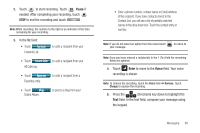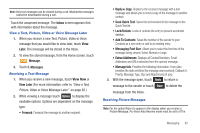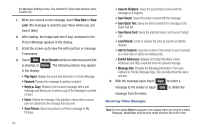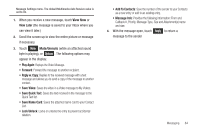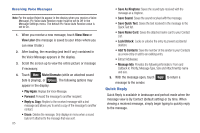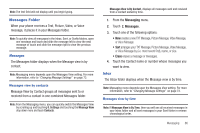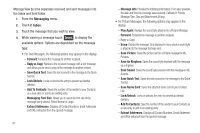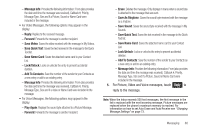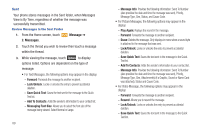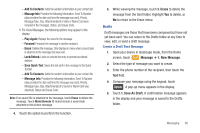Samsung SCH-U960 User Manual (user Manual) (ver.f8) (English) - Page 88
Quick Reply - pics
 |
View all Samsung SCH-U960 manuals
Add to My Manuals
Save this manual to your list of manuals |
Page 88 highlights
Receiving Voice Messages Note: For the option Reject to appear in the display when you receive a Voice Message, Pic-Voice Auto Receive mode must be set to Off in the Message Settings menu. The default Pic-Voice Auto Receive value is set to On. 1. When you receive a new message, touch View Now or View Later (the message is saved to your Inbox where you can view it later.) 2. After loading, the recording (and text if any) contained in the Voice Message appears in the display. 3. Scroll the screen up to view the entire picture or message if necessary. 4. Touch Mute Mute/Unmute (while an attached sound byte is playing), or Options . The following options may appear in the display: • Play Again: Replays the Voice Message. • Forward: Forward the message to another recipient. • Reply w. Copy: Replies to the received message with a text message and allows you to send a copy of the message to another contact. • Erase: Deletes the message. Only displays in menu when a sound byte isn't attached to the message that was sent. 85 • Save As Ringtone: Saves the sound byte received with the message as a ringtone. • Save Sound: Saves the sound received with the message. • Save Quick Text: Saves the text received in the message to the Quick Text list. • Save Name Card: Saves the attached name card to your Contact List. • Lock/Unlock: Locks or unlocks the entry to prevent accidental deletion. • Add To Contacts: Save the number of the sender to your Contacts as a new entry or add to an existing entry. • Extract Addresses: • Message Info: Provides the following information: From and Callback #, Priority, Message Type, Size and Attachment(s) name and size. 5. With the message open, touch Reply to return a message to the sender. Quick Reply Quick Reply is available in landscape and portrait mode when the message view is By Contact (default setting) or by time. When viewing a received message, simply begin typing to quickly reply to the message.