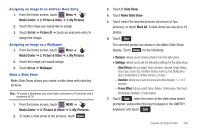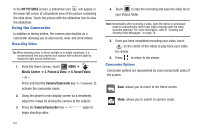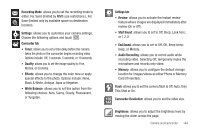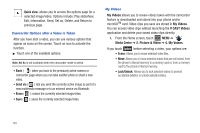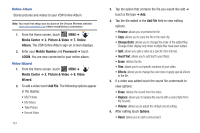Samsung SCH-U960 User Manual (user Manual) (ver.f8) (English) - Page 146
Using the Camcorder
 |
View all Samsung SCH-U960 manuals
Add to My Manuals
Save this manual to your list of manuals |
Page 146 highlights
In the MY PICTURES screen, a slideshow icon will appear in the lower left corner of a thumbnail view of the picture containing the slide show. Touch the picture with the slideshow icon to view the slideshow. Using the Camcorder In addition to taking photos, the camera also doubles as a camcorder allowing you to also record, view, and send videos. Recording Video Tip: When shooting video in direct sunlight or in bright conditions, it is recommended that you provide your subject with sufficient light by having the light source behind you. 1. From the Home screen, touch MENU ➔ Media Center ➔ 2. Picture & Video ➔ 6. Record Video. - or - Press and hold the Camera/Camcorder key to activate the camcorder mode. 2. Using the phone's main display screen as a viewfinder, adjust the image by aiming the camera at the subject. 3. Press the Camera/Camcorder key begin shooting video. again to 143 4. Touch to stop the recording and save the video file to your Videos folder. Note: Immediately after recording a video, open the device in landscape mode to automatically start a new video message with the video recorded attached. For more information, refer to "Creating and Sending Video Messages" on page 78. 5. Once you have completed recording your video, touch (in the center of the video) to play back your video for review. 6. Press to return to the viewer. Camcorder Options Camcorder options are represented by icons across both sides of the screen. Back: allows you to return to the Home screen. Mode: allows you to switch to camera mode.