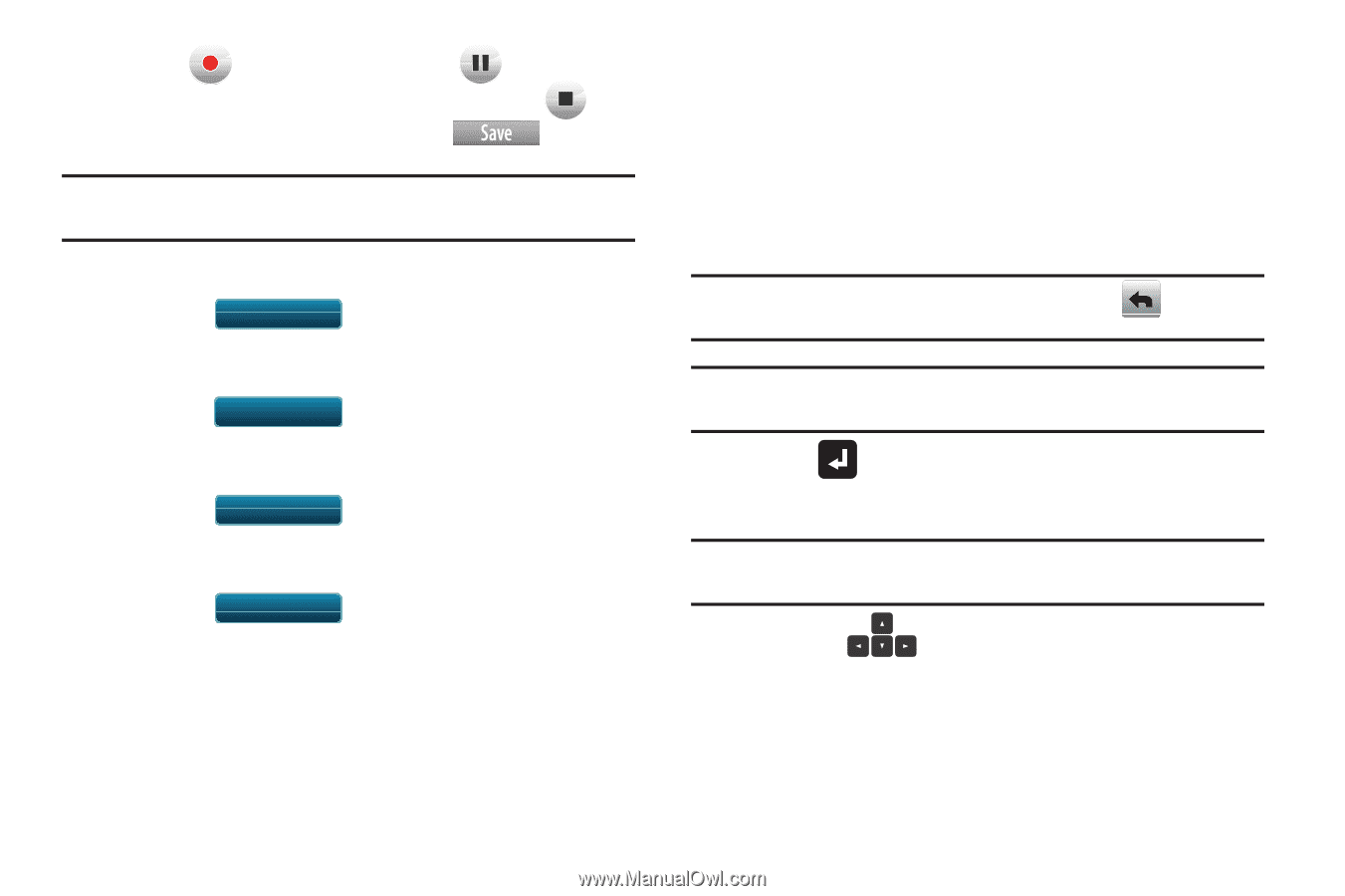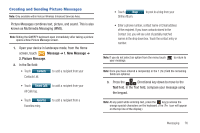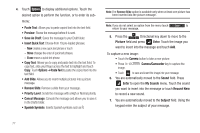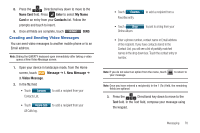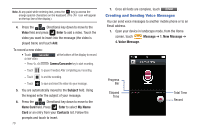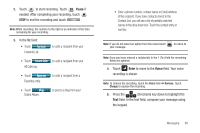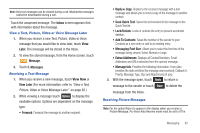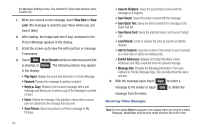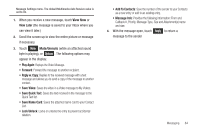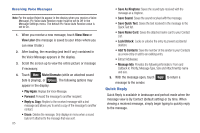Samsung SCH-U960 User Manual (user Manual) (ver.f8) (English) - Page 83
Pause, Enter, Voice, All Calls log
 |
View all Samsung SCH-U960 manuals
Add to My Manuals
Save this manual to your list of manuals |
Page 83 highlights
2. Touch to start recording. Touch Pause if needed. After completing your recording, touch STOP to end the recording and touch . Note: While recording, the number to the right is an indicator of the time remaining for your recording. 3. In the To: field: • Touch Contacts Contacts List. to add a recipient from your • Touch Recent Calls to add a recipient from your All Calls log. • Touch Favorites Favorites entry. to add a recipient from a • Touch Blogs Online Album. to post to a blog from your • Enter a phone number, contact name or Email address of the recipient. If you have contacts stored in the Contact List, you will see a list of partially matched names in the drop down box. Touch the contact entry or number. Note: If you do not select an option from the menu touch your message. to return to Note: Once you have entered a recipient(s) in the 1 (To:) field the remaining fields are optional. 4. Touch Enter to move to the Voice field. Your voice recording is shown. Note: To remove the recording, touch the Voice field ➔ Remove. Touch Change to replace the recording. 5. Press the Directional key down to highlight the Text field. In the text field, compose your message using the keypad. Messaging 80