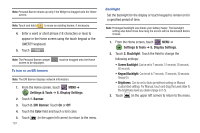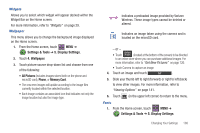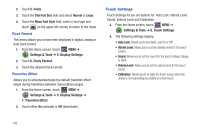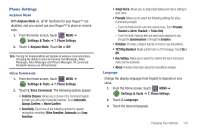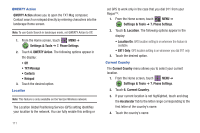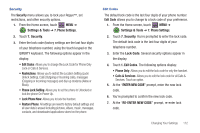Samsung SCH-U960 User Manual (user Manual) (ver.f8) (English) - Page 110
Settings & Tools, Display Settings, Banner, ERI Banner, Color, Backlight, Screen Backlight
 |
View all Samsung SCH-U960 manuals
Add to My Manuals
Save this manual to your list of manuals |
Page 110 highlights
Note: Personal Banner shows up only if the Widget is dragged onto the Home screen. Note: Touch and hold to erase an existing banner, if necessary. 4. Enter a word or short phrase (18 characters or less) to appear in the Home screen using the touch keypad or the QWERTY keyboard. 5. Touch . Note: The Personal Banner widget screen to be displayed. must be dragged onto the Home To turn on an ERI banner: Note: The ERI Banner displays network information. 1. From the Home screen, touch MENU ➔ Settings & Tools ➔ 5. Display Settings. 2. Touch 1. Banner. 3. Touch 2. ERI Banner. Touch On or Off. 4. Touch the Color field and touch a font color. 5. Touch 107 (in the upper left corner) to return to the menu. Backlight Set the backlight for the display or touch keypad to remain on for a specified period of time. Note: Prolonged backlight use drains your battery faster. The backlight setting also determines how long the screen will be illuminated before it locks. 1. From the Home screen, touch MENU ➔ Settings & Tools ➔ 5. Display Settings. 2. Touch 2. Backlight. Touch the field to change the following settings: • Screen Backlight: Can be set to 7 seconds, 15 seconds, 30 seconds, 60 seconds. • Keypad Backlight: Can be set to 7 seconds, 15 seconds, 30 seconds, Always On. • Brightness: Can be set to Auto (predefined setting) or Manual (customized setting). For Manual, touch and drag the Level slider to the brightness level you desire (range is 0-5). 3. Touch (in the upper left corner) to return to the menu.