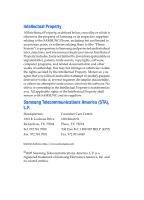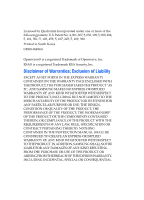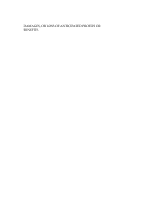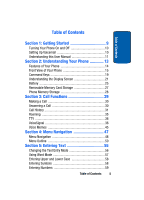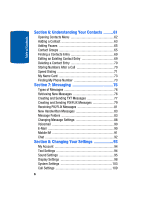Samsung SCH a950 User Manual (ENGLISH)
Samsung SCH a950 - Cell Phone - Verizon Wireless Manual
 |
UPC - 842740015575
View all Samsung SCH a950 manuals
Add to My Manuals
Save this manual to your list of manuals |
Samsung SCH a950 manual content summary:
- Samsung SCH a950 | User Manual (ENGLISH) - Page 1
SCH-a950 Series PORTABLE All Digital Mobile Phone User Guide Please read this manual before operating your phone, and keep it for future reference. YH16.08_WC_090705_F4 - Samsung SCH a950 | User Manual (ENGLISH) - Page 2
below, owned by or which is otherwise the property of Samsung or its respective suppliers relating to the SAMSUNG Phone, including but not limited to, accessories, parts, or software relating there to (the "Phone System"), is proprietary to Samsung and protected under federal laws, state laws, and - Samsung SCH a950 | User Manual (ENGLISH) - Page 3
Trademark of Openwave, Inc. RSA® is a registered Trademark RSA Security, Inc. Disclaimer of Warranties; Exclusion of Liability EXCEPT AS SET FORTH INSTRUCTION MANUAL SHALL BE CONSTRUED TO CREATE AN EXPRESS OR IMPLIED WARRANTY OF ANY KIND WHATSOEVER WITH RESPECT TO THE PRODUCT. IN ADDITION, SAMSUNG - Samsung SCH a950 | User Manual (ENGLISH) - Page 4
DAMAGES, OR LOSS OF ANTICIPATED PROFITS OR BENEFITS. - Samsung SCH a950 | User Manual (ENGLISH) - Page 5
Manual 11 Section 2: Understanding Your Phone 13 Features of Your Phone 14 Front View of Your Phone 15 Command Keys 19 Understanding the Display Screen 21 Battery 25 Removable Memory Card Storage 27 Phone Upper and Lower Case 58 Entering Symbols 58 Entering Numbers 59 Table of Contents 5 - Samsung SCH a950 | User Manual (ENGLISH) - Page 6
an Existing Contact Entry 69 Deleting a Contact Entry 70 Storing Numbers After a Call 70 Speed Dialing 71 My Name Card 73 Finding My Phone Number 73 Section 7: Messaging 75 Types of Messages 76 Retrieving New Messages 76 Creating and Sending TXT Messages 77 Creating and Sending PIX/FLIX - Samsung SCH a950 | User Manual (ENGLISH) - Page 7
Links 153 Place a Call While Using Mobile Web 153 Section 12: Health and Safety Information .... 155 Health and Safety Information 156 Consumer Information on Wireless Phones 158 Road Safety 168 Operating Environment 170 Using Your Phone Near Other Electronic Devices 171 Table of Contents 7 - Samsung SCH a950 | User Manual (ENGLISH) - Page 8
and Cautions 175 Other Important Safety Information 176 Product Performance 177 Availability of Various Features/Ring Tones 178 Battery Standby and Talk Time 179 Battery Precautions 179 Care and Maintenance 181 Section 13: Warranty Information 183 Standard Limited Warranty 184 Index 191 8 - Samsung SCH a950 | User Manual (ENGLISH) - Page 9
1: Getting Started Topics Covered • Turning Your Phone On and Off • Setting Up Voicemail • Understanding this User Manual This section allows you to start using your phone by activating your service, setting up your voicemail, contacting customer support, or getting an understanding of how this - Samsung SCH a950 | User Manual (ENGLISH) - Page 10
. 2. Your service provider's name momentarily appears in the display and the phone begins searching for a network signal. 3. Once the phone finds a signal, the time, date, and day appear in the display. 4. You're now ready to place and receive calls. If the phone is outside of the Verizon Wireless - Samsung SCH a950 | User Manual (ENGLISH) - Page 11
manual generally follow the same order as the menus and sub-menus in your phone. A robust index for quick reference to most features begins on page 191. Also included is important safety information that you should know before using your phone. Most of this information is near the back of the guide - Samsung SCH a950 | User Manual (ENGLISH) - Page 12
performing functions related to the subject at hand. • Important: Points out important information about the current feature that could affect performance, or even damage your phone. 12 - Samsung SCH a950 | User Manual (ENGLISH) - Page 13
Section 2: Understanding Your Phone Topics Covered • Features of Your Phone • Front View of Your Phone • Command Keys • Understanding the Display Screen • Battery • Removable Memory Card Storage • Phone Memory Storage This section outlines some key features of your phone. It also displays the screen - Samsung SCH a950 | User Manual (ENGLISH) - Page 14
Messaging • E-mail Messaging • Instant Messaging • 1.3 Mega Pixel Camera • Camcorder • Voice Dial • Speakerphone • TransFlash TM Memory Card Slot • Phone Memory Storage • MP3 Player • Bluetooth® Wireless Technology ** ** The SCH-a950 supports the wireless headset profile and handsfree kit profile - Samsung SCH a950 | User Manual (ENGLISH) - Page 15
Front View of Your Phone Front View of Your Phone The following illustrations show the main elements of your phone: Open View Section 2: Understanding Your Phone 15 Section 2 - Samsung SCH a950 | User Manual (ENGLISH) - Page 16
or down. When the flip is closed, press and hold the key, and sub LCD displays. 7. Clear Key: Deletes characters from the display when you are in text Press to return to the previous menu or screen when navigating features on your phone. 8. Headset Jack: Allows you to plug in an optional headset for - Samsung SCH a950 | User Manual (ENGLISH) - Page 17
Front View of Your Phone 10. Power/Accessory Connector: The power/accessory interface connector is used to plug in the charging accessories and also connect any available accessory cables to your phone. 11. Microphone: The Microphone allows the other caller to hear you clearly when you are speaking - Samsung SCH a950 | User Manual (ENGLISH) - Page 18
Lens: The lens of your built-in camera/ camcorder. 2. Flash: The built-in flash has manual and automatic capabilities. 3. External LCD Display: External LCD shows provider, time, day, and date. It also displays incoming calls or messages. 4. Jog Dial: Song selection key. 5. Rewind Key: Music rewind - Samsung SCH a950 | User Manual (ENGLISH) - Page 19
additional memory and storage capacity. 10. Camera/Camcorder Key: Launches the Camera/ Camcorder feature of your phone. 11. Service Light: Flashes when phone is powered on and Service LED option is enabled in SETTINGS & TOOLS. 12. Speaker: Music, Ringtones, and Sounds are played through the speaker - Samsung SCH a950 | User Manual (ENGLISH) - Page 20
standby mode from any menu, press and hold until you return to standby mode. End Key 1. Press and hold the End key to turn your phone on or off. 2. Briefly press once to disconnect a call. 3. Press to return to standby mode from any menu, or to cancel the last input. 20 - Samsung SCH a950 | User Manual (ENGLISH) - Page 21
a call. Use the volume keys (located on the left side of your phone) adjust the volume. Press the speakerphone key to enable and disable the speakerphone option of the display is reserved for icons that indicate network status, battery power, signal strength, and more. The following table lists some - Samsung SCH a950 | User Manual (ENGLISH) - Page 22
may be handling your call. The service rate for the call may be higher than those made from within your home area. Please refer to Verizon Wireless for roaming rates. Digital: Appears when your phone is receiving digital data. 1X Protocol: Indicates your phone is using the CDMA 1X protocol. EVDO - Samsung SCH a950 | User Manual (ENGLISH) - Page 23
empty battery icon flashes and the phone sounds an alert, which indicates your phone is about to shut down. TTY: Indicates that TTY is enabled. All Off: The ringer is silenced for all alerts, incoming calls, and incoming messages. The phone alerts you by vibration and a flashing service LED. Section - Samsung SCH a950 | User Manual (ENGLISH) - Page 24
animations and sound. You have one or more unread voicemail messages in your voicemail box. (Only applicable on Verizon Wireless Network.) Calendar Appointment: Your phone displays this icon when you have a calendar appointment scheduled. Voicemail: You've received a voicemail message, page or web - Samsung SCH a950 | User Manual (ENGLISH) - Page 25
Error!" • Warning • Example: "Battery Low," "Memory Full!" Battery Battery Note: This phone comes packaged with a partially charged rechargeable standard Li-Ion battery and desktop charger. Important: Although the phone can be used while the battery is charging, the battery must be fully charged - Samsung SCH a950 | User Manual (ENGLISH) - Page 26
end first) up and away from the phone. Charge the Battery Your phone is powered by a rechargeable standard Li-ion battery. Only use Samsung-approved charging devices and batteries. Samsung accessories are designed to maximize battery life. Using other accessories may invalidate your warranty and may - Samsung SCH a950 | User Manual (ENGLISH) - Page 27
2. Insert the smaller end of the adapter into the charger/ accessory connector at the bottom end of the phone. Note: You can use your phone while charging, however, the battery charges faster if the phone is turned off. Battery Indicator The battery indicator in the upper-right corner of the display - Samsung SCH a950 | User Manual (ENGLISH) - Page 28
or taken using your phone. • FLIX: Video Clips you have saved from a FLIX message, downloaded via the "Get It Now" application, or taken using your phone. • Sounds: Sounds you have downloaded, recorded using your phone, or saved from a TXT message with Sound attached. • Ringtones: Ringtones you have - Samsung SCH a950 | User Manual (ENGLISH) - Page 29
Section 3: Call Functions Topics Covered • Making a Call • Answering a Call • Call History • Roaming • TTY • VoiceSignal • Voice Memos This section allows you to make or answer a call. It also includes the features and functionality associated with making or answering a call. Section 3: Call - Samsung SCH a950 | User Manual (ENGLISH) - Page 30
63 for information on creating contacts. 1. At the standby screen, press the right soft key Contacts. 2. Press the or keys on the side of your phone or the navigation up and down keys until the contact that you want to call is highlighted. Tip: To quickly locate a name, press (or multi - Samsung SCH a950 | User Manual (ENGLISH) - Page 31
: Displays any received calls that were answered. • Dialed: Displays all outgoing calls made from your phone. • All: Displays all missed, received, and outgoing calls made from your phone. Viewing Call Information Call History retains information such as the duration, date and time, whether the - Samsung SCH a950 | User Manual (ENGLISH) - Page 32
/Unlock: locks or unlocks the entry to prevent accidental deletion. • Erase All: Delete the entire Call History list at one time. • View Timers: Select to view the call timers for your phone. 6. Press the down navigation key to highlight an option. Press to enter the highlighted option's sub-menu - Samsung SCH a950 | User Manual (ENGLISH) - Page 33
Call History Call History Icons When you view Call History, an icon to the left of the number indicates the type of call. Indicates a Missed call Indicates a Dialed call Indicates a Received call Making Calls Using Call History 1. At the standby screen, press then press up or down navigation key - Samsung SCH a950 | User Manual (ENGLISH) - Page 34
• Work • Fax 5. Press to add a new contact, and then enter information. 6. Use the navigation keys to enter additional information for the entry and then press SAVE. Delete Call History Entries 1. At the standby screen, press then press up or down navigation key until the desired number is - Samsung SCH a950 | User Manual (ENGLISH) - Page 35
roaming options are available: • Home Only - Your phone is available for normal operation only in the designated coverage area. • Automatic-A: The preferred roaming list is used to acquire service. If no preferred systems are found, any digital "A" system is acquired. • Automatic-B: The preferred - Samsung SCH a950 | User Manual (ENGLISH) - Page 36
selection. The TTY Mode Set screen displays. VoiceSignal VoiceSignal is advanced speech recognition software that can be used to activate a wide-variety of functions on your phone. VoiceSignal software automatically voice activates all contacts for voice dialing and searching, no pre-recording or - Samsung SCH a950 | User Manual (ENGLISH) - Page 37
and navigate phone menus. VoiceSignal Settings You can adjust the settings and preferences for VoiceSignal by opening Voice Services menu. Using this menu, you can change the following Voice Command features: • Tips for adapting Digit Dial • Digit Dial Adaptation • Reset Digit Dial Adaptation - Samsung SCH a950 | User Manual (ENGLISH) - Page 38
to your voice. • Adapt Digits: Lets you adapt digits, which can improve voice recognition of phone numbers. Adaptation takes about 60 seconds. • Reset Digits: Erases any digit adaptation you have done and resets digit recognition to the factory default. If you have not adapted digits, this option is - Samsung SCH a950 | User Manual (ENGLISH) - Page 39
voices. You should adapt Digit Dial only if the system is frequently unable to recognize your speech. After you adapt Digit Dial, your phone is customized to your voice, and your voice only. Others will not be able to use it unless they reset the phone to factory defaults. Section 3: Call Functions - Samsung SCH a950 | User Manual (ENGLISH) - Page 40
, rerecord that sequence. • Only adapt digits if you regularly have problems with digit dialing. Once adapted, digit dialing will not work as well for other people using your phone. • Adapt Digit Dial to your Voice Digit Dial Adaptation To access the Adapt Digits menu, follow these steps: 1. At - Samsung SCH a950 | User Manual (ENGLISH) - Page 41
of digits, the phone indicates that adaptation is complete. Reset Digit Dial Adaptation This option erases an adaptation and resets Digit Dial to its original state. 1. At the standby screen, press MENU. Use the right navigation key to highlight SETTINGS & TOOLS. 2. Press Tools, then Voice Services - Samsung SCH a950 | User Manual (ENGLISH) - Page 42
device. • Check : Provides details of your coverage, signal strength, and battery level. Call Name Dialing To use Name Dial, you'll need to have the earpiece. 3. Say "Call" at a distance of 3-12 inches from the phone in a natural voice. 4. "Say the Name or Number" plays through the earpiece - Samsung SCH a950 | User Manual (ENGLISH) - Page 43
speakerphone--if it is enabled. 3. Say "Call" at a distance of 3-12 inches from the phone in a natural voice. 4. "Say the Name or Number" plays through the earpiece. 5. To use Digit Dialing, say the area code and number that you want to dial into the microphone, clearly and naturally. 6. The number - Samsung SCH a950 | User Manual (ENGLISH) - Page 44
with other information that you've entered for that contact. Opening Apps The example that follows instructs you how to open Internet Explorer. However, you can open any application on your phone using VoiceSignal. 1. Press and hold for two seconds. 2. A list of commands appears in the display and - Samsung SCH a950 | User Manual (ENGLISH) - Page 45
The menu option spoken opens. Voice Memos You can record a phone number, parking location, or simple reminders using Voice Memos. Recording the right navigation key to highlight SETTINGS & TOOLS. 2. Press Tools, then Voice Services. 3. Press Voice Memo. Press the left soft key New to create a new - Samsung SCH a950 | User Manual (ENGLISH) - Page 46
Renaming Recordings 1. At the standby screen, press MENU. Use the right navigation key to highlight SETTINGS & TOOLS. 2. Press Tools, then Voice Services. 3. Press Voice Memo. Use the navigation key until the recording you want to rename is highlighted. 4. Press the right soft key Options. Press - Samsung SCH a950 | User Manual (ENGLISH) - Page 47
Section 4 Section 4: Menu Navigation Topics Covered • Menu Navigation • Menu Outline This section explains the menu navigation for your phone. It also includes an outline of all the available menus associated with your phone. Section 4: Menu Navigation 47 - Samsung SCH a950 | User Manual (ENGLISH) - Page 48
soft keys , or use a shortcut. 1. In standby mode press MENU. The first of several menus appear in the display. 2. Use the navigation keys to browse phone menus. 3. Press to enter the menu or sub-menu presently appearing in the display. Return to the Previous Menu Press to return to the previous - Samsung SCH a950 | User Manual (ENGLISH) - Page 49
while in a call. Note: If the call is disconnected while accessing the In-Use Option, the InUse Option disappears from the display and the phone eventually returns to standby mode. 1. While in a call, press the right soft key Options. The following menu items appear in the display. • Message: Open - Samsung SCH a950 | User Manual (ENGLISH) - Page 50
standard or enhanced options. • Voice Memo: Record a voice memo. • Switch To Headset-Phone: Switches the device from handset to Bluetooth wireless technology headset. 2. Use the navigation key to Family 5: Friends 4: Speed Dials 5: My Name Card GET IT NOW 1: Get Tunes & Tones 1: Get New Ringtones 50 - Samsung SCH a950 | User Manual (ENGLISH) - Page 51
Section 4 1: Get New App. 2: My Ringtones 1: Get new Ringtones 1: Get New App. 3: My MP3s 4: My Sounds 1: Record New 2: Get PIX & FLIX 1: Get V CAST Video 2: Get New PIX 1: Get New App. 3: My PIX 4: My FLIX 5: PIX Place 6: Take PIX 7: Take FLIX 3: Get Fun & Games 1: Get New App. 4: Get News & Info - Samsung SCH a950 | User Manual (ENGLISH) - Page 52
Calendar 2: MP3 Player 3: Alarm Clock 4: World Clock 5: Notepad 6: Calculator 7: Voice Services 1: Voice Dial 2: Train Word 3: Voice Memo 8: Shortcut Key 3: Sounds 1: Master Volume 2: Call Sounds 1: Call Ringtone 2: Call Vibrate 3: Alert Sounds 1: TXT Message 2: PIX-FLIX Message 3: Voicemail Message - Samsung SCH a950 | User Manual (ENGLISH) - Page 53
1: Main LCD 2: Front LCD 5: Display Theme 6: Power On/Off Animation 1: Power On 2: Power Off 7: Service LED 5: System 1: Device Info 1: My Number 2: SW Version 3: Icon Glossary 2: Manage Memory 1: Save Options 2: Phone Memory 3: Card Memory 3: Language 4: Location 5: Security Section 4: Menu - Samsung SCH a950 | User Manual (ENGLISH) - Page 54
1: Main Clock 2: Front Clock 8: Ringer ID 9: Picture ID 0: Bluetooth 1: On/Off 2: Search 1: All Devices 2: Audible Device 3: Disconnect 4: Registered List 5: Bluetooth Settings 1: My Device Name 2: Visibility 3: Security 54 - Samsung SCH a950 | User Manual (ENGLISH) - Page 55
Changing the Text Entry Mode • Using Word Mode • Entering Upper and Lower Case • Entering Symbols • Entering Numbers This section outlines how to select the desired text input mode when entering characters into your phone. This section also describes how to use the T9 predictive text entry system to - Samsung SCH a950 | User Manual (ENGLISH) - Page 56
Section 5 Changing the Text Entry Mode 1. While composing a message in the Text area, press the right soft key Options to display the following options: • Add: Allows you to add more information or multimedia items to your message. • Graphics: Lists preloaded and downloaded graphics to add to the - Samsung SCH a950 | User Manual (ENGLISH) - Page 57
key Message, then press New TXT Msg to compose a new text message. 2. Enter the phone number or email address of the recipient, then press the down navigation key to move to Now, for practice, enter the word "Samsung" into your message by pressing each of the following keys only once: Section 5: Entering - Samsung SCH a950 | User Manual (ENGLISH) - Page 58
used word for the sequence that you just entered is "Samsung." If more than one word shares the same sequence, the dictionary, if available. Entering Upper and Lower Case • Enter characters while in ABC mode by pressing 2. Enter the phone number or email address of the recipient, then press the down - Samsung SCH a950 | User Manual (ENGLISH) - Page 59
mode (123). See "Changing the Text Entry Mode" on page 56 for instructions on changing text entry modes. 1. In standby mode, press the left soft Message, New TXT Msg to compose a new text message. 2. Enter the phone number or email address of the recipient, then press the down navigation key to - Samsung SCH a950 | User Manual (ENGLISH) - Page 60
Section 5 5. Enter the key that corresponds with the number that you wish to enter. For example, press for the number 4. 6. When you are finished adding numbers, press the left soft key 123 to change to another Text Entry Mode or press SEND to send your message. 60 - Samsung SCH a950 | User Manual (ENGLISH) - Page 61
Finding a Contact Entry • Editing an Existing Contact Entry • Deleting a Contact Entry • Storing Numbers After a Call • Speed Dialing • My Name Card • Finding My Phone Number This section allows you to manage your daily contacts by storing their name and number in your Contacts menu. Contact entries - Samsung SCH a950 | User Manual (ENGLISH) - Page 62
The Contacts menu provides access to powerful features such as adding Groups, creating and sending V-cards, and viewing the phone number assigned to your phone by Verizon Wireless. 1. In standby mode, press menu displays. MENU. The CONTACTS • New Contact: Add a number, e-mail, or web address to - Samsung SCH a950 | User Manual (ENGLISH) - Page 63
Adding a Contact Group icon. Select an available group to associate with the entry in this field. Ringtone icon. Select a ringtone to associate with the entry in this field. Mobile 2 icon. Enter a secondary mobile number for the entry in this field. Fax icon. Enter a fax number - Samsung SCH a950 | User Manual (ENGLISH) - Page 64
Method 2 You can add new numbers to the Contacts by simply entering the number while the phone is in standby mode, then following the necessary prompts to complete the process. 1. In standby mode, enter the number that you wish to save using - Samsung SCH a950 | User Manual (ENGLISH) - Page 65
of manually entering numbers each time, store the numbers to your Contacts along with special characters called pauses. • Wait: A hard pause a total pause time of four seconds. Keep in mind pauses count as digits towards the 48digit maximum. Contact Groups You can place any Contact entry into - Samsung SCH a950 | User Manual (ENGLISH) - Page 66
your Contacts faster, quickly send messages to one or more group members, and more. Note: By default, new entries to your Contacts are placed into the No Group unless another group is specified. View Groups 1. In standby mode, press MENU, then press Groups. The following groups appear in the display - Samsung SCH a950 | User Manual (ENGLISH) - Page 67
. Create a New Group In addition to the five groups already in your phone, you can create additional groups (a maximum of 10). New groups can be group at once. Note: Text messaging availability varies when roaming off the Verizon Wireless Network. 1. In standby mode, press MENU, then press Groups. - Samsung SCH a950 | User Manual (ENGLISH) - Page 68
using the keypad. 7. To send the text message, press SEND. Send a PIX Msg to Members of a Group Note: Only available within Verizon Wireless Enhanced Services Area. 1. In standby mode, press MENU, then press Groups. Your existing groups appear in the display. 2. Highlight the desired group name and - Samsung SCH a950 | User Manual (ENGLISH) - Page 69
Finding a Contacts Entry 4. Press the left soft key Done after selecting up to 10 contacts. 5. The CREATE PIX/FLIX MSG screen appears. Press the down navigation key to move the cursor into the following entry fields: • Text: Add text to the PIX Msg. • PIX/FLIX: Add an image from the PIX or FLIX - Samsung SCH a950 | User Manual (ENGLISH) - Page 70
2. Use the navigation key to highlight the contact list entry and press the left soft key Edit. 3. Use the navigation key to highlight the name, number, email address, or other field that you wish to edit. 4. Press to backspace and delete numbers, text, or symbols. 5. Press and hold to erase all - Samsung SCH a950 | User Manual (ENGLISH) - Page 71
confirm this as a Create New, or Update Existing. 3. Follow the on-screen prompts to designate other information. Store a number in standby mode Store a phone number by entering the number in standby mode, then press Save. Follow the screen prompts to assign number types and other information. Speed - Samsung SCH a950 | User Manual (ENGLISH) - Page 72
key. For example, to speed dial the number assigned to 013, briefly press , then press and hold until the number dials. 3-touch dialing Call phone numbers assigned to memory locations 100 through 500 by briefly pressing the first and second keys, then pressing and holding the third key. For example - Samsung SCH a950 | User Manual (ENGLISH) - Page 73
fields, then use the keypad to enter information. 4. When finished, press to save the V-card. Finding My Phone Number My Number displays the ten-digit number assigned to your phone. 1. In standby mode, press MENU, then press the right navigation key to SETTINGS & TOOLS. 2. Press System. 3. Press - Samsung SCH a950 | User Manual (ENGLISH) - Page 74
Section 6 74 - Samsung SCH a950 | User Manual (ENGLISH) - Page 75
Section 7: Messaging Topics Covered • Types of Messages • Retrieving New Messages • Creating and Sending TXT Messages • Creating and Sending PIX/FLIX Messages • Receiving PIX/FLIX Messages • New Handwritten Messages • Message Folders • Changing Message Settings • Voicemail • E-Mail • Mobile IM • - Samsung SCH a950 | User Manual (ENGLISH) - Page 76
to new messages. Therefore you need to retrieve new messages to your phone and read them on the phone. Retrieving a Text Message When you receive a message in standby Text, Save Name Card, Add To Contacts, Lock or Message Info. 3. With the message open, press message to the sender. REPLY to return - Samsung SCH a950 | User Manual (ENGLISH) - Page 77
and view the next TXT message by pressing the right navigation key. Creating and Sending TXT Messages You can send text messages to another mobile phone or to an email address. 1. In standby mode, press MENU, then press the left navigation key to highlight MESSAGING, press New TXT Message to compose - Samsung SCH a950 | User Manual (ENGLISH) - Page 78
4. Press the left soft key Add to select from the following options: • Contacts: Choose a number from your contacts list or select the right soft key to select from the Groups menu. • Recent Calls: Choose a number from the recent calls list. 5. After selecting or entering your recipients in the To - Samsung SCH a950 | User Manual (ENGLISH) - Page 79
. Creating and Sending PIX/FLIX Messages Note: Only available within Verizon Wireless Enhanced Services Area. You can add sounds and attach a Name Card or to highlight MESSAGING then press New PIX/ FLIX Msg. 2. Enter the phone number or e-mail address of the recipient (or recipients) using the keypad - Samsung SCH a950 | User Manual (ENGLISH) - Page 80
: Choose a number from the recent calls list. • To PIX Place: Send the message to the PIX Place. 5. Press once you've finished entering the phone number(s) or email address(es). 6. In the Text field, compose your message. 7. Press the down navigation key to highlight the PIX/FLIX field. Press the - Samsung SCH a950 | User Manual (ENGLISH) - Page 81
Receiving PIX/FLIX Messages 8. Press the up/down navigation key to highlight the Sound field. Press the left soft key Sounds to select a sound. Press the up/down navigation key to highlight the desired sound and press . 9. Press the up/down navigation key to highlight the Subject field. Press the - Samsung SCH a950 | User Manual (ENGLISH) - Page 82
3. Use the navigation keys to scroll through the message or view the entire picture if necessary. Note: When viewing a PIX/FLIX message, you can view the previous PIX/ FLIX message by pressing the left navigation key and view the next PIX/ FLIX message by pressing the right navigation key. Receive - Samsung SCH a950 | User Manual (ENGLISH) - Page 83
see "Take PIX" on page 126. For information on sending the message, see "Creating and Sending PIX/FLIX Messages" on page 79. Message Folders Your phone provides default message folders for your Text and PIX/FLIX messages. Note: To quickly view all messages in the Inbox, Sent, or Drafts folders, open - Samsung SCH a950 | User Manual (ENGLISH) - Page 84
in the message. • Add To Contacts: Save the number of the sender to your Contacts as a new entry or add to an existing entry. • Lock: Locks the message to prevent deletion. • Message Info: Provides the following information: From and Callback Number, Priority, Msg Type, Size and if a Graphic, Sound - Samsung SCH a950 | User Manual (ENGLISH) - Page 85
Erase and Auto Receive. Sent Your phone stores messages in the Sent folder, regardless Enh. Delivery Ack feature in Message Settings. Review Messages in the Sent Folder 1. In standby the sender's information to your contact list. • Lock/Unlock: Locks the message to prevent deletion. • Save Quick - Samsung SCH a950 | User Manual (ENGLISH) - Page 86
New TXT Msg. Or in standby mode, press MENU and use the left navigation key to highlight MESSAGING then press New TXT Msg. 2. Enter the phone number of the recipient, then press the down navigation key. 3. Compose your message using the keypad, then press the right soft key Options. A pop-up - Samsung SCH a950 | User Manual (ENGLISH) - Page 87
Message Folders then press Drafts. Or in standby mode, press MENU and use the left navigation key to highlight MESSAGING then press Drafts. 2. Use the navigation key to highlight the message that you wish to view, then press EDIT. The message opens in the Text field with the message text displayed. - Samsung SCH a950 | User Manual (ENGLISH) - Page 88
can erase unlocked messages in your Inbox, Drafts folder, or Sent folder. Locked messages are not erased. To erase messages: 1. In standby mode, press MENU menu allows you to define settings for messages sent or received on your phone. To access your message settings, use the following steps: 1. In - Samsung SCH a950 | User Manual (ENGLISH) - Page 89
Changing Message Settings 2. Use the navigation keys to access the following options: • Auto Save: Saves all messages sent. Use the navigation keys to select On, Off, or Prompt. • Auto Erase: Erases the oldest message of the same type (TXT or PIX/FLIX) when the maximum number of received messages of - Samsung SCH a950 | User Manual (ENGLISH) - Page 90
Voicemail New voicemail alerts are sent via an SMS text message. These messages indicate how many new and urgent voicemails are in your box. Open the text message to view the number of new and urgent voice messages in your voicemailbox. If a caller leaves a callback number, this number will also be - Samsung SCH a950 | User Manual (ENGLISH) - Page 91
messages using one of the following communities: • AOL® Instant Messenger TM • MSN® Messenger Service • Yahoo!® Messenger Note: You must first create the Instant Message account before accessing it on your phone. Using Mobile IM 1. In standby mode, press the left soft key Message. 2. Highlight - Samsung SCH a950 | User Manual (ENGLISH) - Page 92
Chat You have the ability to join wireless chat rooms from your phone. Send messages including text and icons to many chat room participants or launch one-on-one (private) chat rooms. To access a chat room from the - Samsung SCH a950 | User Manual (ENGLISH) - Page 93
Settings • System Settings • Call Settings • Clock Format • Ringer ID • Picture ID • Bluetooth Settings This section explains the sound and phone settings for your phone. It includes display settings, security settings, Bluetooth settings, call settings, and other settings associated with your - Samsung SCH a950 | User Manual (ENGLISH) - Page 94
keys to make your selection and press . Follow the on-screen instructions. Tool Settings The Tools menu provides the ability to access the following Calculator: For more information see, "Calculator" on page 146. • Voice Services: For more information see, "VoiceSignal" on page 36. • Shortcut Key - Samsung SCH a950 | User Manual (ENGLISH) - Page 95
Section 8 Sound Settings 1. In standby mode, press MENU, use the right navigation key to highlight SETTINGS & TOOLS. 2. Press Tools. 3. Press Short Cut Key. 4. A list of menus appears in the display, use the navigation key to highlight the desired menu, then press . The shortcut is added to the - Samsung SCH a950 | User Manual (ENGLISH) - Page 96
options are: Call Ringtone. • My Ringtones: You can get new ringtones from the web or choose from the list. • My Sounds: You can record new sounds to use or choose from the list. 3. Press Call Vibrate to set the Call Sounds to vibrate. 4. Press to save the setting. The phone returns to the - Samsung SCH a950 | User Manual (ENGLISH) - Page 97
are listed in the display. 2. Press Earpiece Volume. 3. Use the Up and Down navigation keys to adjust the keypad volume. 4. Press SET to save. Service Alerts 1. In standby mode, press MENU, use the right navigation key to highlight SETTINGS & TOOLS. Press Sounds. The Sounds menus are listed in the - Samsung SCH a950 | User Manual (ENGLISH) - Page 98
PIX for the Front LCD. • Display Theme: Choose from 6 preset colors used for menu display. • Power On/Off Animation: Choose the media that appears in the display when you turn the phone on and off. • Service LED: Turns on the service light (LED) on or off during service. 2. Use the navigation key - Samsung SCH a950 | User Manual (ENGLISH) - Page 99
: Press and hold to erase an existing banner, if necessary. 3. Enter a word or short phrase (18 characters or less) to appear in your phone's display when the phone is in standby mode. 4. Press to save the new banner. To create an ERI banner: 1. In standby mode, press MENU, use the right navigation - Samsung SCH a950 | User Manual (ENGLISH) - Page 100
as long as the flip is open. Note: Prolonged backlight use drains your battery faster. 1. In standby mode, press MENU, use the right navigation key to listed appear in the display. • Display: The following options are for the Main LCD. • Duration: Can be set to 5 seconds, 15 seconds, 30 seconds, - Samsung SCH a950 | User Manual (ENGLISH) - Page 101
, and Pre-loaded PIX and then press . If you selected Front LCD, proceed to step 5. 4. Follow the prompts to select the wallpaper that will appear in the main LCD display while your phone is in standby mode. 5. If you selected Front LCD, choose an image from the My PIX or Pre-loaded PIX, then - Samsung SCH a950 | User Manual (ENGLISH) - Page 102
Section 8 Follow the prompts to select the wallpaper to appear in the Front LCD while your phone is in standby mode. Display Theme Choose from 6 preset colors used for menu display. 1. In standby mode, press MENU, use the right navigation key to - Samsung SCH a950 | User Manual (ENGLISH) - Page 103
LED. 2. Use the navigation keys to select On or Off, then press . System Settings The System menu provides the ability to access the following menus: Device Info The Device Info menu allows you to view the software and hardware information, your assigned number, and an icon glossary for your phone - Samsung SCH a950 | User Manual (ENGLISH) - Page 104
. Manage Memory The Manage Memory menu allows you to set your Save Options to Phone Memory or Card Memory. You can also set the memory usage for pictures, videos, music, sounds, ringtones, and voice memos on your phone and TransFlash card. 1. In standby mode, press MENU, use the right navigation key - Samsung SCH a950 | User Manual (ENGLISH) - Page 105
Verizon Wireless network. The Location (GPS) setting identifies your location to the network. You can fully enable this setting or set GPS to work only in the case that you dial 911 from your phone highlight Security, press . 3. Enter the lock code (factory settings are the last four digits of your - Samsung SCH a950 | User Manual (ENGLISH) - Page 106
or Location. • Edit Code: Allows you to change the Lock Code for the Device or Location. • Reset Phone: All settings (except Contacts) are reset to factory default settings. Lock Phone Lock Phone restricts the use of your phone with the exception of outgoing calls to 911. Lock Phone allows you to - Samsung SCH a950 | User Manual (ENGLISH) - Page 107
lock code is the last four digits of your phone number. Edit Code allows you to change this code to a lock code of your preference. 1. In standby mode, press MENU, use the right navigation key to highlight SETTINGS & TOOLS. Press System. The System menus are listed in the display. 2. Press Security - Samsung SCH a950 | User Manual (ENGLISH) - Page 108
8 Resetting Your Phone Reset Phone returns all setup options to their factory default. 1. In standby mode, press MENU, use the right navigation key to highlight SETTINGS & TOOLS. Press System. The System menus are listed in the display. 2. Press Security, and enter the lock code. Press Reset Phone - Samsung SCH a950 | User Manual (ENGLISH) - Page 109
or NAM2. Standalone Mode With Standalone Mode on, all RF functions for your phone are disabled, and you cannot use your phone to place or receive calls. 1. In standby mode, press MENU, use the options, setting data rates for data calls, voice services, and more. Section 8: Changing Your Settings 109 - Samsung SCH a950 | User Manual (ENGLISH) - Page 110
Section 8 Answer Options The Answer Options menu allows you to select the method for answering incoming calls. 1. In standby mode, press MENU, use the right navigation key to highlight SETTINGS & TOOLS. Press Call Settings. The Call Settings menus are listed in the display. 2. Press Answer - Samsung SCH a950 | User Manual (ENGLISH) - Page 111
TTY Mode Before you can use your phone with a TTY device, you'll need to enable TTY functions in the phone. See "TTY" on page 36 for more information. Voice Privacy Note: This feature is only available on the Verizon Wireless network. Voice Privacy (at the Enhanced setting) allows you to prevent - Samsung SCH a950 | User Manual (ENGLISH) - Page 112
Section 8 display when receiving your call. Voice privacy options are Standard and Enhanced. 1. In standby mode, press MENU, use the right navigation key to highlight SETTINGS & TOOLS. Press Call Settings. The Call Settings menus are listed in the display. 2. Press Voice Privacy. The menus listed - Samsung SCH a950 | User Manual (ENGLISH) - Page 113
reset to Data Off mode after call. • Data Until Powered Off: Phone will remain in Data Mode until phone is powered off. DTMF Tones Use this menu to set DTMF settings to Normal, Long, or Off. Clock Format This menu allows you to have time displayed in digital or analog format. Main Clock: Set - Samsung SCH a950 | User Manual (ENGLISH) - Page 114
to set the Ringer ID option to On so that you can associate different ringtones with different numbers. See "Get Tunes & Tones" on page 121 for when using the Bluetooth earpiece, enable the Key/EarMic option in the Voice Services Voice Dial menu. This will allow you to place calls with a Bluetooth - Samsung SCH a950 | User Manual (ENGLISH) - Page 115
profiles describe the services supported by individual devices. Profiles reduce the chance that different devices will not work together. Your phone supports the following profile service: • HSP: Mono-headset profile • Bluetooth handsfree kit support * * For vehicle/accessory compatibility, go to - Samsung SCH a950 | User Manual (ENGLISH) - Page 116
Device for the Bluetooth wireless technology headset or the hands-free car kit headset. Note: If you have NOT already activated Bluetooth on the phone, the message "BLUETOOTH IS NOT ACTIVATED. BLUETOOTH TURN ON?" displays. Highlight Yes to activate or No to exit and press . 3. A list of found - Samsung SCH a950 | User Manual (ENGLISH) - Page 117
Section 8 Bluetooth Settings 1. In standby mode, press MENU, use the right navigation key to highlight SETTINGS & TOOLS. Press Bluetooth. The Bluetooth menus are listed in the display. 2. Press Disconnect. If you have an active Bluetooth connection, a message will say "(device name) IS CONNECTED. - Samsung SCH a950 | User Manual (ENGLISH) - Page 118
Settings The Bluetooth wireless technology settings menu provides the ability to view and change the device name, show the visibility, and set the security for the device. 1. In standby mode, press MENU, use the right navigation key to highlight SETTINGS & TOOLS. Press Bluetooth. The Bluetooth menus - Samsung SCH a950 | User Manual (ENGLISH) - Page 119
News & Info • Get Going This section describes how you receive tunes, tones, images, games, news and information. You can also take and send pictures and video from your phone. Section 9: Multimedia 119 - Samsung SCH a950 | User Manual (ENGLISH) - Page 120
memory available. Press the key to return. 3. Press Content Memory to view the memory used for the following items. Press the key to return. • My Ringtone • My Sound • My PIX • My FLIX • Applications 4. Press View Log to see the file transfer activity. Press the key to return. 5. Press Help to - Samsung SCH a950 | User Manual (ENGLISH) - Page 121
MENU, use the left navigation key to highlight GET IT NOW. The Get Tunes & Tones menu is highlighted, press . 2. Highlight Get New Ringtones and press . My Ringtones 1. In standby mode, press MENU, use the left navigation key to highlight GET IT NOW. The Get Tunes & Tones menu is highlighted, press - Samsung SCH a950 | User Manual (ENGLISH) - Page 122
menu allows you to get new PIX and FLIX from the internet or take new PIX or FLIX using your phone's camera. You can also view the saved pictures. Get V CAST Video V CAST, the next generation wireless technology that unveils a whole new multimedia experience at your fingertips, provides access to - Samsung SCH a950 | User Manual (ENGLISH) - Page 123
, and then press . After connection and buffering occurs, the video clip begins. Downloading a Video Clip 1. Launch V CAST Video and select a video you want to save. For information about launching your video player and choosing a video clip, review steps 1-5 of the Section 9: Multimedia 123 - Samsung SCH a950 | User Manual (ENGLISH) - Page 124
, or select No to return to the V CAST Video menu. Note: Not all video content available can be downloaded to your phone; however, all content is available for viewing. Deleting Video Clips 1. Launch V CAST Video. For information about launching your video player, review "Get New PIX" on page 126 - Samsung SCH a950 | User Manual (ENGLISH) - Page 125
press . 6. Highlight Yes to confirm that you want to erase the saved clip, then press . Configure Alerts for New Video Clips 1. Launch V CAST Video. For information about launching your video player, review "Get New PIX" on page 126. 2. Use the right and left navigation keys to select the V CAST - Samsung SCH a950 | User Manual (ENGLISH) - Page 126
connected to the internet. Follow the on-screen prompts. Take PIX This menu launches the camera. 1. In standby mode, press MENU, use the left navigation key to highlight GET IT NOW : Off, 5 Sec., 10 Sec. • Multi-Shot Mode: Series Shot, Divided Shot, Auto/Manual • Quality: Fine, Normal, Economy 126 - Samsung SCH a950 | User Manual (ENGLISH) - Page 127
to attach a picture to a Contact in the phone. • White Balance: Auto, Sunny, Cloudy, Tungsten, Fluorescent, and Manual • ISO: Auto, ISO 100, ISO 200, PIX & FLIX. 2. Press Take PIX. The camera is now active. 3. Press the left soft key My PIX to review the albums. The My PIX menu displays with - Samsung SCH a950 | User Manual (ENGLISH) - Page 128
to a picture selected from the PIX Gallery. • Rename: Allows you to rename the picture. • Move: Moves the images from the card to the phone. • Lock: Locks the picture to prevent deletion. • Erase: Erases the selected picture from the gallery. • Erase All: Erases all pictures from the gallery. • PIX - Samsung SCH a950 | User Manual (ENGLISH) - Page 129
to attach to a PIX/FLIX message), Normal (to record video with length up to storage available). • Flash: Auto, Off Manual. • Color Effects: Normal, Black & White, Antique. • Settings: Memory (store FLIX to phone or TransFlash card), Auto Save, Icon Display. • Camera: Switches from camcorder to camera - Samsung SCH a950 | User Manual (ENGLISH) - Page 130
If you want to view the message now, the video is auto-saved and the camera application exits in the background. My FLIX This menu allows you to review the videos you have taken or downloaded and stored into your phone and/or TransFlash card. 1. In standby mode, press MENU, use the left navigation - Samsung SCH a950 | User Manual (ENGLISH) - Page 131
Video • Set As • Rename • Move • Lock • Erase • Erase All • FLIX Info PIX Place Send a PIX to your online album. Get Fun & Games Section 9 Note: You must first setup your account on the Verizon category of games that you can play on your phone. 1. In standby mode, press MENU, use the left - Samsung SCH a950 | User Manual (ENGLISH) - Page 132
category is highlighted, press to enter the category list. When you use Get News & Info, some of the keys operate differently than during a normal phone call. It presents on-screen items in any of the following ways: • Text or numeric input • Links (embedded in content) • Numbered options (some - Samsung SCH a950 | User Manual (ENGLISH) - Page 133
Section 9 Get Going Get Going Download applications that keep you in touch with the world, keep you organized, and help you find the coolest spots. 1. In standby mode, press MENU, use the left navigation key to highlight GET IT NOW. Press Get Going. 2. Get New App. is highlighted. Press . 3. - Samsung SCH a950 | User Manual (ENGLISH) - Page 134
Section 9 134 - Samsung SCH a950 | User Manual (ENGLISH) - Page 135
Section 10: Tools Topics Covered • Calendar • MP3 Player • Alarm Clock • World Clock • Notepad • Calculator The topics covered in this section allow you to schedule appointments, view the calendar, play MP3 files, set an alarm, view time zones, take notes, and perform simple math calculations. - Samsung SCH a950 | User Manual (ENGLISH) - Page 136
Calendar Schedule up to eight events for any day by indicating each event's start and end time. Set alarms for events so that you can be alerted before an event takes place. Events scheduled for future dates automatically appear on your Today events schedule for the present day. Add a new event 1. - Samsung SCH a950 | User Manual (ENGLISH) - Page 137
Calendar • End Time: Enter the end time for the event. • am/pm: Select from am or pm for the end time. • Time Zone: Enter the time zone you wish your event to reflect. • Recurrence: Select the frequency of the event. • Alert: Sets the alarm for the event. Select from Tone, Vibrate, or Light Only. • - Samsung SCH a950 | User Manual (ENGLISH) - Page 138
to 60.3 characters (sixty to left of '.', three to right of '.') Setting Up Your TransFlash Card to Play MP3s 1. Insert the TransFlash card into the phone. 2. Press the Play/Pause ( ) key to launch the MP3 Player. The My_MP3s directory will be created on the TransFlash card. 138 Section 10 - Samsung SCH a950 | User Manual (ENGLISH) - Page 139
the TransFlash card. 5. Insert the TransFlash card back into the phone. Playing MP3s with the Flip Closed The external MP3 keys which will be displayed. Note: If the TransFlash memory card is not inserted in the phone when the MP3 Player is launched, the warning message, CARD NOT AVAILABLE. PLEASE - Samsung SCH a950 | User Manual (ENGLISH) - Page 140
Press Tools MP3 Player. The MP3 Player opens with the list of files displayed. Note: If the TransFlash memory card is not inserted in the phone when the MP3 Player is launched, the warning message, CARD NOT AVAILABLE. PLEASE INSERT CARD, is displayed. When the MP3 Player is launched, if a directory - Samsung SCH a950 | User Manual (ENGLISH) - Page 141
up/down navigation key and press to mark each one. 4. Press the left soft key Play, to play the marked MP3 file(s). Alarm Clock Your phone has an alarm clock that can be set to go off once, or recur daily at a specific time. Once set, the alarm clock is easy - Samsung SCH a950 | User Manual (ENGLISH) - Page 142
highlight the second field. Use the left/right navigation keys to set the alert tone to VZW Default Tone, or select a tone from your My Ringtones or My Sounds folders. 10. When all fields have correct information entered, press SAVE to save your settings. 142 Section 10 - Samsung SCH a950 | User Manual (ENGLISH) - Page 143
or press Reset All to reset all of the alarms. Snooze When an alarm sounds, a menu screen displays that allows you to either turn the alarm off or to have the alarm ring again after 5 minutes. This is called Snooze. To use this feature follow these steps: 1. Set one of your phone's 3 alarms - Samsung SCH a950 | User Manual (ENGLISH) - Page 144
Tools World Clock. 2. Use the left soft key Cities to display the 45 supported cities. Press to save your entry. 3. Press the right soft key Options to mode. Notepad Create and store notes in Notepad. Return to Notepad anytime to review and edit your notes. 1. In standby mode, press MENU, then press - Samsung SCH a950 | User Manual (ENGLISH) - Page 145
, Word, and Symbol, or press to exit the pop-up menu. 6. When you're finished entering details for the note, press . The note is saved. Review, Add, Edit, and Erase Memos 1. In standby mode, press MENU, then press the right navigation key to SETTINGS & TOOLS. Press Tools Notepad. The Note Pad - Samsung SCH a950 | User Manual (ENGLISH) - Page 146
calculations, including addition, subtraction, multiplication and division using your phone. 1. In standby mode, press MENU, then press the the first number in your equation using the keypad. (Numbers can be up to nine digits long.) 3. Press the right soft key Operator to display a pop-up menu which - Samsung SCH a950 | User Manual (ENGLISH) - Page 147
Calculator 7. Use the keypad to enter the second number into your equation. 8. Press result. to perform the calculation and view the Section 10 Section 10: Tools 147 - Samsung SCH a950 | User Manual (ENGLISH) - Page 148
Section 10 148 - Samsung SCH a950 | User Manual (ENGLISH) - Page 149
• Exit Mobile Web • Navigate the Web • Mobile Web Soft keys • Links • Place a Call While Using Mobile Web This section outlines the available gaming options and accessories for your phone. For more information, contact your service provider. Section 11: Mobile Web 149 Section 11 - Samsung SCH a950 | User Manual (ENGLISH) - Page 150
Mobile Web allows you to surf the web from your wireless phone. If you receive a call while using Mobile Web, the outside of the United States. Only available within the Verizon Wireless Enhanced Services Area. Any time the service indicator icon is visible, you are connected to the Internet - Samsung SCH a950 | User Manual (ENGLISH) - Page 151
Note: This feature is currently unavailable outside of the United States. Only available within the Verizon Wireless Enhanced Services Area. When you use Mobile Web, some of the keys operate differently than during a normal phone call. Mobile Web presents on-screen items in any of the following ways - Samsung SCH a950 | User Manual (ENGLISH) - Page 152
clear the display. Asterisk/Shift Key: Press before entering text to enable upper case characters (in Abc mode). 0/Next Key: Press to enter a zero (0), or if they are numbered. END Key: Press to exit Mobile Web and return the phone to standby mode. Left Soft Key: Press the left soft key to go to - Samsung SCH a950 | User Manual (ENGLISH) - Page 153
unavailable outside of the United States. Only available within the Verizon Wireless Enhanced Services Area. You can place a call while using Mobile Web if the website supports this feature. Press the appropriate soft key to call the number. In most cases you can also press to call the number. The - Samsung SCH a950 | User Manual (ENGLISH) - Page 154
Section 11 154 - Samsung SCH a950 | User Manual (ENGLISH) - Page 155
Section 12 Section 12: Health and Safety Information Topics Covered • Health and Safety Information This section outlines the safety precautions associated with using your phone. These safety precautions should be followed to safely use your phone Section 12: Health and Safety Information 155 - Samsung SCH a950 | User Manual (ENGLISH) - Page 156
cases, the recommendations were developed by scientific and engineering experts drawn from industry, government, and academia after extensive reviews expressed in units of watts per kilogram (W/kg). The FCC requires wireless phones to comply with a safety limit of 1.6 watts per kilogram (1.6 W/kg - Samsung SCH a950 | User Manual (ENGLISH) - Page 157
established by the FCC. Tests for each model phone are performed in positions and locations (e.g. at the ear and worn on the body) as required by the FCC. Body-worn operations are restricted to Samsung-supplied, approved, or nonSamsung designated accessories that have no metal and must provide at - Samsung SCH a950 | User Manual (ENGLISH) - Page 158
Section 12 printed somewhere on the case of the phone. Sometimes it may be necessary to remove the battery pack to find the number. Once you have the FCC ID number for a particular phone, follow the instructions on the website and it should provide values for typical or maximum SAR for a particular - Samsung SCH a950 | User Manual (ENGLISH) - Page 159
problems are associated with using wireless phones. There is no proof, however, that wireless phones are absolutely safe. Wireless phones research. In some cases, other researchers phones? Under the law, FDA does not review the safety of radiation-emitting consumer products such as wireless phones - Samsung SCH a950 | User Manual (ENGLISH) - Page 160
the hazard no longer exists. Although the existing scientific data do not justify FDA regulatory actions, FDA has urged the wireless phone industry to take a number of steps, including the following: • Support needed research into possible biological effects of RF of the type emitted by wireless - Samsung SCH a950 | User Manual (ENGLISH) - Page 161
themselves, the RF exposures that people get from these base stations are typically thousands of times lower than those they can get from wireless phones. Base stations are thus not the primary subject of the safety questions discussed in this document. What are the results of the research done - Samsung SCH a950 | User Manual (ENGLISH) - Page 162
the studies investigated any possible association between the use of wireless phones and primary brain cancer, glioma, meningioma, or acoustic neuroma, use of wireless phones. Many factors affect this measurement, such as the angle at which the phone is held, or which model of phone is used. 162 - Samsung SCH a950 | User Manual (ENGLISH) - Page 163
programs around the world. The Project has also helped develop a series of public information documents on EMF issues. FDA and Cellular Telecommunications initial research will include both laboratory studies and studies of wireless phone users. The CRADA will also include a broad assessment of - Samsung SCH a950 | User Manual (ENGLISH) - Page 164
time is a key factor in how much exposure a person receives, reducing the amount of time spent using a wireless phone will reduce RF exposure. • If you must conduct extended conversations by wireless phone every day, you could place more distance between your body and the source of the RF, since the - Samsung SCH a950 | User Manual (ENGLISH) - Page 165
then that part of the body will absorb more RF energy. Wireless phones marketed in the U.S. are required to meet safety requirements regardless of whether should result in compliance with the safety limit. Do wireless phone accessories that claim to shield the head from RF radiation work? Since - Samsung SCH a950 | User Manual (ENGLISH) - Page 166
those emissions reduce risks. Some products that claim to shield the user from RF absorption use special phone cases, while others involve nothing more than a metallic accessory attached to the phone. Studies have shown that these products generally do not work as advertised. Unlike "hand-free" kits - Samsung SCH a950 | User Manual (ENGLISH) - Page 167
IEEE in 2000. FDA continues to monitor the use of wireless phones for possible interactions with other medical devices. Should harmful interference be conduct testing to assess the interference and work to resolve the problem. Additional information on the safety of RF exposures from various - Samsung SCH a950 | User Manual (ENGLISH) - Page 168
If possible, add an additional layer of convenience and safety to your wireless phone with one of the many hands free accessories available today. 3. Position your wireless phone within easy reach. Be able to access your wireless phone without removing your eyes from the road. If you get an incoming - Samsung SCH a950 | User Manual (ENGLISH) - Page 169
you are driving and suspend conversations that have the potential to divert your attention from the road. 8. Use your wireless phone to call for help. Dial 9-1-1 or other local emergency number in the case of fire, traffic accident or medical emergencies. Remember, it is a free call on your wireless - Samsung SCH a950 | User Manual (ENGLISH) - Page 170
is forbidden to use it, or when it may cause interference or danger. When connecting the phone or any accessory to another device, read its user's guide for detailed safety instructions. Do not connect incompatible products. As with other mobile radio transmitting equipment, users are advised that - Samsung SCH a950 | User Manual (ENGLISH) - Page 171
potential interference. If you have any reason to suspect that interference is taking place, switch your phone off immediately. Hearing Aid Compatibility with Mobile Phones When some mobile phones are used near some hearing devices (hearing aids and cochlear implants), users may detect a buzzing - Samsung SCH a950 | User Manual (ENGLISH) - Page 172
rated T3 or T4 meet FCC requirements and are likely to be more usable with a hearing device's telecoil ("T Switch" or "Telephone Switch") than unrated phones. T4 is the better/higher of the two ratings. (Note that not all hearing devices have telecoils in them.) Hearing devices may also be measured - Samsung SCH a950 | User Manual (ENGLISH) - Page 173
a potentially explosive atmosphere and obey all signs and instructions. Sparks in such areas could cause an explosion or fire resulting in bodily injury or even death. Users are advised to switch the phone off while at a refueling point (service station). Users are reminded of the need to observe - Samsung SCH a950 | User Manual (ENGLISH) - Page 174
adequate signal strength. Emergency calls may not be possible on all wireless phone networks or when certain network services and/or phone features are in use. Check with local service providers. To make an emergency call: 1. If the phone is not on, switch it on. 2. Key in the emergency number for - Samsung SCH a950 | User Manual (ENGLISH) - Page 175
service provider. When making an emergency call, remember to give all the necessary information as accurately as possible. Remember that your phone others, damage the phone or make calls that increase your phone bill. FCC Notice and Cautions FCC Notice The phone may cause TV or radio interference - Samsung SCH a950 | User Manual (ENGLISH) - Page 176
batteries, antennas and chargers. The use of any unauthorized accessories may be dangerous and void the phone warranty if said accessories cause damage or a defect to the phone. Although your phone should service the phone or install the phone in a vehicle. Faulty installation or service may - Samsung SCH a950 | User Manual (ENGLISH) - Page 177
these instructions may lead to the suspension or denial of telephone services to the offender, or legal action, or both. Product Performance Getting the Most Out of Your Signal Reception The quality of each call you make or receive depends on the signal strength in your area. Your phone informs - Samsung SCH a950 | User Manual (ENGLISH) - Page 178
performance. • Speak directly into the phone's receiver. • Avoid exposing your phone and accessories to rain or liquid spills. If your phone does get wet, immediately turn the power off and remove the battery. If it is inoperable, call Customer Care for service. Availability of Various Features/Ring - Samsung SCH a950 | User Manual (ENGLISH) - Page 179
usage patterns. Battery Precautions • Avoid dropping the cell phone. Dropping it, especially on a hard surface, can potentially cause damage to the phone and battery. If you suspect damage to the phone or battery, take it to a service center for inspection. • Never use any charger or battery that is - Samsung SCH a950 | User Manual (ENGLISH) - Page 180
cell phone batteries and chargers. Some Web sites and second-hand dealers, not associated with reputable manufacturers and carriers, might be selling incompatible or even counterfeit batteries and chargers. Consumers should purchase manufacturer or carrier recommended products and accessories - Samsung SCH a950 | User Manual (ENGLISH) - Page 181
batteries, contact your nearest Samsung authorized service center. Always recycle. Do not dispose of batteries in a fire. Care and Maintenance Your phone years • Keep the phone and all its parts and accessories out of the reach of small children. • Keep the phone dry. Precipitation, humidity and - Samsung SCH a950 | User Manual (ENGLISH) - Page 182
replacement antenna. Unauthorized antennas or modified accessories may damage the phone and violate regulations governing radio devices. • If the phone, battery, charger or any accessory is not working properly, take it to your nearest qualified service facility. The personnel there will assist - Samsung SCH a950 | User Manual (ENGLISH) - Page 183
Section 13 Section 13: Warranty Information Topics Covered • Standard Limited Warranty This section explains the warranty information for your new phone. Section 13: Warranty Information 183 - Samsung SCH a950 | User Manual (ENGLISH) - Page 184
under normal use and service for the period commencing upon the date of purchase and continuing for the following specified period of time after that date: Section 13 Phone 1 Year Batteries 1 Year Leather Case/ Pouch 90 Days Holster 90 Days Other Phone Accessories 1 Year What is Not - Samsung SCH a950 | User Manual (ENGLISH) - Page 185
cover any battery if (i) the battery has been charged by a battery charger not specified or approved by SAMSUNG for charging the battery, (ii) any of the seals on the battery are broken or show evidence of tampering, or (iii) the battery has been used in equipment other than the SAMSUNG phone for - Samsung SCH a950 | User Manual (ENGLISH) - Page 186
. All replaced parts, components, boards and equipment shall become the property of SAMSUNG. If SAMSUNG determines that any Product is not covered by this Limited Warranty, Purchaser must pay CONTRACT PERTAINING THERETO. NOTHING CONTAINED IN THE INSTRUCTION MANUAL SHALL BE CONSTRUED TO CREATE AN 186 - Samsung SCH a950 | User Manual (ENGLISH) - Page 187
WARRANTY LASTS, SO THE ABOVE LIMITATION MAY NOT APPLY TO YOU. IN ADDITION, SAMSUNG SHALL NOT BE LIABLE FOR ANY DAMAGES OF ANY KIND RESULTING FROM THE PURCHASE ANY TORT (INCLUDING NEGLIGENCE OR GROSS NEGLIGENCE) OR FAULT COMMITTED BY SAMSUNG, ITS AGENTS OR EMPLOYEES, OR FOR ANY BREACH OF CONTRACT OR - Samsung SCH a950 | User Manual (ENGLISH) - Page 188
BY ITS TERMS OR AS LIMITED AS THE LAW PERMITS. THE PARTIES UNDERSTAND THAT THE PURCHASER MAY USE THIRD-PARTY SOFTWARE OR EQUIPMENT IN CONJUNCTION WITH THE PRODUCT. SAMSUNG MAKES NO WARRANTIES OR REPRESENTATIONS AND THERE ARE NO CONDITIONS, EXPRESS OR IMPLIED, STATUTORY OR OTHERWISE, AS TO THE - Samsung SCH a950 | User Manual (ENGLISH) - Page 189
THE PURCHASER AND THE DIRECT VENDOR, OWNER OR SUPPLIER OF SUCH THIRD-PARTY SOFTWARE OR EQUIPMENT, AS THE CASE MAY BE. This Limited Warranty allocates risk of Product failure between Purchaser and SAMSUNG, and SAMSUNG's Product pricing reflects this allocation of risk and the limitations of liability - Samsung SCH a950 | User Manual (ENGLISH) - Page 190
Section 13 190 - Samsung SCH a950 | User Manual (ENGLISH) - Page 191
Auto answer icon 24 Auto retry 110 B Backup to last menu 48 Battery charging 26 indicator 27 installing 26 removing 26 strength icon 23 Bluetooth About Call Sounds 95 Camcorder recording video 128 Camera Camera/Camcorder key 18 taking pictures 126 Change lock code 107 Changing Message Settings 88 - Samsung SCH a950 | User Manual (ENGLISH) - Page 192
58 192 Entering Upper and Lower Case 58 Using Word Mode 57 F Finding a Contacts Entry 69 Finding My Phone Number 73 Folder drafts 86 inbox Manual 11 Voicemail 10 GPS icons 23 Groups creating 67 move entries from/to 66 send messages to 67 send PIX msg to 68 viewing 66 H Handwritten messages 83 Hard - Samsung SCH a950 | User Manual (ENGLISH) - Page 193
appointment 24 missed calls 24 new message 24 no service 23 roaming 22 signal strength 22 speakerphone 24 Installing battery 26 Instant Messaging 91 In-use menu 49 L Language setting 104 Left soft key 19 Links 153 Lock code, changing 107 Lock phone 106 M Making a call 30 Master Volume 95 Memory - Samsung SCH a950 | User Manual (ENGLISH) - Page 194
Removing battery 26 Reset phone 108 Restrict calls 112 Retrieving a Message 76 Retrieving New Message 90 Return to last menu 48 Reviewing sent 85 Right soft key 20 Ringer ID 114 Roaming 194 definition 35 options 35 Roaming indicator 22 S Security call restriction 112 edit lock code 107 lock phone - Samsung SCH a950 | User Manual (ENGLISH) - Page 195
Entry 70 Editing an Existing Contact Entry 69 Finding My Phone Number 73 Speed Dialing 71 Understanding Your Phone 13 Battery 25 Display Screen 21 Features of Your Phone 14 Front View of Your Phone 15 V V CAST Video browsing/playing clips 123 configuring alerts 125 deleting clips 124 description - Samsung SCH a950 | User Manual (ENGLISH) - Page 196
Video clips 122 View an event, calendar 137 View PIX Msg Later 82 Voice Call Icon 23 Voice mail listening to 11 Voice mail icon 24 Voice notes renaming 46 Voice privacy 111 Voicemail 90 Voicemail, viewing messages 90 VoiceSignal description 42 digit dial 43 features 42 menu 36 name dial 42 name
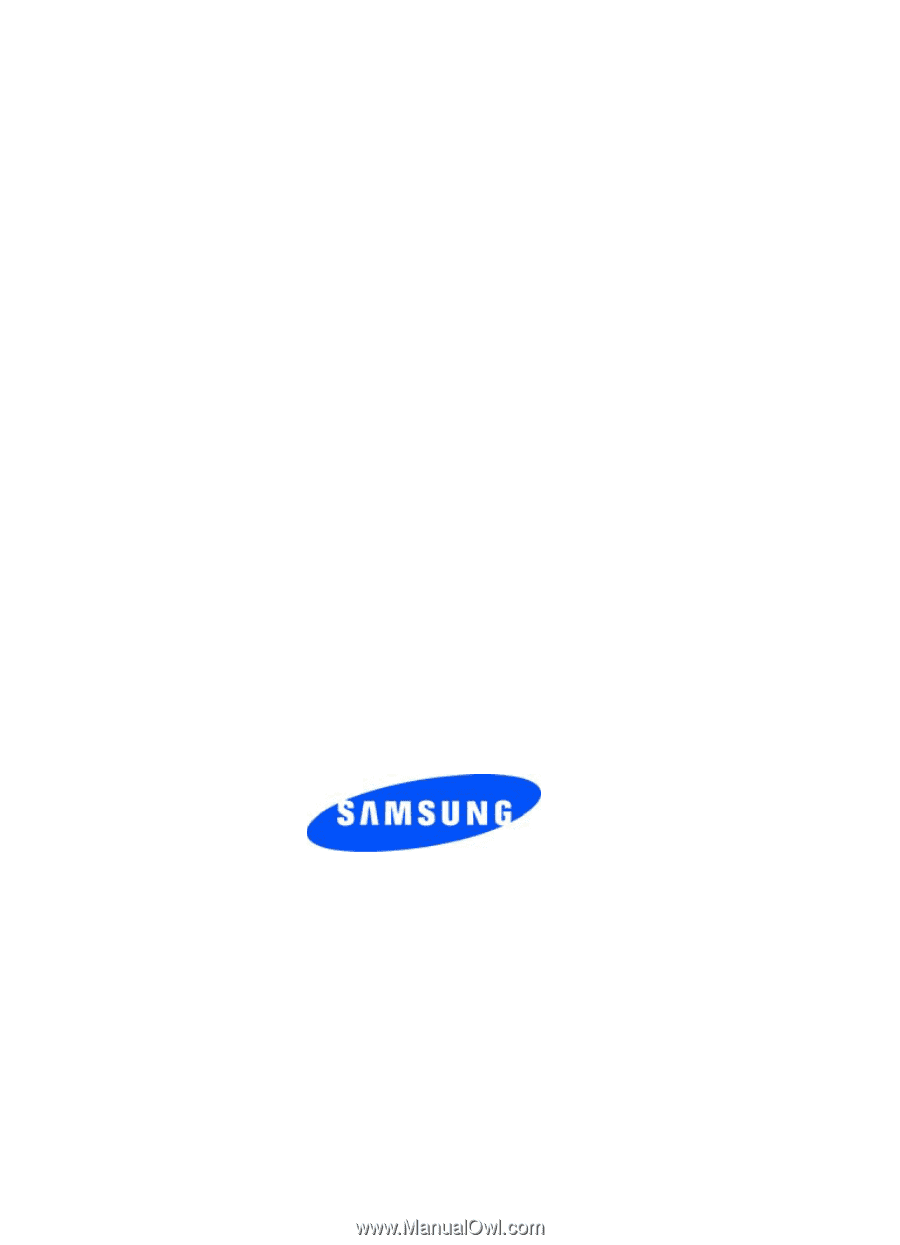
YH16.08_WC_090705_F4
SCH-a950 Series
P
O
R
T
A
B
L
E
A
l
l
D
i
g
i
t
a
l
M
o
b
i
l
e
P
h
o
n
e
User Guide
Please read this manual before operating your
phone, and keep it for future reference.