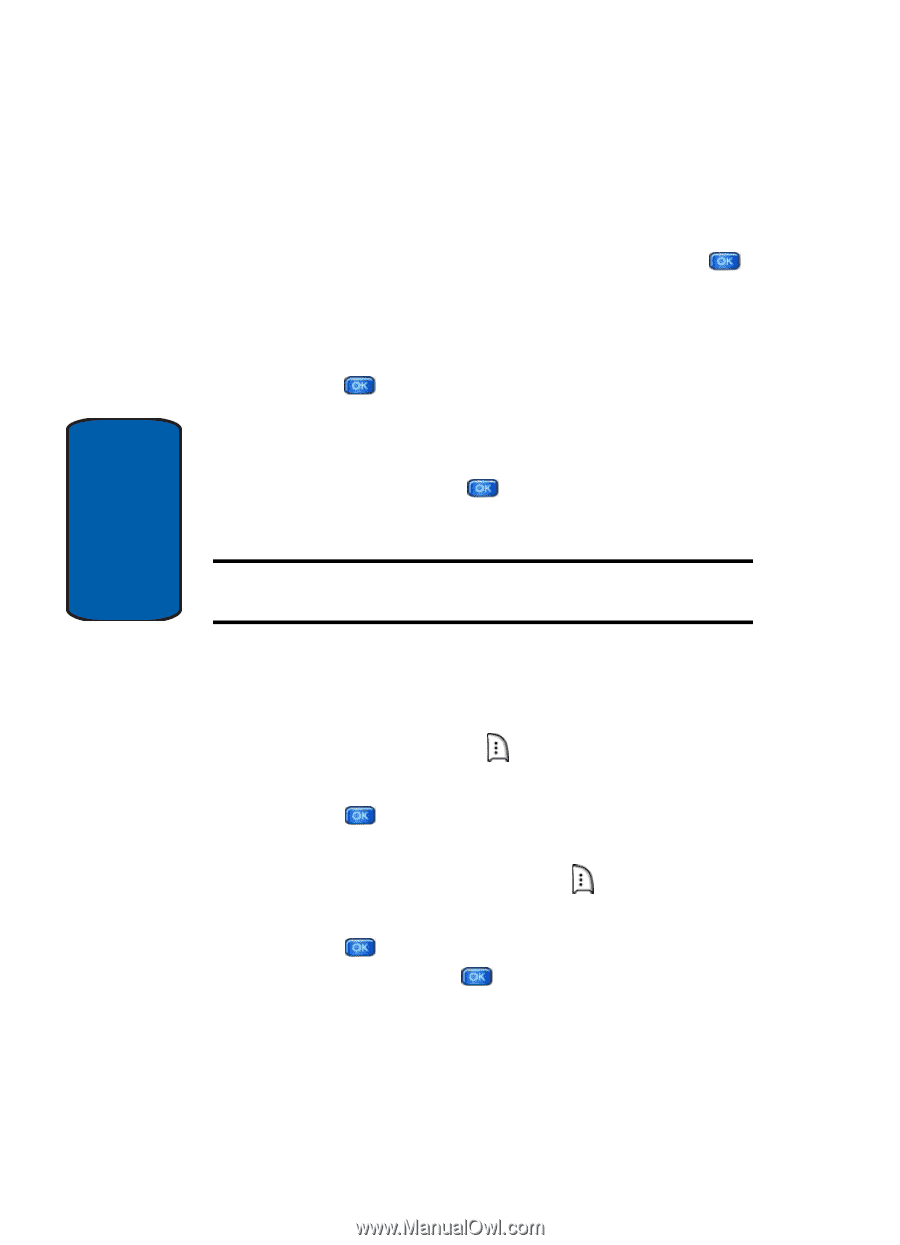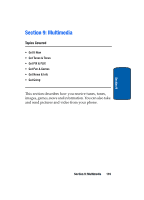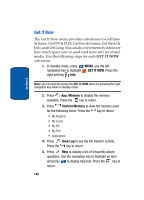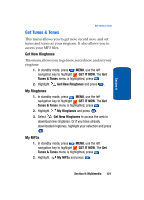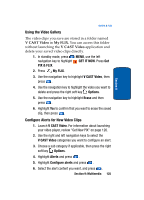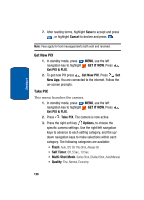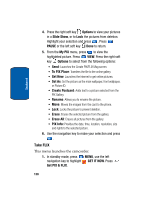Samsung SCH a950 User Manual (ENGLISH) - Page 124
Deleting Video Clips, V CAST Video, My FLIX, Download, Complete., Play video now?, Options, My Clips - reviews
 |
UPC - 842740015575
View all Samsung SCH a950 manuals
Add to My Manuals
Save this manual to your list of manuals |
Page 124 highlights
Section 9 previous section, "Browsing, Selecting and Playing Video Clips" above. 2. To download and save the highlighted video, press SAVE. The video clip will be saved to V CAST Video in My FLIX. 3. Highlight Yes to accept charges, if applicable, and then press . The video download begins. 4. Once the download is completed, "Download Complete. Play video now?" appears in the display. 5. Select Yes and press to view the video, or select No to return to the V CAST Video menu. Note: Not all video content available can be downloaded to your phone; however, all content is available for viewing. Deleting Video Clips 1. Launch V CAST Video. For information about launching your video player, review "Get New PIX" on page 126. 2. Press the right soft key Options. My Clips is highlighted. 3. Press . The clips you have downloaded are listed. 4. Use the navigation key to highlight the video you want to erase and press the right soft key Options. Erase is highlighted. 5. Press . Highlight Yes when the confirmation screen displays, then press . 124