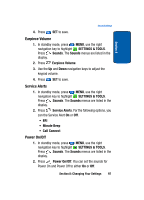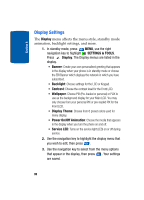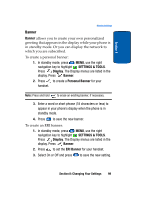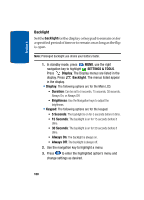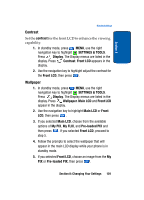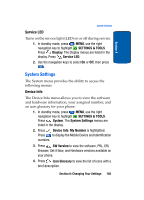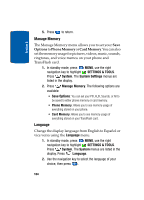Samsung SCH a950 User Manual (ENGLISH) - Page 101
Contrast, Wallpaper, SETTINGS & TOOLS, Display, Front LCD, Main LCD, Front, My PIX, Pre-loaded PIX
 |
UPC - 842740015575
View all Samsung SCH a950 manuals
Add to My Manuals
Save this manual to your list of manuals |
Page 101 highlights
Section 8 Display Settings Contrast Set the contrast for the front LCD to enhance the viewing capability. 1. In standby mode, press MENU, use the right navigation key to highlight SETTINGS & TOOLS. Press Display. The Display menus are listed in the display. Press Contrast. Front LCD appears in the display. 2. Use the navigation key to highlight adjust the contrast for the Front LCD, then press . Wallpaper 1. In standby mode, press MENU, use the right navigation key to highlight SETTINGS & TOOLS. Press Display. The Display menus are listed in the display. Press Wallpaper. Main LCD and Front LCD appear in the display. 2. Use the navigation key to highlight Main LCD or Front LCD, then press . 3. If you selected Main LCD, choose from the available options of My PIX, My FLIX, and Pre-loaded PIX and then press . If you selected Front LCD, proceed to step 5. 4. Follow the prompts to select the wallpaper that will appear in the main LCD display while your phone is in standby mode. 5. If you selected Front LCD, choose an image from the My PIX or Pre-loaded PIX, then press . Section 8: Changing Your Settings 101