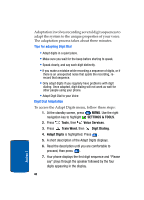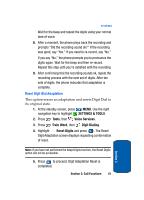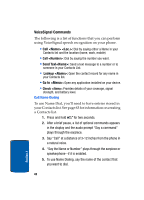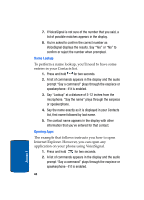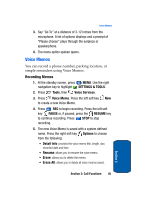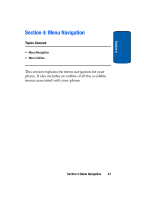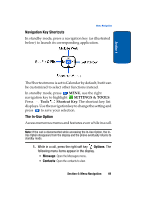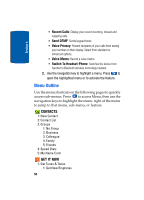Samsung SCH a950 User Manual (ENGLISH) - Page 45
Voice Memos, Recording Memos
 |
UPC - 842740015575
View all Samsung SCH a950 manuals
Add to My Manuals
Save this manual to your list of manuals |
Page 45 highlights
Voice Memos 3. Say "Go To" at a distance of 3-12 inches from the microphone. A list of options displays and a prompt of "Please choose" plays through the earpiece or speakerphone. 4. The menu option spoken opens. Voice Memos You can record a phone number, parking location, or simple reminders using Voice Memos. Recording Memos 1. At the standby screen, press MENU. Use the right navigation key to highlight SETTINGS & TOOLS. 2. Press Tools, then Voice Services. 3. Press Voice Memo. Press the left soft key New to create a new Voice Memo. 4. Press REC to begin recording. Press the left soft key PAUSE or, if paused, press the RESUME key to continue recording. Press STOP to stop recording. 5. The new Voice Memo is saved with a system defined name. Press the right soft key Options to choose from the following: • Detail Info: provides the voice memo title, length, size, recorded date and time. • Rename: allows you to rename the voice memo. • Erase: allows you to delete the memo. • Erase All: allows you to delete all voice memos saved. Section 3: Call Functions 45 Section 3