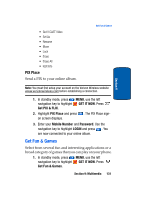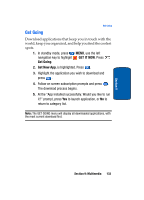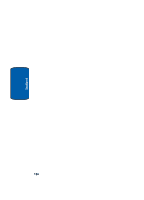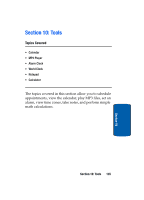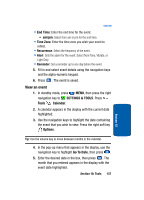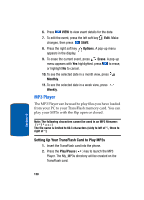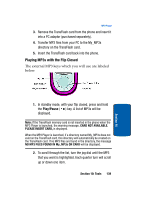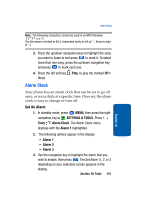Samsung SCH a950 User Manual (ENGLISH) - Page 136
Calendar, Add a new event
 |
UPC - 842740015575
View all Samsung SCH a950 manuals
Add to My Manuals
Save this manual to your list of manuals |
Page 136 highlights
Calendar Schedule up to eight events for any day by indicating each event's start and end time. Set alarms for events so that you can be alerted before an event takes place. Events scheduled for future dates automatically appear on your Today events schedule for the present day. Add a new event 1. In standby mode, press MENU, then press the right navigation key to SETTINGS & TOOLS. Press Tools Calendar. The calendar appears in the display with the current date highlighted. 2. To view available options, press the right soft key Options. A pop-up menu appears in the display that contains the menu items. • Weekly: View the current week. • Go To Date: Go to any date that you specify. • Go to Today: View today's events. • Erase Old: Select a past event to delete. • Erase All: Delete all events in your calendar 3. Press the left soft key Add to add a new event. 4. The Appointment name field is highlighted. Enter the name and use the down navigation key to move to the following fields: • Start Date: Enter the start date for the event. • Start Time: Enter the start time for the event. • am/pm: Select from am or pm for the start time. • End Date: Enter the end date for the event. 136 Section 10