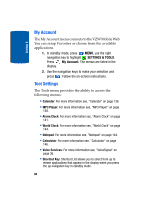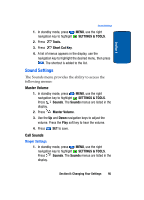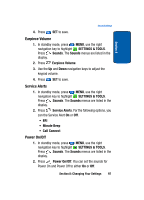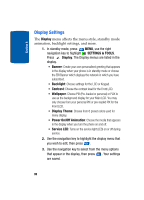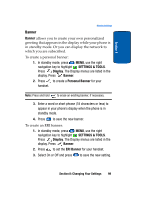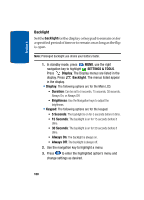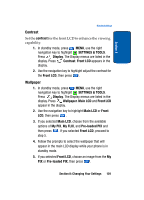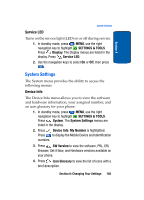Samsung SCH a950 User Manual (ENGLISH) - Page 98
Display Settings, Display, SETTINGS & TOOLS, Banner, Backlight, Contrast, Wallpaper, Display Theme
 |
UPC - 842740015575
View all Samsung SCH a950 manuals
Add to My Manuals
Save this manual to your list of manuals |
Page 98 highlights
Section 8 Display Settings The Display menu affects the menu style, standby mode animation, backlight settings, and more. 1. In standby mode, press MENU, use the right navigation key to highlight SETTINGS & TOOLS. Press Display. The Display menus are listed in the display. • Banner: Create your own personalized greeting that appears in the display when your phone is in standby mode or choose the ERI Banner which displays the network in which you have subscribed. • Backlight: Choose settings for the LCD or Keypad. • Contrast: Choose the contrast level for the Front LCD. • Wallpaper: Choose PIX (Pre-loaded or personal) or FLIX to use as the background display for your Main LCD. You may only choose from your personal PIX or pre-loaded PIX for the Front LCD. • Display Theme: Choose from 6 preset colors used for menu display. • Power On/Off Animation: Choose the media that appears in the display when you turn the phone on and off. • Service LED: Turns on the service light (LED) on or off during service. 2. Use the navigation key to highlight the display menu that you wish to edit, then press . 3. Use the navigation key to select from the menu options that appear in the display, then press . Your settings are saved. 98