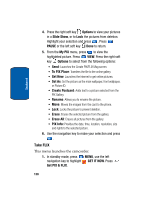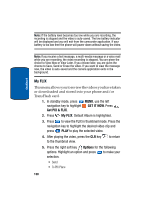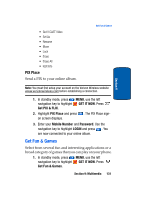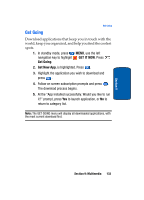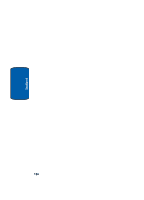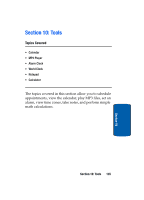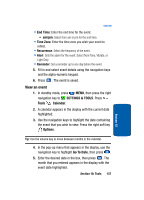Samsung SCH a950 User Manual (ENGLISH) - Page 132
Get News & Info, Get New App, GET IT NOW
 |
UPC - 842740015575
View all Samsung SCH a950 manuals
Add to My Manuals
Save this manual to your list of manuals |
Page 132 highlights
Section 9 2. Press Get New App. 3. Use the navigation keys to make a selection and press . 4. Choose the charge Either Subscription or Unlimited, then press . Follow in screen prompts to apply. Get News & Info 1. In standby mode, press MENU, use the left navigation key to highlight GET IT NOW. Press Get News & Info. 2. The browser is launched and a pop up screen with available applications is displayed. 3. Use the navigation key to browse the categories. 4. Once the desired category is highlighted, press to enter the category list. When you use Get News & Info, some of the keys operate differently than during a normal phone call. It presents on-screen items in any of the following ways: • Text or numeric input • Links (embedded in content) • Numbered options (some options may not be numbered) • Simple text You can utilize the options or links by using the soft keys. 132