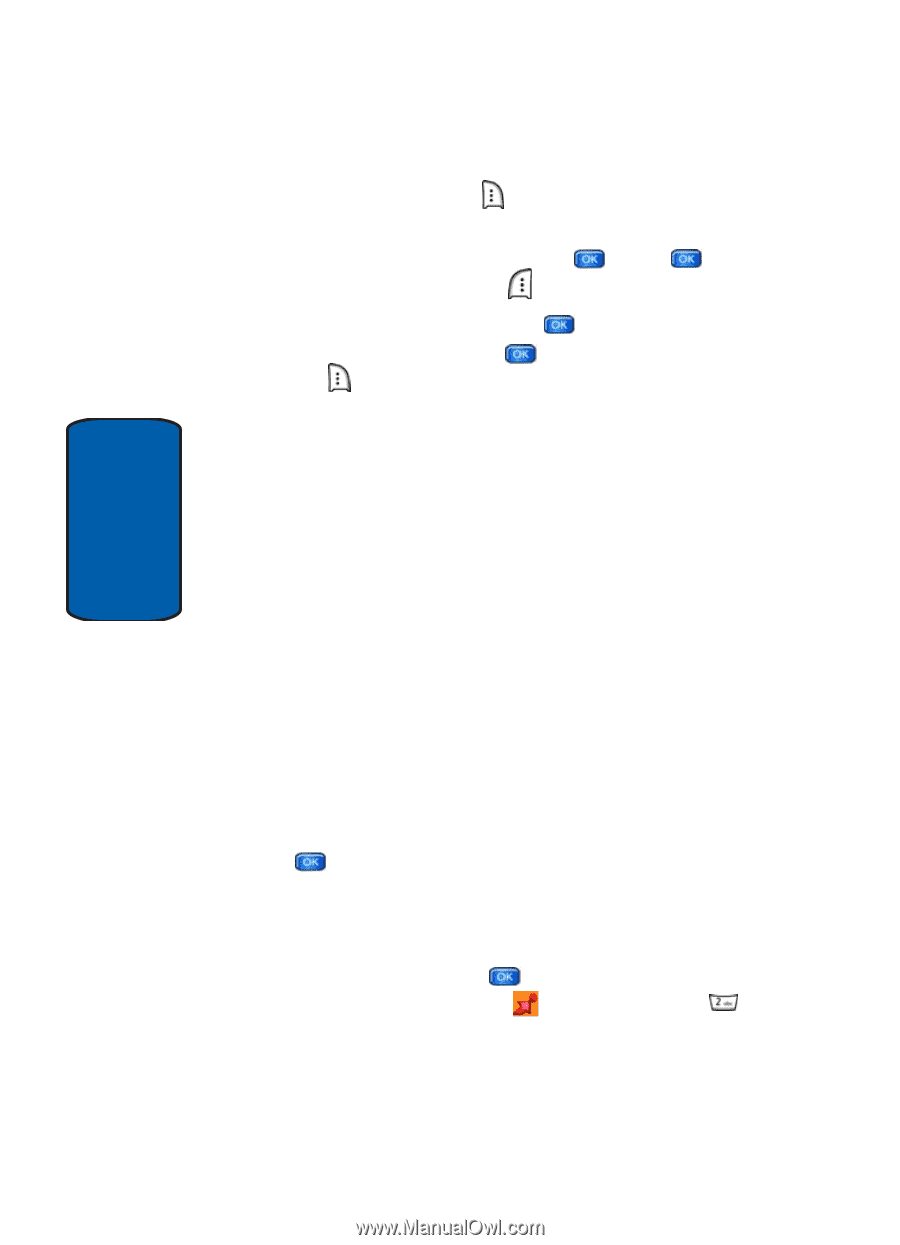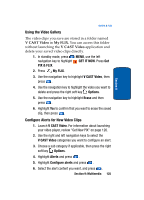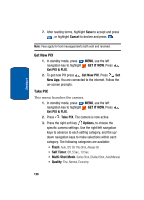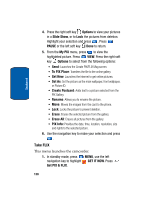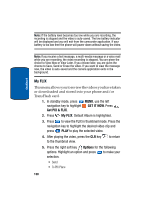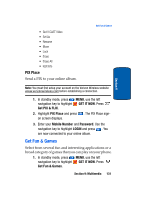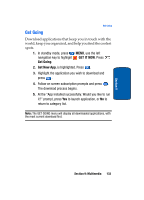Samsung SCH a950 User Manual (ENGLISH) - Page 128
Take FLIX
 |
UPC - 842740015575
View all Samsung SCH a950 manuals
Add to My Manuals
Save this manual to your list of manuals |
Page 128 highlights
Section 9 4. Press the right soft key Options to view your pictures in a Slide Show, or to Lock the pictures from deletion. Highlight your selection and press . Press PAUSE or the left soft key Done to return. 5. From the My PIX menu, press to view the highlighted picture. Press VIEW. Press the right soft key Options to select from the following options: • Send: Launches the Create PIX/FLIX Msg screen. • To PIX Place: Transfers the file to the online gallery. • Get New: Launches the internet to get online pictures. • Set As: Set the picture as the main wallpaper, front wallpaper, or Picture ID. • Create Postcard: Adds text to a picture selected from the PIX Gallery. • Rename: Allows you to rename the picture. • Move: Moves the images from the card to the phone. • Lock: Locks the picture to prevent deletion. • Erase: Erases the selected picture from the gallery. • Erase All: Erases all pictures from the gallery. • PIX Info: Provides the date, time, location, resolution, size and rights to the selected picture. 6. Use the navigation key to make your selection and press . Take FLIX This menu launches the camcorder. 1. In standby mode, press MENU, use the left navigation key to highlight GET IT NOW. Press Get PIX & FLIX. 128