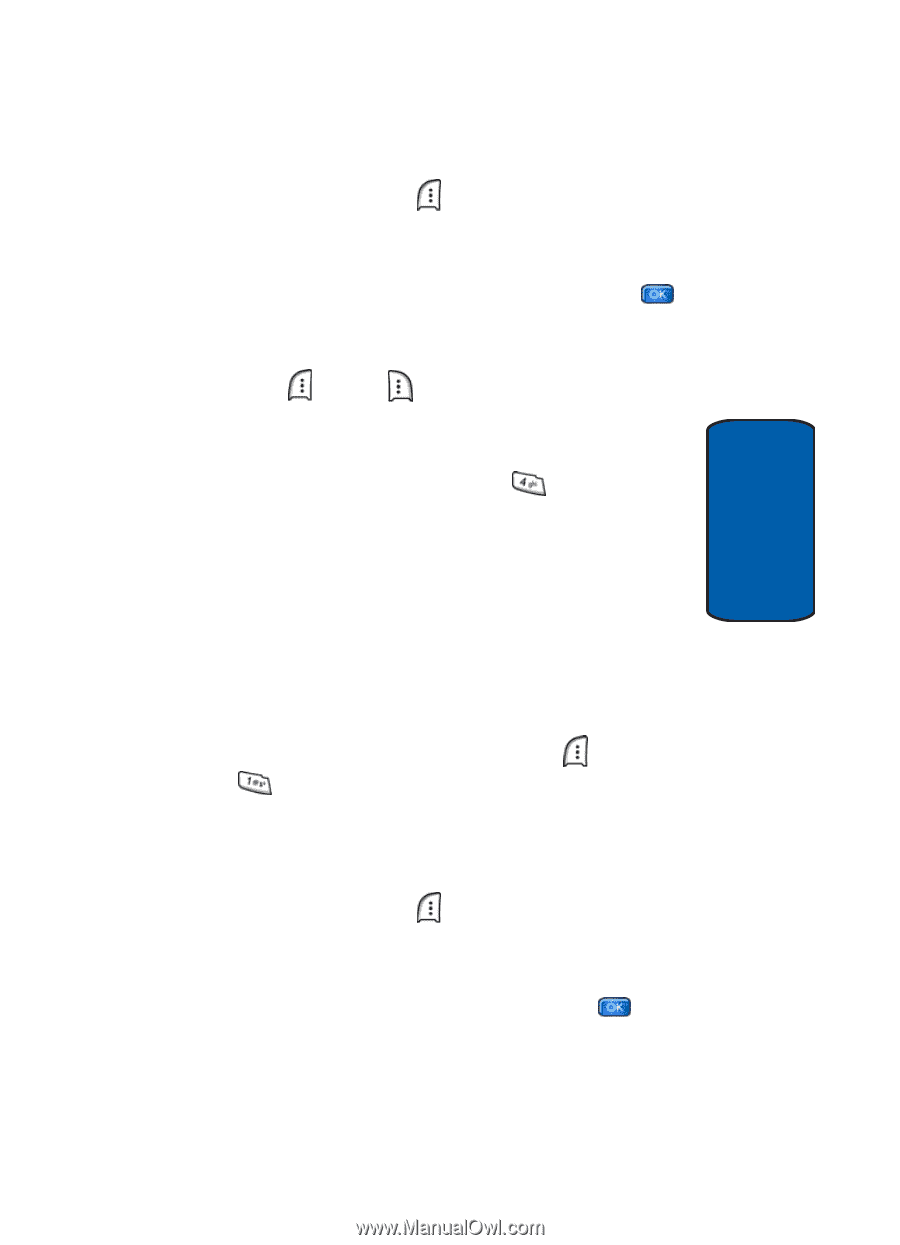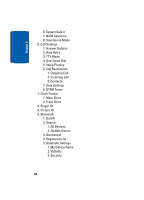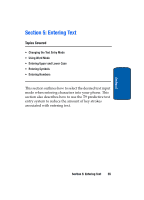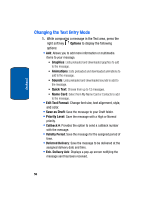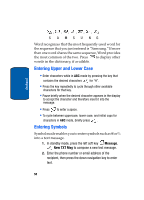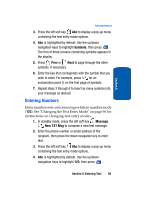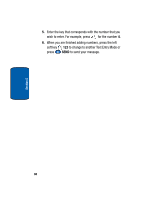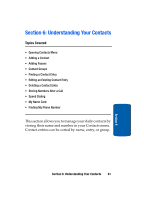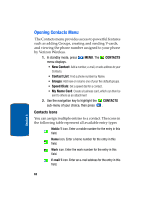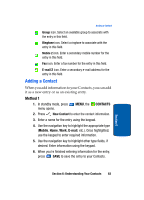Samsung SCH a950 User Manual (ENGLISH) - Page 59
Entering Numbers, Symbols, Message, New TXT Msg
 |
UPC - 842740015575
View all Samsung SCH a950 manuals
Add to My Manuals
Save this manual to your list of manuals |
Page 59 highlights
Section 5 Entering Numbers 3. Press the left soft key Abc to display a pop-up menu containing the text entry mode options. 4. Abc is highlighted by default. Use the up/down navigation keys to highlight Symbols, then press . The first of three screens containing symbols appears in the display. 5. Press Prev or Next to page through the other symbols, if necessary. 6. Enter the key that corresponds with the symbol that you wish to enter. For example, press for an exclamation point (!) on the first page of symbols. 7. Repeat steps 3 through 6 to insert as many symbols into your message as desired. Entering Numbers Enter numbers into a text message while in number mode (123). See "Changing the Text Entry Mode" on page 56 for instructions on changing text entry modes. 1. In standby mode, press the left soft key Message, New TXT Msg to compose a new text message. 2. Enter the phone number or email address of the recipient, then press the down navigation key to enter text. 3. Press the left soft key Abc to display a pop-up menu containing the text entry mode options. 4. Abc is highlighted by default. Use the up/down navigation keys to highlight 123, then press . Section 5: Entering Text 59