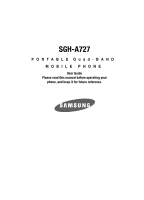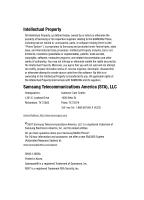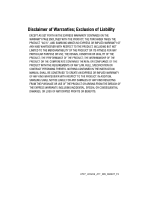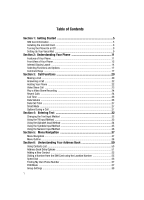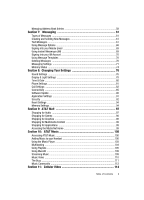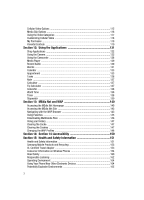Samsung SGH-A727 User Manual (ENGLISH)
Samsung SGH-A727 Manual
 |
UPC - 635753465488
View all Samsung SGH-A727 manuals
Add to My Manuals
Save this manual to your list of manuals |
Samsung SGH-A727 manual content summary:
- Samsung SGH-A727 | User Manual (ENGLISH) - Page 1
SGH-A727 PORTABLE Quad-BAND MOBILE PHONE User Guide Please read this manual before operating your phone, and keep it for future reference. - Samsung SGH-A727 | User Manual (ENGLISH) - Page 2
Samsung or its respective suppliers relating to the SAMSUNG Phone, including but not limited to, accessories, parts, or software relating there to (the "Phone System"), is proprietary to Samsung disassemble, or otherwise attempt to create source code from the software. No title to or ownership in the - Samsung SGH-A727 | User Manual (ENGLISH) - Page 3
WITH THE PRODUCT, THE PURCHASER TAKES THE PRODUCT "AS IS", AND SAMSUNG MAKES NO EXPRESS OR IMPLIED WARRANTY OF ANY KIND WHATSOEVER WITH RESPECT TO REQUIREMENTS OF ANY LAW, RULE, SPECIFICATION OR CONTRACT PERTAINING THERETO. NOTHING CONTAINED IN THE INSTRUCTION MANUAL SHALL BE CONSTRUED TO CREATE AN - Samsung SGH-A727 | User Manual (ENGLISH) - Page 4
Table of Contents Section 1: Getting Started 5 SIM Card Information 5 Installing the microSD Card 8 Turning the Phone On or Off 9 Setting Up Your Voice Mail 9 Section 2: Understanding Your Phone 11 Features of Your Phone 11 Front View of Your Phone 12 Internal Display Layout 14 Selecting - Samsung SGH-A727 | User Manual (ENGLISH) - Page 5
& Light Settings 78 Time & Date ...80 Phone Settings ...81 Call Settings ...82 Connectivity ...85 Software Update ...90 Application Settings 91 Security ...92 Reset Settings ...94 Memory Settings ...94 Section 9: AT&T Mall 97 Shopping for Audio 97 Shopping for Games 98 Shopping for Graphics 98 - Samsung SGH-A727 | User Manual (ENGLISH) - Page 6
150 Section 15: Health and Safety Information 151 Health and Safety Information 151 Samsung Mobile Products and Recycling 153 UL Certified Travel Adapter 153 Consumer Information on Wireless Phones 154 Road Safety ...160 Responsible Listening 162 Operating Environment 164 Using Your - Samsung SGH-A727 | User Manual (ENGLISH) - Page 7
and Cautions 166 Other Important Safety Information 167 Product Performance 167 Availability of Various Features/Ring Tones 168 Battery Standby and Talk Time 169 Battery Precautions 169 Care and Maintenance 170 Section 16: Warranty Information 172 Standard Limited Warranty 172 Index ...177 - Samsung SGH-A727 | User Manual (ENGLISH) - Page 8
Section 1: Getting Started Topics Covered • SIM Card Information • Turning the Phone On or Off • Setting Up Your Voice Mail This section describes the first steps to operating your phone. SIM Card Information When you subscribe for 3G cellular network services, you receive a plug-in USIM (Universal - Samsung SGH-A727 | User Manual (ENGLISH) - Page 9
tabs with the slots at the bottom of the phone. 2. Press the battery down until it clicks into place. Make sure that the battery is properly installed before switching on the phone. 3. With the battery in position on the phone, place the cover back on the handset and slide it in until it clicks - Samsung SGH-A727 | User Manual (ENGLISH) - Page 10
following illustration is the correct and incorrect method for connecting the charger. If attempted, damage to the accessory port will occur therefore voiding the phone's warranty. 3. When the phone is completely charged (the battery icon becomes still), unplug the adapter from the power outlet. 7 - Samsung SGH-A727 | User Manual (ENGLISH) - Page 11
must unplug the adaptor before removing the battery from the phone during charging to avoid damage. Installing the microSD Card To add additional memory to your phone you can insert a microSD card into the side of the phone. Use the following instructions and illustrations for proper insertion and - Samsung SGH-A727 | User Manual (ENGLISH) - Page 12
icon blinks. The backlight turns off to conserve the remaining battery power. If the battery level becomes too low, the phone automatically turns off. Recharge your battery. Turning the Phone On or Off 1. Press and hold the key until the phone power-on screen displays. Note: Do not turn on the - Samsung SGH-A727 | User Manual (ENGLISH) - Page 13
key. Select soft key or 5. When connected, follow the voice prompts from the voice mail center. Changing the Voice Mail Name and Number Your SIM card gives you default service number of the voice mail center. However, you may need to change the number. Use the following procedures to change your - Samsung SGH-A727 | User Manual (ENGLISH) - Page 14
The following list outlines a few of the features included in your phone. User friendly, menu driven access to features and options. • Bluetooth • timer, stopwatch, and world time. • File viewer • Name card • Multimedia Message Service (MMS) • Multimedia capability (with included Media player) • - Samsung SGH-A727 | User Manual (ENGLISH) - Page 15
following illustrations show the main elements of your phone: Keys The following list correlates to the open and indicates when you have an incoming call or message. It also displays date, time, reception, battery power, and any icons associated with alerts, such as messages, or a set alarm. 3. - Samsung SGH-A727 | User Manual (ENGLISH) - Page 16
. Power on/off/Menu Exit key: Ends a call. Press and hold this key for a few seconds to power your phone On or Off. While in the main menu, it returns the phone to standby mode and cancels your input. When you receive an incoming call, press to reject call. 14. Swap key - Samsung SGH-A727 | User Manual (ENGLISH) - Page 17
strength. The greater the number of bars, the stronger the signal. Appears when the phone is accessing services in a GPRS network. When data phone is accessing services in an EDGE network. When data is being transferred, this icon animates. Appears when the phone is accessing services in a 3G - Samsung SGH-A727 | User Manual (ENGLISH) - Page 18
phone is accessing services in a 3G+ (HSDPA) network. When data is being transferred, this icon animates. Appears when a call is in progress. Appears when there is no network coverage available. When you are out of the service new Over the Air (OTA) software update file has been received. USB port. 15 - Samsung SGH-A727 | User Manual (ENGLISH) - Page 19
the phone's profile is set to Meeting. In this case, both the speaker and vibration features are disabled and only the front panel LCD a phone's profile is set to Airplane. This indicates that the phone's incoming Alert Type allows you to use many of your phone's features, such as Games, Music - Samsung SGH-A727 | User Manual (ENGLISH) - Page 20
battery. The more bars you see, the more power you have remaining. Selecting Functions and Options Your phone offers a set of functions that can be customized for your ease and specific the code and press the Select soft key or the key. When you access a list of options, your phone highlights the - Samsung SGH-A727 | User Manual (ENGLISH) - Page 21
or to return to standby mode from any menu. • If you enter an incorrect character, briefly press to backspace (and delete) the character. Understanding Your Phone 18 - Samsung SGH-A727 | User Manual (ENGLISH) - Page 22
answer calls. • Enter a number and briefly press to make a call. • Briefly press in standby mode to display a list of recent calls to and from your phone. • Press twice in standby mode to call the most recent number. • Press to pick up a waiting call. Navigation Key Use the directional keys on the - Samsung SGH-A727 | User Manual (ENGLISH) - Page 23
Section 3: Call Functions Topics Covered • Making a Call • Answering a Call • • Video Share Call • Recent Calls • Call or is already on the phone. Making an International Call 1. Press and hold the key. The + character appears. 2. Enter the country code, area code, and phone number, then press the - Samsung SGH-A727 | User Manual (ENGLISH) - Page 24
To dial the number, highlight the number and press the key. Making a Call from the Address Book You can store phone numbers that you use regularly on the SIM card or in the phone's memory. These entries are collectively called the Address Book. Once you have stored a number in the Address Book, you - Samsung SGH-A727 | User Manual (ENGLISH) - Page 25
key and the Reject soft key. Note: To reject an incoming call, either press and hold the Volume keys on the left side of the phone or press Reject. A quick press of side volume key silences the ringer on an incoming call. 2. End the call by pressing the key. Note: You - Samsung SGH-A727 | User Manual (ENGLISH) - Page 26
the Right Soft Key will change to Video Share. Press the Right soft key to invite the other party to see video shot from your phone. 3. "Establishing a Video Connection" displays. A message is sent to the recipient Wants to Share Video With You." 4. The recipient will receive a Video Share pop-up - Samsung SGH-A727 | User Manual (ENGLISH) - Page 27
should press Accept and the Video begins to play on both phones. Recent Calls The phone stores the numbers of the calls you've dialed, received, or the number or caller is listed in your Address Book, the associated name is displayed. Viewing Missed Calls The number of calls you have missed - Samsung SGH-A727 | User Manual (ENGLISH) - Page 28
to highlight Save to Address Book and press the key. 4. Select the location of your Address Book: • Phone: This option allows you to save the missed number to your Address Book stored on the phone. • SIM: This option allows you to save the missed number to your Address Book stored on the optional - Samsung SGH-A727 | User Manual (ENGLISH) - Page 29
Select the desired option, press the Reset soft key. 5. Enter the password and press the Confirm soft key to reset the selected option. 6. Press the Data Volume refers to the amount of data (volume) to and from the phone. 3. Use the Up and Down Navigation keys to view the following information - Samsung SGH-A727 | User Manual (ENGLISH) - Page 30
size of the total data packet (measured in KB kilobytes) which have been received by the phone since the last time this counter was reset. 4. Press the Back soft key or the key to end. Data Call Time 1. you have a call in progress if your network supports this service. To put a call on hold: 27 - Samsung SGH-A727 | User Manual (ENGLISH) - Page 31
Place the current call on hold using the previous procedures. 2. Enter the new phone number that you wish to dial or look it up in the Address Book. 3. . 2. Use the volume keys (located on the left side of your phone) to adjust the volume. Important!: For more information, see "Responsible Listening - Samsung SGH-A727 | User Manual (ENGLISH) - Page 32
number when you call an automated system, like a banking service. • Address Book: Allows you to access your Address Book information. • Save to Address Book: Allows you to add the currently phone number to your Contacts list on either your Phone or SIM card. • View Address Book Details: Displays the - Samsung SGH-A727 | User Manual (ENGLISH) - Page 33
something to person in the room, but do not want the person on the phone to hear you. During a call, to switch the microphone off temporarily: 1. answer an incoming call while you have a call in progress, if this service is supported by the network, and you have set the Call Settings > Voice Call - Samsung SGH-A727 | User Manual (ENGLISH) - Page 34
established with your phone (both active and on hold). Swap: Places the current call on hold and then activates the previous call. 3-Way Calling (Party Line) The 3-Way or Multi-Line feature allows you to answer a series of incoming calls, place them on hold, and if this service is supported by the - Samsung SGH-A727 | User Manual (ENGLISH) - Page 35
Section 4: Entering Text Topics Covered • Changing the Text Input Method • Using the T9 Input Method • Using This section outlines how to select the desired text input mode when entering characters into your phone. This section also describes how to use the T9 predictive text entry system to reduce - Samsung SGH-A727 | User Manual (ENGLISH) - Page 36
numbers. Symbols This mode allows you to enter symbols, such as punctuation marks. Add word This mode allows you to add new words to the phone's current dictionary. When you are in a field that allows characters to be entered (such as in a text message), you will notice the text input mode - Samsung SGH-A727 | User Manual (ENGLISH) - Page 37
. Example: Both "Of" and "Me" have the and keys. The phone displays the most commonly used choice first. 5. Insert a space by pressing is used. • To shift case in T9 mode, use the key. There are 4 cases: Initial capital, Capital lock, Lower case, and Numeric. • You can way. Entering Text 34 - Samsung SGH-A727 | User Manual (ENGLISH) - Page 38
Note: The cursor moves to the right when you press a different key. When entering the same letter twice or a different letter on the same key, just wait for a few seconds for the cursor to move to the right automatically, and then select the next letter. Keys Using the Symbols Input Method The - Samsung SGH-A727 | User Manual (ENGLISH) - Page 39
Using the Numeric Input Method Using the Numeric Input Method The Numeric mode enables you to enter numbers into a text message. Press the keys corresponding to the digits you want to enter. Entering Text 36 - Samsung SGH-A727 | User Manual (ENGLISH) - Page 40
Section 5: Menu Navigation Topics Covered • Menu Navigation • Menu Outline This section explains the menu navigation for your phone. It also includes an outline of all the available menus associated with your phone. Menu Navigation Menus and sub-menus can be accessed by scrolling through them using - Samsung SGH-A727 | User Manual (ENGLISH) - Page 41
location on the screen. Example: Accessing the Language menu. 1. Press the Menu soft key. 2. Press the key for Settings. 3. Press the key for Phone Settings 4. Press the key for Language. 5. Press the key to display the list of available languages. Menu Outline The following list shows the menu - Samsung SGH-A727 | User Manual (ENGLISH) - Page 42
7: Add to Favorites 8: View Favorites 9: Send URL 10: Enter URL 11: Copy URL via Message 12: Save 13: Saved Pages 14: History 15: Advanced 6: The Buzz 7: Community 1: Go to 2: Go 3: Reload 4: Desktop View 5: Page Size 6: Go to Homepage 7: Add to Favorites 8: View Favorites 9: Send URL 10: Enter URL - Samsung SGH-A727 | User Manual (ENGLISH) - Page 43
to Multimedia Message 6: Input Language 7: Input Method 8: Add Attachment 9: Back 2: Inbox 1: View 2: Reply 3: Forward 4: Call Back 5: Delete 6: Move to Phone 7: Sort by 8: Add to Address Book 3: Mobile Email 1: Yahoo! Mail 2: AOL 3: AIM 4: Windows Live Mail 5: AT&T Yahoo! 6: BellSouth 7: Other - Samsung SGH-A727 | User Manual (ENGLISH) - Page 44
4: Move to SIM 5: Move to My Folder 6: Sort by 6: Outbox 1: Edit 2: Send Again 3: Delete 4: Sort by 7: Drafts 1: Edit 2: Send 3: Delete 4: Move to My Folder 5: Sort by 8: My Folder 9: - Samsung SGH-A727 | User Manual (ENGLISH) - Page 45
6: Delete 7: Add to Reject List 2: Missed Calls 1: Details 2: Call Back 3: Video Share*** 4: Save to Address Book 5: Send Message 6: Delete 7: Add to Reject List 3: Calls Made 1: Details 2: Call Back 3: Video Share*** 4: Save to Address Book 5: Send Message 6: Delete 7: Add to Reject List 4: Calls - Samsung SGH-A727 | User Manual (ENGLISH) - Page 46
4: Calls Received 8: Call Time 1: Last Call Time 2: Total Sent 3: Total Received 9: Data Volume 1: Last Sent Data 2: Last Received Data 3: Total Sent Data 4: Total Received Data 10: Data Call Time 1: Last Data Call 2: Total Data Call 4: MEdia Net 1: MEdia Net 1: Go 2: Reload 3: Desktop View 4: Page - Samsung SGH-A727 | User Manual (ENGLISH) - Page 47
5: About Browser 7: Browser Settings 1: MEdia Net wap1.x 2: MEdia Net wap2.x 3: AT&T MMS 4: AT&T IMS 5: AT&T Mall 1: Shop Tones 2: Shop Games 3: Shop Graphics 4: Shop Multimedia 5: Shop Applications 6: MEdia Net Home 6: Cellular Video 1: Go to 2: Go 1: Forward 2: Backward 3: Reload 4: Desktop View - Samsung SGH-A727 | User Manual (ENGLISH) - Page 48
11: Copy URL via Message 12: Save 1: Image 2: Web page 13: Saved Pages 14: History 15: Advanced 1: Clear Cache 2: Empty Cookies 3: Cookie Options 4: Preferences 5: Certificates 6: Page Details 7: Browser Settings 8: About Browser 7: My Stuff 1: Audio 1: Open 2: Record Audio 3: Create Folder 4: Copy - Samsung SGH-A727 | User Manual (ENGLISH) - Page 49
3: Copy Folder 4: Sort by 5: Bluetooth Visibility 6: Memory Card Settings** 7: Properties 5: Games and Apps 1: Open 2: Create Folder 3: Sort by 4: Memory Card Settings** 5: Properties 1: Open 2: Create Folder 3: Sort by 8: Address Book 1: View 2: Add New Contact 1: Phone 2: SIM Menu Navigation 46 - Samsung SGH-A727 | User Manual (ENGLISH) - Page 50
11: My Business Card 1: Input method 2: Input language 3: Add More Fields 12: Assign Speed Dial 13: Copy to Phone/SIM 1: Selected 2: Multiple 14: Move to Phone/SIM 1: Selected 2: Multiple 15: Service Number 16: FDN Contacts 1: Create FDN Contact 17: Copy to FDN Contacts 18: Print via Bluetooth 19 - Samsung SGH-A727 | User Manual (ENGLISH) - Page 51
Date 5: Time Format 6: Date Format 4: Phone Settings 1: Language 2: Shortcuts 3: Auto Key Lock 4: Own Number 5: Call Settings 1: All Calls 2: Voice Call 3: Data Call 6: Connectivity 1: Bluetooth 2: Connections 3: Select USB Mode 4: IMS Settings 7: Software Update 8: Application Settings 1: Messaging - Samsung SGH-A727 | User Manual (ENGLISH) - Page 52
1: Phone Lock 2: SIM Lock 3: PIN Check 4: Lock Applications 5: FDN Mode 6: Change Phone Password 7: Change PIN Code 8: Change PIN2 Code 10: Reset Settings 1: All 2: Phone Settings 3: Display Settings 4: Profiles 5: Alarms 11: Memory Settings 1: Clear Memory 2: Memory Status 12: Phone Information - Samsung SGH-A727 | User Manual (ENGLISH) - Page 53
Contacts List Section 6: Understanding Your Address Book Topics Covered • Using Contacts List • Address Book Entry Options • Adding a New Contact • Dialing a Number from the SIM Card using the Location Number • Speed Dial • Finding My Own Phone Number • FDN Mode • Group Settings • Managing Address - Samsung SGH-A727 | User Manual (ENGLISH) - Page 54
Press the Back soft key to return to the Address Book listing. • Add New Contact: allows you to add a new entry to either your Phone or SIM card. • Voice Call: allows you to call a currently selected entry. • Video Share: innitiates a Video Share Call with this contact. • Send Message: allows you to - Samsung SGH-A727 | User Manual (ENGLISH) - Page 55
: allows you to copy the contact information from the SIM to the phone or from your phone to your SIM. • Move to Phone/SIM: allows you to move the contact information from the SIM to the phone or from your phone to your SIM. • Service Number: allows you to search through your address book listings - Samsung SGH-A727 | User Manual (ENGLISH) - Page 56
. 7. Enter alphanumeric characters into each of the available fields: • First Name: allows you enter a first name for this entry. • Last Name: allows you enter a Last name for this entry. • Display Name: allows you enter a display name for this entry which then appears when you receive a call from - Samsung SGH-A727 | User Manual (ENGLISH) - Page 57
key and press the Select soft key or the key. 5. Select SIM and press the Select soft key or the key. 6. Enter the following information for the New Contact. • Name: allows you to enter a name for the number entered. • Phone Number: assigns the number entered to the Mobile entry. • Group: assigns - Samsung SGH-A727 | User Manual (ENGLISH) - Page 58
to a Bluetooth compatible printer. 9. To return to the Idle screen, press the key. Dialing a Number from the SIM Card using the Location Number 1. In Idle mode, enter the location number for the phone number you want to dial and press the key. The contact entry information is displayed. 2. Press the - Samsung SGH-A727 | User Manual (ENGLISH) - Page 59
. 5. Use either steps 5 or 6 from the previous section to add the Address Book or FDN Contacts entry. 6. Once you've selected your new entry (by name or number), press the Select soft key or the key to confirm the change. 7. After the "Change Speed Dial?" screen appears, press the Yes soft - Samsung SGH-A727 | User Manual (ENGLISH) - Page 60
if you need to do so. You can assign a name to each of your own phone numbers registered on your SIM card. You can also edit the names and numbers. Any changes made here do not in any way affect the actual subscriber numbers on your SIM card. 1. When the Idle screen displays, press the Menu - Samsung SGH-A727 | User Manual (ENGLISH) - Page 61
You can copy, delete, and view the memory status for the Phone and SIM entries on your phone. Copying an Entry to the Phone You can copy a SIM entry to the Phone by using the Duplicate option. When you copy entries to the phone, duplicate entries are created. 1. When the Idle screen displays, press - Samsung SGH-A727 | User Manual (ENGLISH) - Page 62
the key. 4. Highlight Multiple, press the Select soft key or the key. 5. Choose the location of the Address Book entries you wish to delete (Phone, SIM, or Phone & SIM), press the Select soft key or the key. 6. Highlight All and press the key. You can remove the check mark by pressing the key again - Samsung SGH-A727 | User Manual (ENGLISH) - Page 63
Book, press the Select soft key or the key. 3. Press the Options soft key. 4. Select Service Number, by pressing the Up or Down Navigation key and press the Select soft key or the key : This menu is available only when your SIM card supports Service Dialing Numbers. Understanding Your Address Book 60 - Samsung SGH-A727 | User Manual (ENGLISH) - Page 64
Section 7: Messaging Topics Covered • Types of Messages • Creating and Sending New Messages • Text Messages and receive short text messages to and from other mobile phones. To use this feature, you must subscribe to your service provider's message service. The Message icon ( ) displays when you have - Samsung SGH-A727 | User Manual (ENGLISH) - Page 65
Message: if you have sent a text message to a contact, the number displays. • Recent Log: allows you to choose from a brief list of recently dialed phone numbers. Press the key to add a selected number to your message's recipients list field. This entry can later be appended prior to sending the - Samsung SGH-A727 | User Manual (ENGLISH) - Page 66
the current message to/from either a text or multimedia message prior to being sent. Note: A multimedia message should only be sent to a phone which can support the receipt and display of this message type. • Input Language: allows you to temporarily change the input language used to create your - Samsung SGH-A727 | User Manual (ENGLISH) - Page 67
Message: if you have sent a text message to a contact, the number displays. • Recent Log: allows you to choose from a brief list of recently dialed phone numbers. Press the key to add a selected number to your message's recipients list field. This entry can later be appended prior to sending the - Samsung SGH-A727 | User Manual (ENGLISH) - Page 68
highlight the Change to Multimedia Message and press the Select soft key or the key. Note: A multimedia message should only be sent to a phone which can support the receipt and display of this message type. 7. Add an Image, Sound, or Video clip directly into your message by pressing the Options soft - Samsung SGH-A727 | User Manual (ENGLISH) - Page 69
Text Messages • Edit Style: allows you to edit the style of your outgoing message with option such as: Select page, Background Color, Page Duration (for embedded media), Font Color, and Font Style. • Add Subject: allows you to add a subject header to your multimedia message. • Add Attachment: allows - Samsung SGH-A727 | User Manual (ENGLISH) - Page 70
9. Send the message to the selected recipients by either pressing the Send soft key. Locating a Message 1. In Idle mode, press the Menu soft key and highlight Messaging. Press the Select soft key or the key. 2. Highlight Inbox and press the Select soft key. The message list opens. The following - Samsung SGH-A727 | User Manual (ENGLISH) - Page 71
to save the recipient or sender's information from the message to your Address Book on either the Phone or SIM. Note: When storing an Address Book entry into your SIM card, note that only the Name, Address, and slot location are saved. To save additional information for a particular contact, such as - Samsung SGH-A727 | User Manual (ENGLISH) - Page 72
to save the recipient or sender's information from the message to your Address Book on either the Phone or SIM. • Print via Bluetooth: allows you to print the content of the text message wirelessly to a Select soft key or the key. This is the service that will load when you press the IM soft key. 69 - Samsung SGH-A727 | User Manual (ENGLISH) - Page 73
account type differs, the initial sign in procedure is common to all supported types. Before beginning the sign in procedure, you must complete the and press the Select soft key or the key. Using Message Templates Your phone has message templates (both SMS and MMS) which allows you to retrieve them - Samsung SGH-A727 | User Manual (ENGLISH) - Page 74
soft key or the key to delete. 7. When you have finished, press the key. Messaging Settings You can set up various options for using messaging services. 1. When the Idle screen displays, press the Menu soft key. 2. Highlight Messaging, and press the Select soft key or the key. 3. Highlight Messaging - Samsung SGH-A727 | User Manual (ENGLISH) - Page 75
transmission used by the Text Message Center. The options are: • SMS Settings: allows you to configure the text center parameters such as phone options. Choose from Auto Download, Manual, or Reject. • Send Delivery Report: when this option is enabled, the phone informs the network whether or not - Samsung SGH-A727 | User Manual (ENGLISH) - Page 76
: • MEdia Net wap1.x • MEdia Net wap2.x • AT&T MMS • AT&T IMS • Profile Settings (accessed by pressing the Options softkey) • Set Name • Access Name • Auth Type • User ID • Password • Home URL • Proxy address • Port • Linger Time (Sec.) • Advanced Settings (Static IP, Static DNS, and Traffic Class - Samsung SGH-A727 | User Manual (ENGLISH) - Page 77
cell broadcast messages. Please contact your service provider for further details. Voice Mail Message The following options are available: • Voicemail: you can specify the default phone number used for access of phone's remote voicemail: • Name: allows you to create a new descriptive name - Samsung SGH-A727 | User Manual (ENGLISH) - Page 78
5. Use the Left and Right Navigation keys to allow you to switch between the Multimedia Message, Text Message, Push Message, and Configuration Message folders. 6. Press the Select soft key or the key. The contents of that folder are then listed. 7. When you have finished, press the key. 75 - Samsung SGH-A727 | User Manual (ENGLISH) - Page 79
8: Changing Your Settings Topics Covered • Sound Settings • Display & Light Settings • Time & Date • Phone Settings • Call Settings • Connectivity • Software Update • Application Settings • Reset Settings • Memory Settings Sound Settings This section explains the sound and phone settings for your - Samsung SGH-A727 | User Manual (ENGLISH) - Page 80
• Call Alert Type: allows you to select the way in which the selected ringtone is played to notify you of an incoming call. Options include: - Melody: the phone sounds the selected melody. - Increasing Melody: the phone sounds the selected melody at continually increasing volume until the incoming - Samsung SGH-A727 | User Manual (ENGLISH) - Page 81
again. • The Driving profile keeps the speaker is active. In this case, the speaker is active and will launch the currently selected ringtone or icon. • The Airplane profile allows you to use many of your phone's features, such as Games, Music, Notepad, Voice Memos, etc., but you cannot send or - Samsung SGH-A727 | User Manual (ENGLISH) - Page 82
select from either the preloaded wallpapers found in the My Stuff (Phone) folder or photographs which have been either taken with the camera selection. • Idle Screen Setting: allows you to select what is displayed when the phone is in Idle mode. Press the Left or Right Navigation keys to make your - Samsung SGH-A727 | User Manual (ENGLISH) - Page 83
: allows you to adjust the display brightness for the LCD to see it better in different lighting conditions. Press select whether the time zone information is updated: Automatic (which greys-out all other options), Manual Only, or Prompt first. • Home Zone: allows you to enter the assign your - Samsung SGH-A727 | User Manual (ENGLISH) - Page 84
language is automatically selected according to the language of the SIM card used. - English: the selected phone language is changed to English. - Français: the selected phone language is changed to French. - Español: the selected phone language is changed to Spanish. • Input T9: sets the language - Samsung SGH-A727 | User Manual (ENGLISH) - Page 85
. You can also enable this feature by pressing the key. To disable this feature, press the Unlock then press the key. The keypad is unlocked. • Own Number: allows you to enter a name and number into your phone for easy referral. Call Settings This menu allows you to change the actions taken by the - Samsung SGH-A727 | User Manual (ENGLISH) - Page 86
to make your selection. Press the Save soft key to save your new selection. Options include: • Activation On/Off: allows you to set whether your phone displays the caller ID for the incoming call. • Call Status Tones: allows you to activate an alert tone for one of three available status categories - Samsung SGH-A727 | User Manual (ENGLISH) - Page 87
Calls to a designated number instead of your voicemail number when you are not in an area covered by your service provider or when your phone is switched off. Press the Select soft key and either enter the phone number or press the Options soft key to select a number from your Address Book. Once you - Samsung SGH-A727 | User Manual (ENGLISH) - Page 88
when you are not in an area covered by your service provider or when your phone is switched off. Press the Select soft key and either enter the phone number or press the Options soft types available to your phone, including, Bluetooth, Network, Wireless connectivity, USB. and IMS Settings. 85 - Samsung SGH-A727 | User Manual (ENGLISH) - Page 89
provides the ability to view and change the device name, show the visibility, and set the security for send or receive information via Bluetooth. To save battery life or in situations where Bluetooth use is prohibited user manual for your assigned PIN. If connecting to another handset, enter - Samsung SGH-A727 | User Manual (ENGLISH) - Page 90
your phone's Bluetooth security. 1. Highlight the option (On/Off) and press the Select soft key or the key. Bluetooth Services Actually, the Bluetooth specification is a protocol that describes how the short-range wireless technology works, whereas individual profiles describe the services supported - Samsung SGH-A727 | User Manual (ENGLISH) - Page 91
Connectivity Your phone supports the following profile services: • Headset: enables outgoing and incoming calls. • connection can be changed by the user, it is recommended that this choice be made with the assistance of either the retailer or customer service representative. 1. When the Idle - Samsung SGH-A727 | User Manual (ENGLISH) - Page 92
of the IP-specific information: Static IP, Static DNS, Server information, and Traffic Class. - Static IP: specify if you want to manually enter an IP on the service provider. Configuring your Phone's USB Connection Your phone can connect to a PC via the USB cable (sold separately). The phone can - Samsung SGH-A727 | User Manual (ENGLISH) - Page 93
when a USB connection is detected. This is the default service) or Off (to deactivate the service) and press the Select soft key. Software Update The Software Update feature enables you to use your phone to connect to the network and upload any new phone software directly to your phone - Samsung SGH-A727 | User Manual (ENGLISH) - Page 94
These applications are described in more detail within other sections of this manual. 1. When the Idle screen displays, press the Menu soft key or the key. Video Share Settings To enable the Alerts, Auto Record, and Service options for Video Share, use the following steps. 1. From the Idle screen, - Samsung SGH-A727 | User Manual (ENGLISH) - Page 95
asked to enter the phone password when you switch on the phone. • On: you are required to enter the phone password when you switch on the phone. SIM Lock When the SIM Lock feature is enabled, your phone only works with the current SIM. You must enter the lock code to unlock the SIM so you can use - Samsung SGH-A727 | User Manual (ENGLISH) - Page 96
you must enter the phone's password to access the associated menus. FDN Mode FDN (Fixed Dial Number) mode, if supported by your SIM card, allows you to entered in to the FDN list. • A full length number with a specific contact name can be entered into the FDN list. • Wildcard entries allow a range - Samsung SGH-A727 | User Manual (ENGLISH) - Page 97
are asked to confirm it by entering it again. Note: Not all SIM cards have a PIN2. If your SIM card does not, this menu does not display. Reset Settings You can easily reset your phone to its default settings. To reset your phone: 1. When the Idle screen displays, press the Menu soft key. 2. Select - Samsung SGH-A727 | User Manual (ENGLISH) - Page 98
adjacent to every entry in the list. - or - 3. Highlight a specific category and press the key to select it. 4. Press the OK soft key your password (if applicable) and press the Confirm soft key. Depending on your phone's security settings, you may be asked to enter your password a second time. - Samsung SGH-A727 | User Manual (ENGLISH) - Page 99
soft key to continue, or the No soft key to cancel. 7. Enter your password (if applicable) and press the Confirm soft key. Depending on your phone's security settings, you may be asked to enter your password a second time. When you are finished, press the key to return to Idle mode. Changing - Samsung SGH-A727 | User Manual (ENGLISH) - Page 100
Net Home The AT&T Mall topics covered in this section are shopping for Tones, Games, Graphics, Multimedia, and Accessing the within the My Stuff (Phone) location. Music Tone categories include: • Featured Artists • Answer Tones • Search for a specific audio file by name 4. Select an audio file - Samsung SGH-A727 | User Manual (ENGLISH) - Page 101
download. Follow the on-screen options. The downloaded files can be stored in the Games folder found within the My Stuff (Phone) location. 4. Select a game entry and press the key. 5. When you are ready to purchase the game, press the Buy Now button to charge your e-wallet account and complete the - Samsung SGH-A727 | User Manual (ENGLISH) - Page 102
select a video file to download. Follow the on-screen options. The downloaded files can be stored in the Video folder found within the My Stuff (Phone) location. These files can be included into multimedia messages or sent as attachment files to text messages. 4. Select an video file entry and press - Samsung SGH-A727 | User Manual (ENGLISH) - Page 103
Covered • Accessing AT&T Music • Adding Music to your Handset • Using the Music Player • Multitasking • Using Playlists • Using MusicID • Streaming Music • Music Video • The Buzz • Music Community Accessing AT&T Music AT&T Music is a music service in the Music Folder. A user can not set an MP3 file - Samsung SGH-A727 | User Manual (ENGLISH) - Page 104
adapter cable to connect the handset to the target PC. When an active connection has been established, a USB icon ( ) appears on the phone. 5. Once the USB connection has been established, the handset displays "Connected" and the computer screen then shows your device. If the detection occurs, skip - Samsung SGH-A727 | User Manual (ENGLISH) - Page 105
step begins the download process. Transferring Music using Windows Media Player A USB cable, microSD card, and a current version of the Windows Media Player . 5. Choose the destination location for the media files. The SGH-A727 Phone and SGH-A727 Card entries both appear in a drop-down list on the - Samsung SGH-A727 | User Manual (ENGLISH) - Page 106
tab. 8. It is now safe to unplug the USB connector from the handset. Using the Music Player The application that can play music files. The music player supports files with extensions AAC, AAC+, eAAC+, MP3, WMA by album names. • Composers: provides a list of songs organized by composer names. • - Samsung SGH-A727 | User Manual (ENGLISH) - Page 107
supports the Stereo Bluetooth profile (A2DP) that when synched to a stereo Bluetooth headset will play back music in stereo. 1. Pair your handset to a stereo Bluetooth device. For specific other tasks on your phone. The music will pause player uses the same amount of battery. 1. From the Idle screen - Samsung SGH-A727 | User Manual (ENGLISH) - Page 108
song will begin playing displaying the song title, artist name and any additional information related to the song. prevent the battery from losing its' charge. Pausing the player will continue to use the battery. Using formats. The Music Player includes support for Windows Media Digital rights - Samsung SGH-A727 | User Manual (ENGLISH) - Page 109
Player and press the Select soft key or the key. 3. Select Playlists and press the Options soft key. 4. Highlight Create Playlist and enter a unique name for the song list using the keypad. 5. Press the Save soft key to store this playlist as a separate file within the main Media Player directory - Samsung SGH-A727 | User Manual (ENGLISH) - Page 110
handset to the target PC. When an active connection has been established, a USB icon ( ) appears on the phone. 3. Once the USB connection has been established, the handset displays "Connected" and the computer screen then shows the A727 device. Note: If the target computer does not detect the newly - Samsung SGH-A727 | User Manual (ENGLISH) - Page 111
, Track Title, and Album cover art. 3. To purchase the song (with ringtone and wallpaper if available), highlight get:, and press the key. 4. To share the song ID with another user, highlight Share ID press the key. Enter the recipient's phone number and press the ShareID! soft key. Within a short - Samsung SGH-A727 | User Manual (ENGLISH) - Page 112
the Artist Name, Track Title, and Album cover art of the phone number. • Subscription: provides details about the general usability and monthly term information. • About Music ID: provides information about the Music ID software version. Exiting from the Music ID Application There are two ways - Samsung SGH-A727 | User Manual (ENGLISH) - Page 113
information about the MobiRadio software version. • Exit: guide list and press the key. 3. Use the Up or Down Navigation key to highlight a specific radio channel and press the key to begin the stream to your phone. Music Video The Music Videos homepage is a component of the Cellular Video service - Samsung SGH-A727 | User Manual (ENGLISH) - Page 114
provides basic on-line assistance which answers most of the common issues users come across while using this feature. 3. Highlight the desired media containing discographies, ringtones, concert dates,etc..), concert information, games, and setup options for your own personal billboard notifications. - Samsung SGH-A727 | User Manual (ENGLISH) - Page 115
service, press the Buy soft key and follow the on screen prompts. 4. Enter an area code, phone number (without dashes), and Zip code Rock, Pop, Latin, Country, and Rap. • NEWS & REVIEWS: provides you with links to some of the latest news about -specific photos. Use the Next and Back buttons to - Samsung SGH-A727 | User Manual (ENGLISH) - Page 116
• Bio: provides a biographical description of the artist/band. • Artist Info: provides more specific group member information. • Discography: provides a description of the artist's albums and their corresponding release dates. • Tour Dates: provides a listing of the artist's current tour dates. - Samsung SGH-A727 | User Manual (ENGLISH) - Page 117
Covered • Cellular Video Options • Media Clip Options • Using the Video Categories • Customizing Cellular Video • My Purchases • Parental Controls Your phone phone. These media files are displayed using the built-in Media Player. Cellular Video (CV) is a media service displayed on the phone. • MEdia - Samsung SGH-A727 | User Manual (ENGLISH) - Page 118
any time to the homepage of the Wireless Web service provider. • Add to Favorites: bookmarks the current via a Bluetooth device. • Enter URL: allows you to manually enter the URL address of a WAP site. After entering cookies are stored on your phone. If you select Prompt, the phone will ask you to - Samsung SGH-A727 | User Manual (ENGLISH) - Page 119
Options With the media currently active on the phone (either playing or paused), press the Options would cause the Media Player to begin replaying the content from its half-way point. 1. Use your keypad to enter a value for the Hour specific information such as title, and Duration. Cellular Video 116 - Samsung SGH-A727 | User Manual (ENGLISH) - Page 120
This grouping of media categories provides access to an additional listing of streaming media. Where the previous Favorites list of media stream can be user edited and updated, this list of categories is defined by Cellular Video's homepage and can not be changed. Viewing a Video Clip 1. When the - Samsung SGH-A727 | User Manual (ENGLISH) - Page 121
Video homepage can be edited and changed by the user. 1. When the Idle screen displays, press the available for upload to your phone (such as breaking news), you can set your phone to notify you of the of the page and highlight one the available services (ex: Breaking News). 6. Press the Options soft - Samsung SGH-A727 | User Manual (ENGLISH) - Page 122
to inappropriate content both on and outside of MEdia Net. • Purchase Blocking lets you restrict the ability to buy ringtones, downloads, games, etc.., from this phone. Setting up Parental Control 1. When the Idle screen displays, press the Menu soft key. 2. Highlight Cellular Video and press the - Samsung SGH-A727 | User Manual (ENGLISH) - Page 123
the MEdia Net parental setup fields. 6. From the Parental Control Setup screen, use your keypad to enter information into the following fields: PIN Code, Re-enter PIN code, contact email address. 7. Use you Navigation keys to highlight the Save button and press the key. Allow a few minutes for your - Samsung SGH-A727 | User Manual (ENGLISH) - Page 124
Section 12: Using the Applications Topics Covered • Shop Applications • Using the Camera • Using the Camcorder • Media Player • Record Audio • Alarms • Appointment • Calendar • Tasks • Note • Calculator • Tip Calculator • Converter • World Time • Timer • Stopwatch - Samsung SGH-A727 | User Manual (ENGLISH) - Page 125
, shadows may appear on the photo. 1. From the right side of the phone, press and hold the Camera key. 2. Adjust the image by aiming the camera Press the Select soft key to set the camera to either: - Take & Review - Take & Return • Multi-shot: allows you to take a succession of consecutive - Samsung SGH-A727 | User Manual (ENGLISH) - Page 126
message, send it to a Bluetooth device, or the ImageStation® service. • Set as: allows you to set the currently selected then send it to one of the My Stuff (Phone) folders. • Delete: allows you to delete either make a selected graphic printable by either USB or Bluetooth printer. • Lock: allows - Samsung SGH-A727 | User Manual (ENGLISH) - Page 127
on your phone. Choose Phone or Memory Card. • Default Name: allows you to set a default prefix name for the photos taken on your phone. • Camera call. (This option will only display if you have the Video Share service.) Camera Shortcuts Shortcut keys allow you to change options using your keypad, - Samsung SGH-A727 | User Manual (ENGLISH) - Page 128
. • Edit Photo: allows you to edit the photo by bringing up a set of options consisting of: • Save as allows you to change the name of the image. • Effects (Black and White, Sepia, Negative, Milky, Lighting, Crayon Pastel, Oil Paint, Blur, Despeckle, or Sharpen) • Partial effects (Partial Blur - Samsung SGH-A727 | User Manual (ENGLISH) - Page 129
• Print via (USB or Bluetooth) • having the light source behind you. 1. From the right side of the phone, press and hold the Camera key. 2. Press the key to switch has been saved, press the key to play back your video for review. Camcorder Options 1. Press the key to access the camcorder options. • - Samsung SGH-A727 | User Manual (ENGLISH) - Page 130
it with either Selected or Multiple multimedia files from the list. - Sort by: allows you to sort the list of files by either: Date, Type, Name, or Size. - Bluetooth Visibility: allows you to make either a Selected or Multiple videos visible to Bluetooth devices. - Lock: allows you to lock the video - Samsung SGH-A727 | User Manual (ENGLISH) - Page 131
for the videos shot by your phone. • Camcorder Shortcuts: allows you to see the shortcut keys associated when using the camcorder. • Video Share: allows you to make a Video Share call. (This option will only display if you have the Video Share service.) 2. Press the Back soft key to return to the - Samsung SGH-A727 | User Manual (ENGLISH) - Page 132
changes to full screen view or original screen view. Camcorder Options after a Video is Taken After you have shot a video, you can use various options by pressing the Options soft key. Highlight an option and press the Select soft key or the key. The following options are available: • Play: uses the - Samsung SGH-A727 | User Manual (ENGLISH) - Page 133
device. • Set as: allows you to set the audio file as a voice call ringtone or a specific caller's ringtone. • Delete: allows you to delete the memo. • Rename: allows you to change the memo's name. • Bluetooth Visibility: allows you to make the audio file visible to a Bluetooth device. • Lock - Samsung SGH-A727 | User Manual (ENGLISH) - Page 134
specific time. • set the phone to switch on automatically and ring the alarm even if the phone is phone is turned off. 5. Select an alarm type and press the Options soft key or the key. Set the following options: • Alarm Activation: Use this to activate/deactivate this feature (On/Off). The only way - Samsung SGH-A727 | User Manual (ENGLISH) - Page 135
key. Note: Press OK soft key to turn off the alarm. Setting Auto Power Alarms You can set the phone to ring the alarm when the time for an alarm comes, if the phone is switched off. 1. When the Idle screen displays, press the Menu soft key. 2. Select My Stuff and press - Samsung SGH-A727 | User Manual (ENGLISH) - Page 136
6. When you have finished, press the key. Calendar The calendar feature allows you to view the Month, Week, and Day layout views. You can also create an Appointment, Anniversary, Holiday, Important, or Private entries. It also shows any Missed Alarm Events that have occurred. To access the Calender - Samsung SGH-A727 | User Manual (ENGLISH) - Page 137
Appointment • Alarm: allows you to set an alarm for this event. Press the key to select this option. Once selected, all remaining alarm settings are enabled. - Before: allows you to the amount of time (minutes, hours, days) before your appointment, you wish the alarm to sound. • Alarm Tone: allows - Samsung SGH-A727 | User Manual (ENGLISH) - Page 138
event to another party via either a Multimedia message or Bluetooth device. • View Mode: this option allows you view the Calendar entries in one of two ways: Weekly View (one week at a time) or Month View (one month at a time). • Event List: this option allows you view a list of all currently active - Samsung SGH-A727 | User Manual (ENGLISH) - Page 139
Tasks Viewing an Event 1. When the Idle screen displays, press the Menu soft key. 2. Select My Stuff and press the Select soft key or the key. 3. Using the Up or Down Navigation key, highlight Applications and press the key. 4. Highlight Calendar and press the Select soft key or the key. The - Samsung SGH-A727 | User Manual (ENGLISH) - Page 140
the illustration on the display. 4. Enter the second number. 5. To view the result, press the key. Tip Calculator With this feature, you can use the phone to calculate the amount of money left as a tip based on parameters such as: total bill amount, tip percentage, and number of members in your - Samsung SGH-A727 | User Manual (ENGLISH) - Page 141
• # paying Converter Note: To include a decimal point by pressing the key. 3. The remaining fields indicate: • Tip($): the amount of the tip based on the figures entered. • You pay: your share of the total check amount. This value is based on the figure entered within the # paying field. Converter - Samsung SGH-A727 | User Manual (ENGLISH) - Page 142
Stopwatch You can use this menu to measure intervals of time for 50 separate times. 1. Press the key to start the stopwatch. 2. Press the to stop the stopwatch. Press the Reset soft key to erase all times recorded. 139 - Samsung SGH-A727 | User Manual (ENGLISH) - Page 143
MEdia Net and WAP Topics Covered • Accessing the MEdia Net Homepage This section explains how to access the WAP services of your service provider and navigate the WAP browser. Accessing and press the Select soft key or the key. Your phone is connected to the network and loads the MEDia Net homepage - Samsung SGH-A727 | User Manual (ENGLISH) - Page 144
Note: Prior to using these services, you must complete the MEdia Net registration process located at: att.com/wireless. - Sports: takes you to the MEdia Net Sports page listing where in addition to national sports headlines, you can enter your local ZIP code and receive information about your local - Samsung SGH-A727 | User Manual (ENGLISH) - Page 145
Although the first four entries (WHAT'S HOT, Tones, Games, Pics, and Cellular Video) can not be removed, media content from being downloaded on the phone. For more information, refer to "Parental - MEdia Net Tour: allows you to take a quick guided tour through the main features of the MEdia Net pages - Samsung SGH-A727 | User Manual (ENGLISH) - Page 146
Accessing the MEdia Net Site There are several ways to access a WAP site: • Selecting a link on the browser • Using a bookmark item in the Favorites folder; use the Bookmarks option on the browser menu list or Favorites menu. • Entering a URL address manually; use the Go to URL option on the - Samsung SGH-A727 | User Manual (ENGLISH) - Page 147
any time to the homepage of the Wireless Web service provider. • Add to Favorites: bookmarks the current page via a Bluetooth device. • Enter URL: allows you to manually enter the URL address of a WAP site. After entering stored on your phone. If you select Prompt, the phone will ask you to save the - Samsung SGH-A727 | User Manual (ENGLISH) - Page 148
• Preferences: changes the settings for the web browser to suit your preference. • Certificates: accesses certificate information from your phone. • Page Details: displays the properties for the currently active web page. • Browser Settings: selects a connection profile to be used when connecting to - Samsung SGH-A727 | User Manual (ENGLISH) - Page 149
phone's memory. Your phone has embedded links to the WAP sits providing you with download services, preset by your service instructions to purchase it. Note: This content is delivered to you in Multimedia messages. You can retrieve the messages from the server and then save the items in your phone - Samsung SGH-A727 | User Manual (ENGLISH) - Page 150
finished, press the key. Clearing the Cookies A cookie is a small file which is placed on your phone by a web site during navigation. In addition to containing some site-specific information, it can also contain some personal information (such as a username and password) which can pose a security - Samsung SGH-A727 | User Manual (ENGLISH) - Page 151
. The MMS connection option can be edited, renamed, or deleted on this screen. Your phone is set up by default for connecting to the network. If you change the settings without first checking with your service provider, the web browser, MMS, and email features may not work properly. 6. To create - Samsung SGH-A727 | User Manual (ENGLISH) - Page 152
data traffic in that time. • Advanced Settings: allows you to configure some of the IP-specific information: Static IP, Static DNS, Server information, and Traffic Class. - Static IP: specify if you want to manually enter an IP address. If you want the IP address to be automatically assigned by the - Samsung SGH-A727 | User Manual (ENGLISH) - Page 153
access the TTY settings: 1. Inserting a TTY connector into the Headset/Adapter jack (on the left side of the phone) enables this function. For additional technical support you may access the following website or call 1-888-987-4357. http://www.samsungtelecom.com/contact_us/accessibility.asp Section - Samsung SGH-A727 | User Manual (ENGLISH) - Page 154
Health and Safety Information Topics Covered • Health and Safety Information • Samsung Mobile Products and Recycling • UL Certified Travel Adapter • Consumer Information on Wireless Phones • Road Safety • Responsible Listening • Operating Environment • Using Your Phone Near Other Electronic Devices - Samsung SGH-A727 | User Manual (ENGLISH) - Page 155
reviews of the scientific literature related to the biological effects of RF energy. The exposure limit set by the FCC for wireless mobile phones employs a unit of measurement known as the Specific this phone has been tested and meets FCC RF exposure guidelines when used with an accessory that - Samsung SGH-A727 | User Manual (ENGLISH) - Page 156
case of the phone. Sometimes it may be necessary to remove the battery pack to find the number. Once you have the FCC ID number for a particular phone, follow the instructions on the website and it should provide values for typical or maximum SAR for a particular phone. Additional product specific - Samsung SGH-A727 | User Manual (ENGLISH) - Page 157
are the subject of this update? The term wireless phone refers here to hand-held wireless phones with built-in antennas, often called "cell," "mobile," or "PCS" phones. These types of wireless phones can expose the user to measurable radio frequency energy (RF) because of the short distance between - Samsung SGH-A727 | User Manual (ENGLISH) - Page 158
to take a number of steps, including the following: • Support needed research into possible biological effects of RF of the type emitted by wireless phones; • Design wireless phones in a way that minimizes any RF exposure to the user that is not necessary for device function; and • Cooperate in - Samsung SGH-A727 | User Manual (ENGLISH) - Page 159
exposed the animals to RF for up to 22 hours per day. These conditions are not similar to the conditions under which people use wireless phones, so we don't know with certainty what the results of such studies mean for human health. Three large epidemiology studies have been published since December - Samsung SGH-A727 | User Manual (ENGLISH) - Page 160
research is conducted through contracts to independent investigators. The initial research will include both laboratory studies and studies of wireless phone users. The CRADA will also include a broad assessment of additional research needs in the context of the latest research developments around - Samsung SGH-A727 | User Manual (ENGLISH) - Page 161
you can use measures like those described above to reduce your RF exposure from wireless phone use. What about children using wireless phones? The scientific evidence does not show a danger to users of wireless phones, including children and teenagers. If you want to take steps to lower exposure to - Samsung SGH-A727 | User Manual (ENGLISH) - Page 162
user from RF absorption use special phone cases, while others involve nothing more than a metallic accessory attached to the phone phone users phone EMI. FDA has tested wireless phones phones so that no interference occurs when a person uses a compatible phone use of wireless phones for possible - Samsung SGH-A727 | User Manual (ENGLISH) - Page 163
wireless phones, one that every user must uphold. When driving a car, driving is your first responsibility. When using your wireless phone phone with one of the many hands free accessories available today. 3. Position your wireless phone within easy reach. Be able to access your wireless phone - Samsung SGH-A727 | User Manual (ENGLISH) - Page 164
you are driving and suspend conversations that have the potential to divert your attention from the road. 8. Use your wireless phone to call for help. Dial 9-1-1 or other local emergency number in the case of fire, traffic accident or medical emergencies. Remember, it is a free call on your wireless - Samsung SGH-A727 | User Manual (ENGLISH) - Page 165
with tinnitus (a ringing in the ear), hypersensitivity to sound and distorted hearing. Individual susceptibility to noise-induced hearing loss and potential hearing problem varies. Additionally, the amount of sound produced by a portable audio device varies depending on the nature of the sound, the - Samsung SGH-A727 | User Manual (ENGLISH) - Page 166
• Do not listen at any volume that causes you discomfort. If you experience ringing in your ears, hear muffled speech or experience any temporary hearing difficulty after listening to your portable audio device, discontinue use and consult your doctor. You can obtain additional information on this - Samsung SGH-A727 | User Manual (ENGLISH) - Page 167
it may cause interference or danger. When connecting the phone or any accessory to another device, read its user's guide for detailed safety instructions. Do not connect incompatible products. As with other mobile radio transmitting equipment, users are advised that for the satisfactory operation of - Samsung SGH-A727 | User Manual (ENGLISH) - Page 168
explosive atmosphere and obey all signs and instructions. Sparks in such areas could cause an explosion or fire resulting in bodily injury or even death. Users are advised to switch the phone off while at a refueling point (service station). Users are reminded of the need to observe restrictions - Samsung SGH-A727 | User Manual (ENGLISH) - Page 169
service providers. To make an emergency call: 1. If the phone is not on, switch it on. 2. Key in the emergency number for your present location (for example, 911 or other official emergency number). Emergency numbers vary by location. 3. Press the key. If certain features are in use (call barring - Samsung SGH-A727 | User Manual (ENGLISH) - Page 170
your authority to operate this equipment. Only use approved batteries, antennas and chargers. The use of any unauthorized accessories may be dangerous and void the phone warranty if said accessories cause damage or a defect to the phone. Although your phone is quite sturdy, it is a complex piece of - Samsung SGH-A727 | User Manual (ENGLISH) - Page 171
performance. • Speak directly into the phone's receiver. • Avoid exposing your phone and accessories to rain or liquid spills. If your phone does get wet, immediately turn the power off and remove the battery. If it is inoperable, call Customer Care for service. Availability of Various Features/Ring - Samsung SGH-A727 | User Manual (ENGLISH) - Page 172
dropping the cell phone. Dropping it, especially on a hard surface, can potentially cause damage to the phone and battery. If you suspect damage to the phone or battery, take it to a service center for inspection. • Never use any charger or battery that is damaged in any way. • Use the battery only - Samsung SGH-A727 | User Manual (ENGLISH) - Page 173
batteries, contact your nearest Samsung authorized service center. Always recycle. Do not dispose of batteries in a fire. Care and Maintenance Your phone years. • Keep the phone and all its parts and accessories out of the reach of small children. • Keep the phone dry. Precipitation, humidity and - Samsung SGH-A727 | User Manual (ENGLISH) - Page 174
replacement antenna. Unauthorized antennas or modified accessories may damage the phone and violate regulations governing radio devices. • If the phone, battery, charger or any accessory is not working properly, take it to your nearest qualified service facility. The personnel there will assist - Samsung SGH-A727 | User Manual (ENGLISH) - Page 175
normal use and service for the period commencing upon the date of purchase and continuing for the following specified period of time after that date: Phone Batteries Leather Case/ Pouch Holster Other Phone Accessories 1 Year 1 Year 90 Days 90 Days 1 Year What is Not Covered? This Limited Warranty - Samsung SGH-A727 | User Manual (ENGLISH) - Page 176
battery has been used in equipment other than the SAMSUNG phone for which it is specified. What are SAMSUNG's Obligations? During the applicable warranty period, SAMSUNG will repair or replace, at SAMSUNG the property of SAMSUNG. If SAMSUNG determines that any Product is not covered by this Limited - Samsung SGH-A727 | User Manual (ENGLISH) - Page 177
IN THE INSTRUCTION MANUAL SHALL BE EXCLUSION MAY NOT APPLY TO YOU. THIS WARRANTY GIVES YOU SPECIFIC LEGAL RIGHTS, AND YOU MAY ALSO HAVE OTHER RIGHTS, WHICH THE PURCHASER MAY USE THIRD-PARTY SOFTWARE OR EQUIPMENT IN CONJUNCTION WITH THE PRODUCT. SAMSUNG MAKES NO WARRANTIES OR REPRESENTATIONS AND - Samsung SGH-A727 | User Manual (ENGLISH) - Page 178
AND THE DIRECT VENDOR, OWNER OR SUPPLIER OF SUCH THIRD-PARTY SOFTWARE OR EQUIPMENT, AS THE CASE MAY BE. This Limited Warranty allocates risk of Product failure between Purchaser and SAMSUNG, and SAMSUNG's Product pricing reflects this allocation of risk and the limitations of liability contained in - Samsung SGH-A727 | User Manual (ENGLISH) - Page 179
Standard Limited Warranty ©2007 Samsung Telecommunications America. All rights reserved. No reproduction in whole or in part allowed without prior written approval. Specifications and availability subject to change without notice. Warranty Information 176 - Samsung SGH-A727 | User Manual (ENGLISH) - Page 180
110 Music Video Options 111 Shop Music 101 The Buzz 111 Audio 97 Auto Reply 77 B Battery charging 7 installing 6 low indicator 9 BellSouth 69 Billboard mobile 111 Bluetooth 86 Bluetooth Device Stereo 104 Bluetooth Services 87 C Call Alert Type 77 Call Forwarding , Always 84 85 , If Busy 84 85 , If - Samsung SGH-A727 | User Manual (ENGLISH) - Page 181
Controls 119 Charging battery 7 Clear key 18 Clearing Memory 95 Command Keys 17 Configuring Your IMS Settings 90 Your Phone's Bluetooth Name 87 Your Phone's Bluetooth Security 87 Your Phone's Bluetooth Visibility 87 Your Phone's Connectivity 88 Your Phone's Name 87 Your Phone's USB Connection 89 - Samsung SGH-A727 | User Manual (ENGLISH) - Page 182
(Fixed Number) Mode 57 Functions and Options 17 G Games 98 Getting Started 5 USIM card information 5 , Voicemail Backlight Time 80 Brightness 80 Keypad Light 80 Low battery indicator 9 M M4A 103 Main Display Background Color Copying an entry to the Phone 58 Media Clip Options 116 Media Player Multitasking - Samsung SGH-A727 | User Manual (ENGLISH) - Page 183
Volume 77 S Safe Use of your phone 153 Secure Mode 87 Security 92 Change PIN Code 94 Change PIN2 Code 94 Change the Phone Password 93 FDN Mode 93 Lock Applications 92 Phone Lock 92 PIN Check 92 SIM Lock 92 Security Settings 92 Send key 19 Service Dialing Numbers 60 Settings 76 Application Settings - Samsung SGH-A727 | User Manual (ENGLISH) - Page 184
Light Settings 78 Memory Settings 94 Phone Settings 81 Profiles 76 Reset Settings 94 Security 92 Software Update 90 Time & Date 80 Bluetooth Device 104 , Storing a Number Address Book 52 54 Storing a number Phone's Memory 52 USIM Card 54 Streaming Music 109 Streaming a Music Channel 110 Symbols - Samsung SGH-A727 | User Manual (ENGLISH) - Page 185
Call 23 Viewing an Event 136 Voice Call Ringtone 77 Voice Calls Auto Redial 84 Call Forwarding 83 Call Waiting 84 Voice Mail 10 Changing Name and Number 10 W WAP Profiles Changing 148 Warranty Information 172 Windows Live Hotmail 69 Windows Media Player 102 WMA 103 182
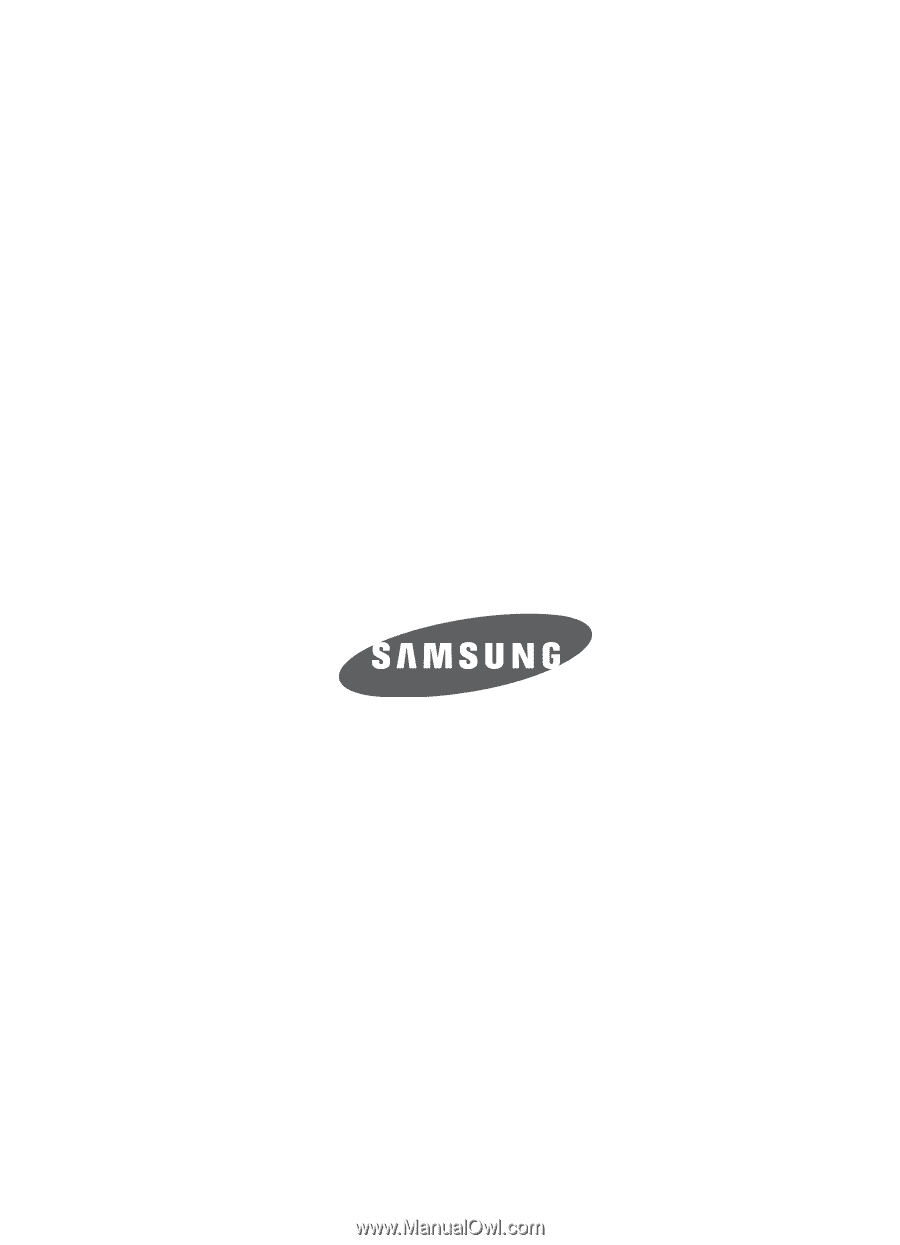
SGH-A727
P
O
RTA
B
L
E
Q
u
a
d-
BA
N
D
M
OB
I
L
E
P
H
O
N
E
User Guide
Please read this manual before operating your
phone, and keep it for future reference.