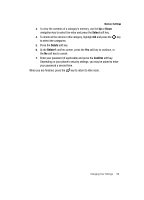Samsung SGH-A727 User Manual (ENGLISH) - Page 94
Record Audio Settings
 |
UPC - 635753465488
View all Samsung SGH-A727 manuals
Add to My Manuals
Save this manual to your list of manuals |
Page 94 highlights
Application Settings The Application Settings feature allows you to configure the functional parameters for most of the on board applications. These applications are described in more detail within other sections of this manual. 1. When the Idle screen displays, press the Menu soft key. 2. Select Settings and press the Select soft key or the key. 3. Select Application Settings and press the Select soft key or the key. 4. Select the type of application which you want to change. • Messaging Settings (page 71) • Browser Settings (page 148) • Camera Settings (page 122) • Camcorder Settings (page 126) • Player Settings (page 116) • Cellular Video Settings (page 114) • Record Audio Settings (page 130) • Calendar Settings (page 133) • Address Book Settings (page 51) • Video Share Settings (page 91) 5. Press the Select soft key or the key. Video Share Settings To enable the Alerts, Auto Record, and Service options for Video Share, use the following steps. 1. From the Idle screen, press the Menu key. Use the Navigation keys to access the Settings menu, press key. 2. Press the Down Navigation key to the Application Settings menu, and press . 3. Press the Down Navigation key to the Video Share Settings menu and press . To access the following options, press the Select soft key. • Alerts: allows you to turn On or Off the Video Share Alerts which displays a message and a tone. • Auto Record: allows you to turn On or Off the Auto Record which records the Video Share call. • Service: allows you to turn On or Off the Video Share service. (This option default is On.) 4. Press the key to save the option. 91