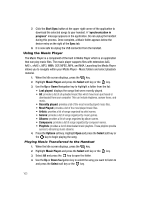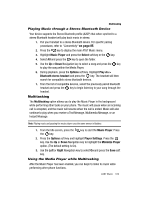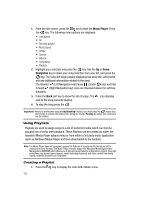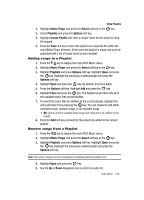Samsung SGH-A727 User Manual (ENGLISH) - Page 111
MusicID, Select, ID song, manage IDs, help me out, Share ID, ShareID, newID, Manage ID's
 |
UPC - 635753465488
View all Samsung SGH-A727 manuals
Add to My Manuals
Save this manual to your list of manuals |
Page 111 highlights
Using MusicID Using MusicID MusicID is an application which uses the onboard microphone to analyze a song sample and then compare it to a remote database of songs. Once the application completes the analysis of the song sample, it then provides you with the name of the song, artist and album art as well as opportunities to buy related content. 1. When the Idle screen displays, press the key. 2. Highlight MusicID and press the Select soft key or the key. You are then presented with a list of ID options: • ID song!: begins the analysis of the song being sampled through the handset's microphone. • manage IDs: provides a list of recently identified song and allows you to obtain information about the song, delete the song, or send the Music ID as a link to another phone number. • help me out: provides you with on screen descriptions of several key MusicID features. • exit: allows you to exit the application and return to the main AT&T Music menu. To exit the application at any time, simply press the key. Using ID song! 1. Highlight ID song! and press the key. 2. Place the handset's microphone up to the source of the song, which can be from either a radio, stereo, or headset. The handset then begins to analyze the audio signal. If a song match is found, the screen displays the Artist Name, Track Title, and Album cover art. 3. To purchase the song (with ringtone and wallpaper if available), highlight get:, and press the key. 4. To share the song ID with another user, highlight Share ID press the key. Enter the recipient's phone number and press the ShareID! soft key. Within a short time they will receive a message containing a Music ID link to the song. 5. If the song can not be found, the handset displays a "Sorry, No Match Try Again!" message. Press the newID! soft key and try analyzing the song again. To exit the application at any time, simply press the key. Using Manage ID's 1. Highlight Manage ID's and press the key. The screen displays a list of AT&T Music 108